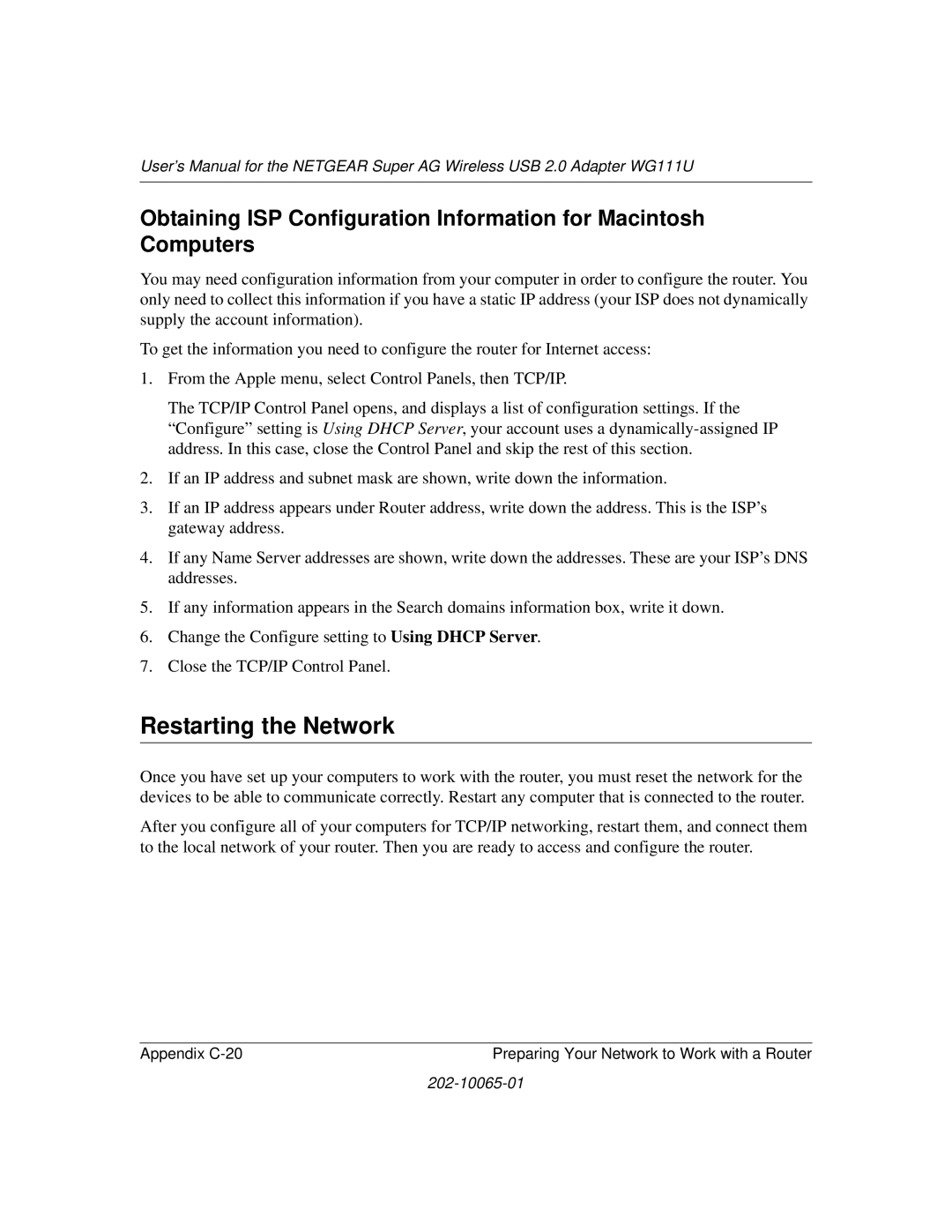User’s Manual for the NETGEAR Super AG Wireless USB 2.0 Adapter WG111U
Obtaining ISP Configuration Information for Macintosh Computers
You may need configuration information from your computer in order to configure the router. You only need to collect this information if you have a static IP address (your ISP does not dynamically supply the account information).
To get the information you need to configure the router for Internet access:
1.From the Apple menu, select Control Panels, then TCP/IP.
The TCP/IP Control Panel opens, and displays a list of configuration settings. If the “Configure” setting is Using DHCP Server, your account uses a
2.If an IP address and subnet mask are shown, write down the information.
3.If an IP address appears under Router address, write down the address. This is the ISP’s gateway address.
4.If any Name Server addresses are shown, write down the addresses. These are your ISP’s DNS addresses.
5.If any information appears in the Search domains information box, write it down.
6.Change the Configure setting to Using DHCP Server.
7.Close the TCP/IP Control Panel.
Restarting the Network
Once you have set up your computers to work with the router, you must reset the network for the devices to be able to communicate correctly. Restart any computer that is connected to the router.
After you configure all of your computers for TCP/IP networking, restart them, and connect them to the local network of your router. Then you are ready to access and configure the router.
Appendix | Preparing Your Network to Work with a Router |