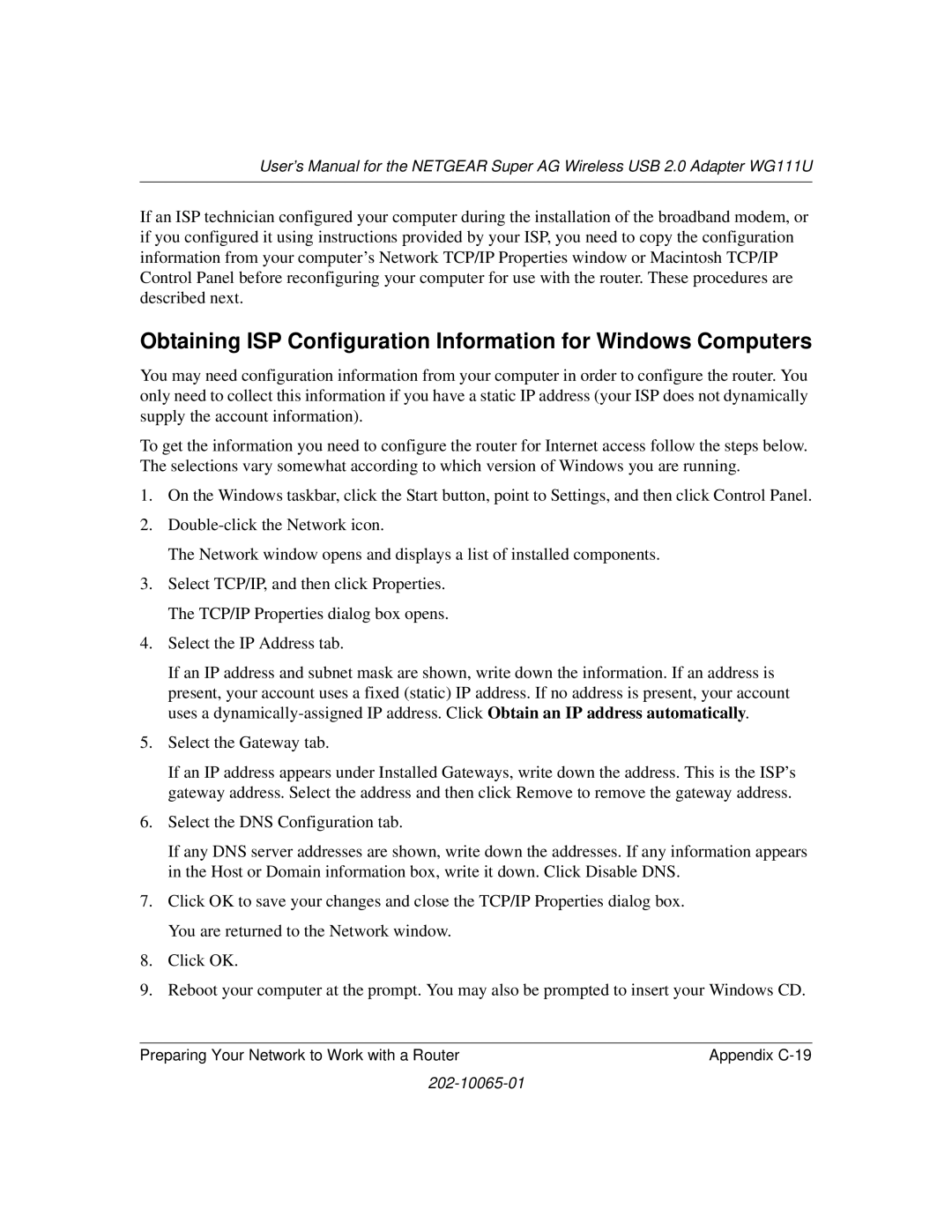User’s Manual for the NETGEAR Super AG Wireless USB 2.0 Adapter WG111U
If an ISP technician configured your computer during the installation of the broadband modem, or if you configured it using instructions provided by your ISP, you need to copy the configuration information from your computer’s Network TCP/IP Properties window or Macintosh TCP/IP Control Panel before reconfiguring your computer for use with the router. These procedures are described next.
Obtaining ISP Configuration Information for Windows Computers
You may need configuration information from your computer in order to configure the router. You only need to collect this information if you have a static IP address (your ISP does not dynamically supply the account information).
To get the information you need to configure the router for Internet access follow the steps below. The selections vary somewhat according to which version of Windows you are running.
1.On the Windows taskbar, click the Start button, point to Settings, and then click Control Panel.
2.
The Network window opens and displays a list of installed components.
3.Select TCP/IP, and then click Properties. The TCP/IP Properties dialog box opens.
4.Select the IP Address tab.
If an IP address and subnet mask are shown, write down the information. If an address is present, your account uses a fixed (static) IP address. If no address is present, your account uses a
5.Select the Gateway tab.
If an IP address appears under Installed Gateways, write down the address. This is the ISP’s gateway address. Select the address and then click Remove to remove the gateway address.
6.Select the DNS Configuration tab.
If any DNS server addresses are shown, write down the addresses. If any information appears in the Host or Domain information box, write it down. Click Disable DNS.
7.Click OK to save your changes and close the TCP/IP Properties dialog box. You are returned to the Network window.
8.Click OK.
9.Reboot your computer at the prompt. You may also be prompted to insert your Windows CD.
Preparing Your Network to Work with a Router | Appendix |