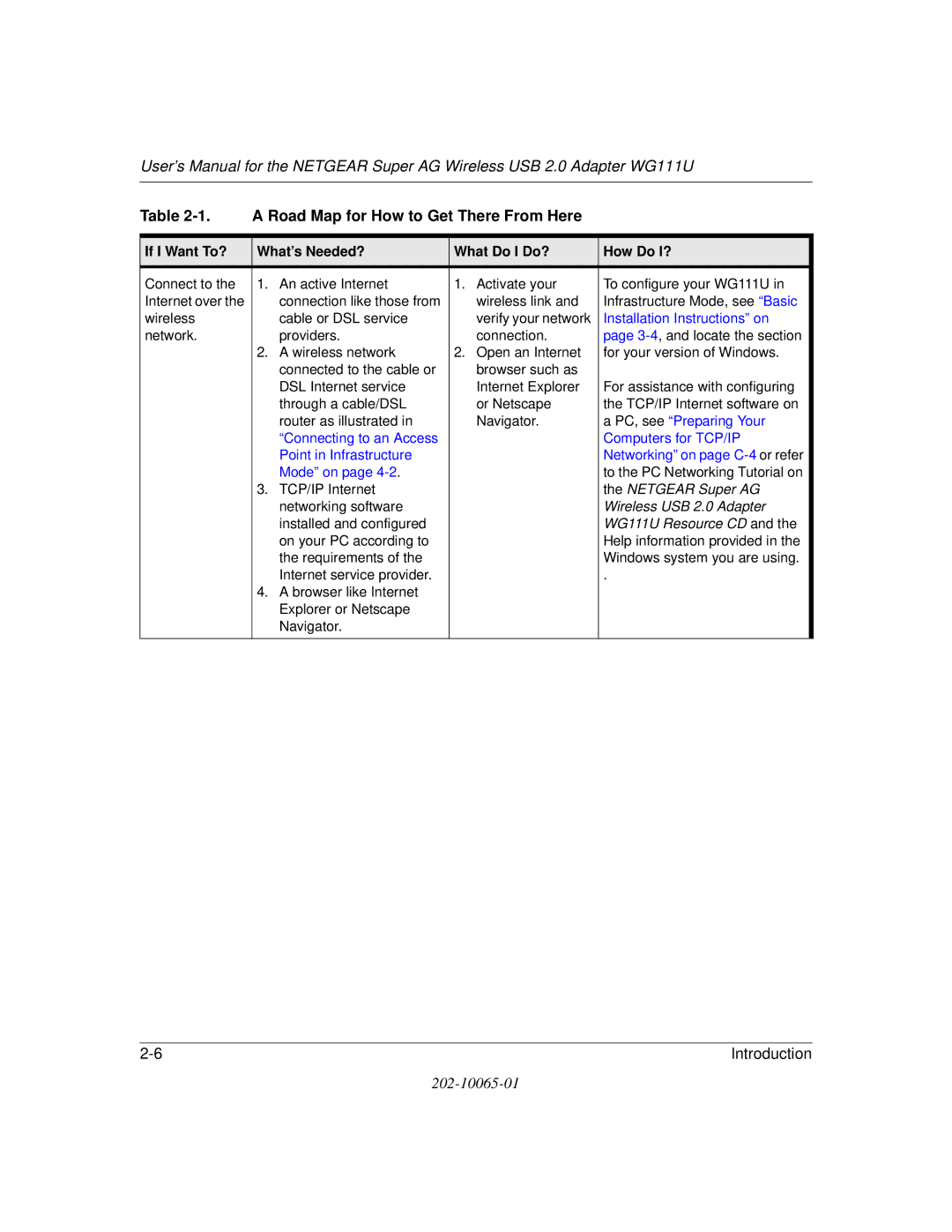202-10065-01
Technical Support
Certificate of the Manufacturer/Importer
Declaration Of Conformity
FCC Guidelines for Human Exposure
FCC Requirements for Operation in the United States
Operation Using 2.4 GHz Channels in France
Export Restrictions
Metropolitan Regions with Eased Restrictions in 2.4GHz Band
Operation Using 5 GHz Channels in the European Community
Allowed 5GHz Channels in Each European Community Country
Vii
Viii
Contents
Chapter Configuration
Appendix C Preparing Your Network to Work with a Router
Glossary Index
Audience, Scope, Conventions
Manual Specifications
Chapter About This Manual
Typographical conventions
How to Use this Manual
Html version of this manual
How to Print this Manual
About This Manual
Chapter Introduction
About the WG111U
Key Features
802.11a and 802.11b/g Wireless Networking
Comparison of Wireless Modes
Comparing the 802.11a, 802.11b, and 802.11g Modes
Road Map for ‘How to Get There From Here’
What’s in the Box?
Road Map for How to Get There From Here
If I Want To? What’s Needed? What Do I Do? How Do I?
Netgear Super AG
Netgear Super AG Wireless
Wired network Wirelessly connect
What You Need Before You Begin
Chapter Basic Setup
Verifying System Requirements
Determining Placement of the USB Adapter
Observing Location and Range Guidelines
Two Basic Operating Modes
Attach fastener to back of plastic cradle
WG111U Default Wireless Configuration Settings
Basic Installation Instructions
For Windows XP Users Installing a WG111U
Install the Netgear Super AG Wireless USB 2.0 Adapter WG111U
Configure your WG111U
Verify wireless connectivity to your network
For Windows 2000, ME, and 98SE Users Installing a WG111U
Found New Hardware Wizard WG111U System Tray Icon
Configure your WG111U
WG111U Wireless Connection Indicators
Status LED
Interpreting the LED on the WG111U
LED Descriptions
Red
Interpreting System Tray Icon Colors
Color Condition Description
Yellow
Understanding the Configuration Options
Chapter Configuration
Using Configuration Profiles
How to Configure an Infrastructure Mode Profile
Connecting to an Access Point in Infrastructure Mode
Run the WG111U Smart Wireless Wizard
Configure the wireless network settings
Save your settings in a Profile
How to Configure an Ad-hoc Mode Profile
Connecting to Another PC in Ad-hoc Mode
Configure the PC network settings
Ad-Hoc Setting dialog box
Ping -t 192.168.0.1 and then click OK
What’s on the Statistics Page?
Statistics
Understanding the Advanced Settings
Advanced Settings
European Regulatory Requirements for Transmit Power Control
TPC Configuration Procedure
Configuration
Chapter Wireless Security Configuration
Understanding the Security Options
Using WEP Security
Basic Requirements for WEP
Wireless Network Name Ssid
WEP Security Settings Worksheet
WEP Security Encryption Key
Configure the Network Name Ssid settings
How to Configure WEP Encryption Security
Configure the WEP settings
Using WPA-PSK Advanced Security
Basic Requirements for WPA-PSK
WPA-PSK Security Settings Worksheet
How to Configure WPA-PSK Advanced Security
Configure the WPA-PSK settings
WPA-PSK settings screen
Wireless Security Configuration
Chapter Troubleshooting
Basic Tips
Ad Hoc mode is not working correctly
Frequently Asked Questions
General Questions
How to use XP’s own Wireless configuration utility
New Hardware Wizard appears after installation has completed
Troubleshooting
Appendix a Technical Specifications
USB
Technical Specifications
Wireless Networking Overview
Appendix B Wireless Networking Basics
Infrastructure Mode
Network Name Extended Service Set Identification Essid
Ad Hoc Mode Peer-to-Peer Workgroup
Wireless Channels
Radio frequency channels used are listed in Table B-1
Table B-1 802.11g Radio Frequency Channels
WEP Wireless Security
WEP Authentication
Access point have the same WEP are described below
Authentication Shared Key Steps
Key Size and Configuration
WPA Wireless Security
How to Use WEP Parameters
How Does WPA Compare to WEP?
What are the Key Features of WPA Security?
How Does WPA Compare to Ieee 802.11i?
Wireless Networking Basics
Login Authentication
Figure B-3 WPA Overview
Figure B-4 802.1x Authentication Sequence
WPA Data Encryption Key Management
Temporal Key Integrity Protocol Tkip
Is WPA Perfect?
Supporting a Mixture of WPA and WEP Wireless Clients
Changes to Wireless Access Points
Product Support for WPA
New WPA information element
WPA two-phase authentication
Changes to Wireless Network Adapters
Michael
Changes to Wireless Client Programs
What You Need To Use a Router with a Broadband Modem
Computer Network Configuration Requirements
Appendix C Preparing Your Network to Work with a Router
Cabling and Computer Hardware
Internet Configuration Requirements
Where Do I Get the Internet Configuration Parameters?
Record Your Internet Connection Information
Preparing Your Computers for TCP/IP Networking
Installing or Verifying Windows Networking Components
Configuring Windows 95, 98, and Me for TCP/IP Networking
Installing a New Adapter
Installing TCP/IP
Installing the Client for Microsoft Networks
Verify the Configuration Settings
Open the Network Panel
Verify the Properties IP Address Setting
Selecting the Windows’ Internet Access Method
Verifying TCP/IP Properties
Configuring Windows NT4, 2000 or XP for IP Networking
Open the Network Connection Window
Configuring Dhcp of TCP/IP in Windows XP, 2000, or NT4
Dhcp Configuration of TCP/IP in Windows XP
Go to the Network Connection Status window
Go to Properties
Set Dhcp for TCP/IP
Dhcp Configuration of TCP/IP in Windows
Check the Local Area Connection Properties Settings
Complete the configuration
Check the Internet Protocol Properties
Dhcp Configuration of TCP/IP in Windows NT4
Go to TCP/IP Properties
Verifying TCP/IP Properties for Windows XP, 2000, and NT4
Set the TCP/IP Properties
MacOS 8.6 or
Configuring the Macintosh for TCP/IP Networking
MacOS
Verifying the Readiness of Your Internet Account
Verifying TCP/IP Properties for Macintosh Computers
Are Login Protocols Used?
What Is Your Configuration Information?
Select the Gateway tab
Restarting the Network
Glossary
Glossary-2
Glossary Glossary-3
Glossary-4
Glossary Glossary-5
Glossary-6
Index
Numerics
Index-2