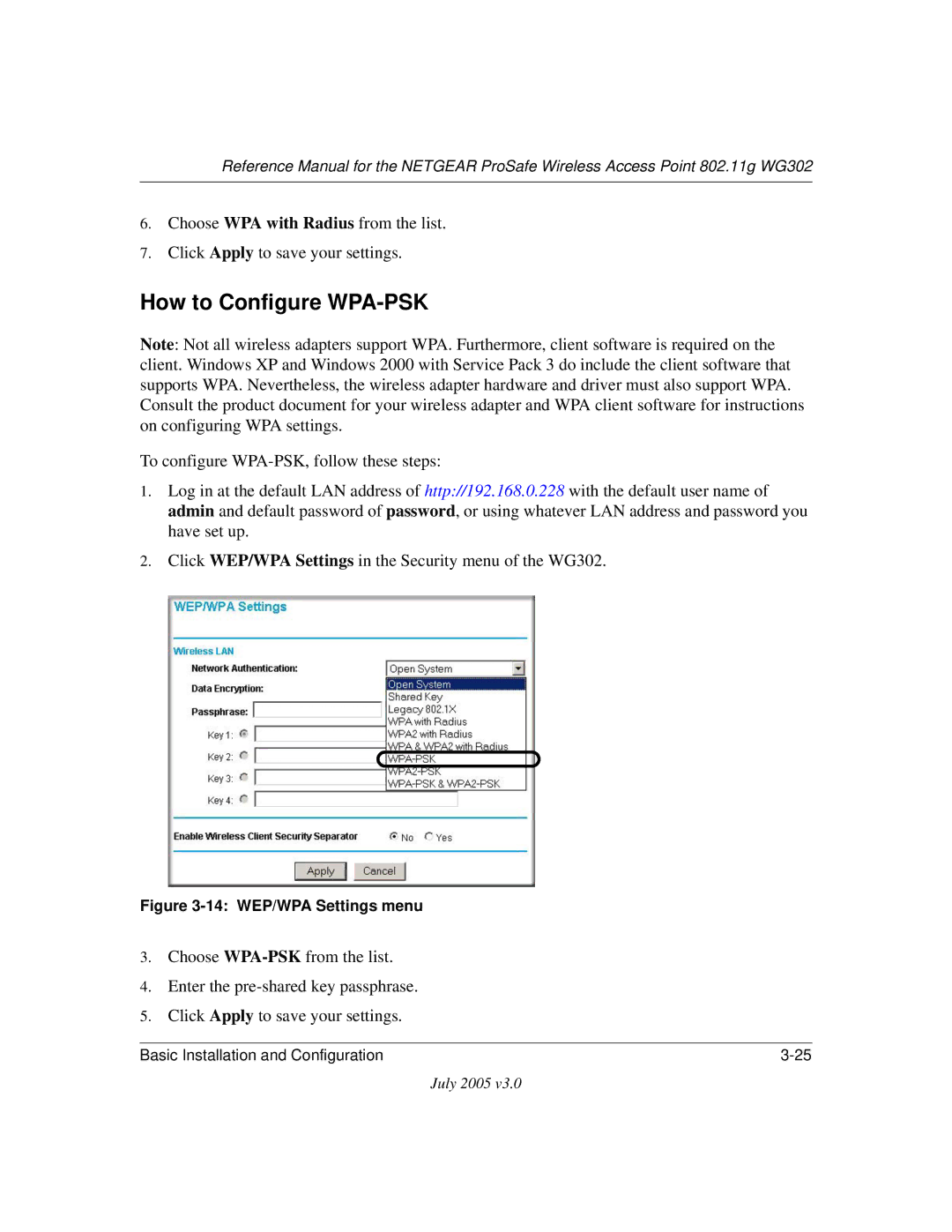July 2005
Technical Support
Placement and Range Guidelines
Declaration of Conformity
Industry Canada Compliance Statement
Product and Publication Details
Contents
Chapter Management
Appendix a Specifications
Appendix C Command Line Reference
Audience, Scope, Conventions, and Formats
Chapter About This Manual
How to Use This Manual
Printing a Page in the Html View
How to Print this Manual
About This Manual
Chapter Introduction
Supported Standards and Conventions
Key Features
AutoCell-The Self-Organizing Wireless Network
Autosensing Ethernet Connections with Auto Uplink
802.11g Standards-based Wireless Networking
System Requirements
Compatible and Related Netgear Products
WG302 front and rear hardware functions are described below
What’s In the Box?
Hardware Description
Support Registration card
Test
Following table explains the LED indicators
Male DB-9 serial port for serial DTE connections
This socket connects to the WG302 12V 1.2A power adapter
WG302 provides two detachable antenna
Observing Placement and Range Guidelines
Chapter Basic Installation and Configuration
Cabling Requirements
Feature Factory Default Settings
Default Factory Settings
������������LUHOHVV�DWD� ����������6HFXULW\�2SWLRQV
Understanding WG302 Wireless Security Options
SET UP the WG302 Access Point
Installing the WG302 Access Point
Login window
Login result WG302 home
Web browser will then display the WG302 settings
Basic Settings menu
Configure the settings appropriate for your network
Deploy the WG302 Access Point
Verify Wireless Connectivity
Using the Basic IP Settings Options
How to Log In to the WG302 Using Its Default IP Address
Access Point Name NetBIOS
Select the time zone location for your setting
Understanding Basic Wireless Settings
Basic Installation and Configuration
Basic Installation and Configuration
Understanding WEP/WPA Security Options
Wireless Security Settings
Basic Installation and Configuration
Port Shared Secret
Before You Change the Ssid and WEP Settings
How to Set Up and Test Basic Wireless Connectivity
Select the Turn Access Control On check box
How to Restrict Wireless Access by MAC Address
Choose Open System or Shared Key authentication
How to Configure WEP
To configure WEP data encryption, follow these steps
Click Apply to save your settings
How to Configure WPA with Radius
Enter the Radius settings
Click Radius Server Settings in the Security menu
13 Wireless Settings menu
14 WEP/WPA Settings menu
How to Configure WPA-PSK
15 Radius Server Settings menu
How to Configure WPA2 with Radius
Enter the Radius settings
16 WEP/WPA Settings menu
How to Configure WPA2-PSK
17 WEP/WPA Settings menu
How to Configure WPA and WPA2 with Radius
18 Radius Server Settings menu
Enter the Radius settings
19 WEP/WPA Settings menu
How to Configure WPA2-PSK and WPA2-PSK
20 WEP/WPA Settings menu
Basic Installation and Configuration
Remote Management
Chapter Management
These settings appear below the connector on the back panel
Using the Secure Telnet Interface
How to Use the CLI via the Console Port
Press the return key, and the screen below should appear
CLI Commands
Syslog and Activity Log information
Using Syslog and Activity Log Information
Viewing General, Log, Station, and Statistical Information
Wireless Access Point Status screen
General Information Fields
This screen shows the following parameters
Statistics
Field Description Wired Ethernet Received/Transmitted
Viewing a List of Available Wireless Stations
Rogue AP Detection menu
Detecting a Rogue Access Point
Upgrading the Wireless Access Point Software
Saving and Retrieving the Configuration
Configuration File Management
Changing the Administrator Password
Restoring the WG302 to the Factory Default Settings
Using the Reset Button to Restore Factory Default Settings
Set Password menu
Management
Understanding Advanced IP Settings for Wireless Clients
Chapter Advanced Configuration
AutoCell RF Management
Understanding Advanced Wireless Settings
Auto RF Management
AutoCell AP/Client Interaction
Additional AutoCell View Management Options
Wi-Fi Multimedia WMM Setup
Table below describes the advanced wireless parameters
Configuring Wireless LAN Parameters
Hotspot Settings screen
Hotspot Settings
Advanced Wireless Settings Access Point Mode settings
Enabling Wireless Bridging and Repeating
Point-to-Point Bridge
How to Configure a WG302 as a Point-to-Point Bridge
Configure the Operating Mode WG302 AP1 on LAN
How to Configure Multi
How to Configure Wireless Repeating
Advanced Configuration
No lights are lit on the access point
Chapter Troubleshooting
LAN light is not lit
Wireless LAN activity light does not light up
When I enter a URL or IP address I get a timeout error
Cannot connect to the WG302 to configure it
Using the Reset Button to Restore Factory Default Settings
Specifications for the WG302
Appendix a Specifications
Specifications
This chapter provides an overview of Wireless networking
Wireless Networking Overview
Infrastructure Mode
Network Name Extended Service Set Identification Essid
Authentication and WEP Data Encryption
Ad Hoc Mode Peer-to-Peer Workgroup
Open System Authentication
Authentication
802.11b Authentication Open System Steps
Require and available for
Same WEP Key. For authentication purposes, the network
Key Size
WEP Configuration Options
Wireless Channels
WPA and WPA2 Wireless Security
How Does WPA Compare to WEP?
How Does WPA Compare to WPA2 Ieee 802.11i?
What are the Key Features of WPA and WPA2 Security?
Wireless Networking Basics
Figure B-3 WPA/WPA2 Overview
Figure B-4 802.1x Authentication Sequence
Access point replies with an EAP-request identity message
WPA/WPA2 Data Encryption Key Management
Temporal Key Integrity Protocol Tkip
Product Support for WPA/WPA2
Is WPA/WPA2 Perfect?
AES WPA2
Open system, then 802.1x EAP with Radius or preshared key
Open system, then 802.1x supplicant EAP or preshared key
Changes to Wireless Client Programs
Command Sets
Appendix C Command Line Reference
Command Line Reference
Command Line Reference
ACL
Command Line Reference
Command Line Reference
Glossary
802.11e Standard
Access Point AP
Bridge
CSMA-CD Carrier Sense Multiple Action/Collision Detection
Essid more commonly referred to as Ssid Short Set Identifier
Ieee Institute of Electrical and Electronics Engineers
MAC Media Access Control
PHY
Range
Site survey
TCP/IP
War Driving
Wi-Fi Protected Access and Ieee 802.11i Comparison
Wi-Fi Protected Access in Mixed Mode Deployment
Glossary