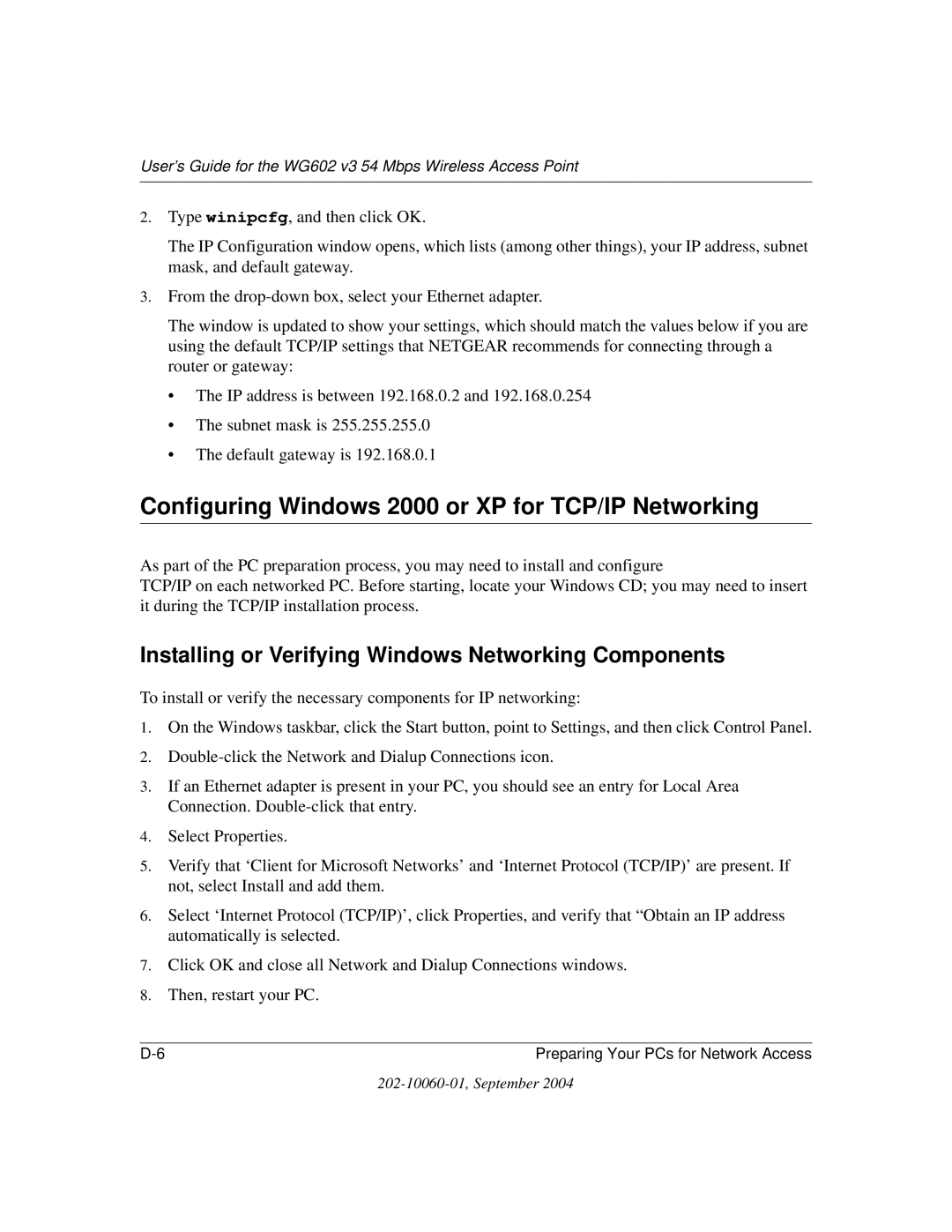WG602NA specifications
The NETGEAR WG602NA is a wireless access point that has garnered attention for its robust performance and reliability in various networking environments. Designed primarily for home and small office use, this device offers users an efficient way to expand their network's coverage, providing both flexibility and convenience in connectivity.One of the standout features of the WG602NA is its adherence to the IEEE 802.11g standard, which allows it to deliver wireless connectivity speeds of up to 54 Mbps. This speed makes it suitable for a variety of online activities, including web browsing, streaming videos, and online gaming. The device also supports backward compatibility with 802.11b devices, ensuring that older devices can still connect seamlessly.
The WG602NA utilizes advanced wireless security protocols to protect users' data. It supports Wired Equivalent Privacy (WEP) for basic encryption, as well as Wi-Fi Protected Access (WPA and WPA2) for more robust security measures. This ensures that your network remains secure from unauthorized access and data breaches.
In terms of connectivity, the WG602NA offers a straightforward setup process that is user-friendly, even for those with minimal technological knowledge. The device features a simple web interface that guides users through the configuration process, allowing them to customize settings according to their needs. It also includes a variety of options for network configuration, such as DHCP and static IP addressing, which can accommodate different network setups.
For those looking to set up multiple access points, the WG602NA can be configured to operate in bridge mode, enabling seamless roaming across larger areas without losing connectivity. This feature is particularly beneficial in larger homes or office settings where consistent signal strength is essential.
The compact design of the WG602NA makes it an unobtrusive addition to any setting, and it is equipped with a power over Ethernet (PoE) option, allowing it to be powered through an Ethernet cable. This flexibility facilitates easier installations as there is no need for searching for an electrical outlet nearby.
Overall, the NETGEAR WG602NA is a reliable access point that combines speed, security, and ease of use. Its features make it an excellent choice for individuals or small businesses seeking to enhance their wireless network capabilities, ensuring consistent and secure connectivity for all connected devices.