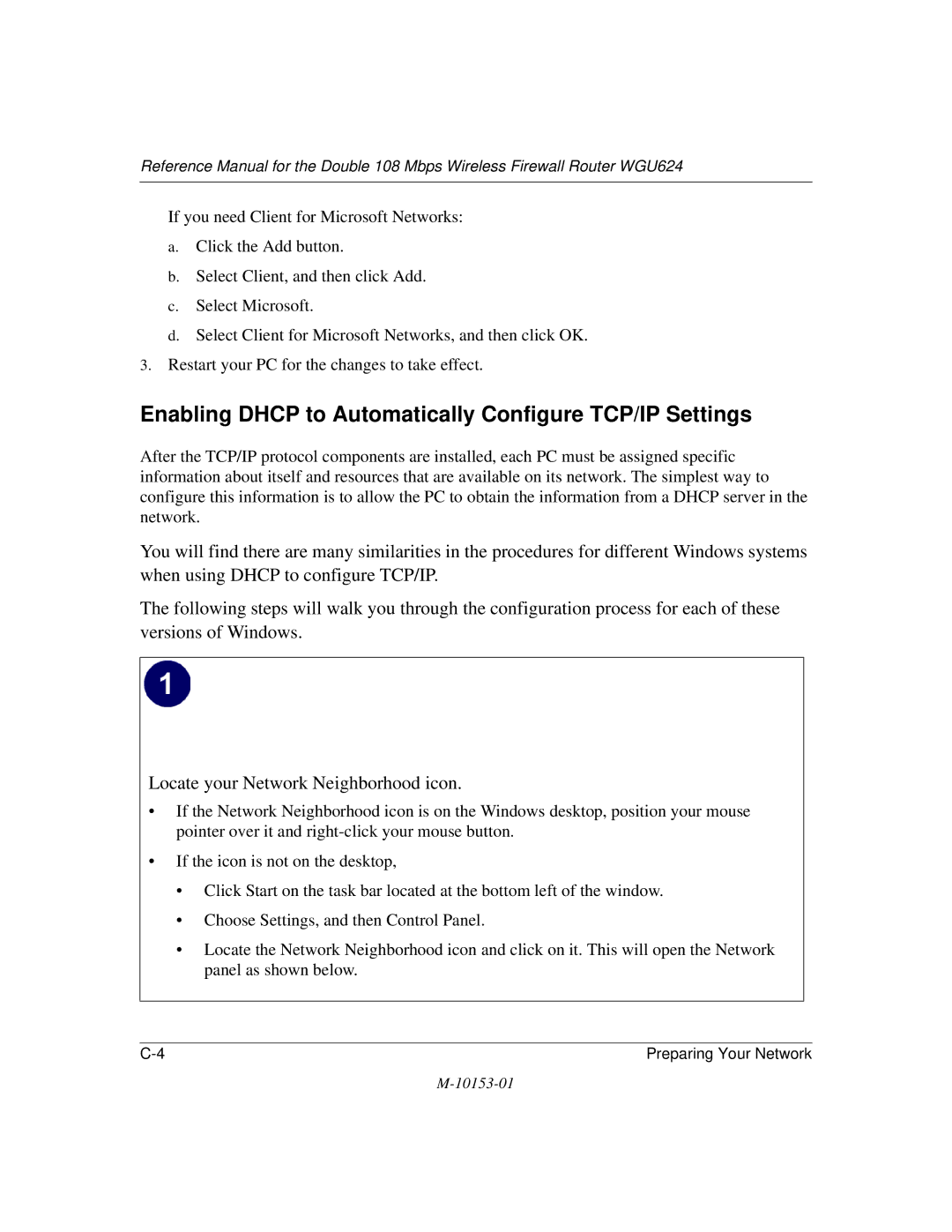10153-01
Trademarks
Statement of Conditions
FCC Caution
Operation Using 2.4 GHz Channels in France
EN 55 022 Declaration of Conformance
Voluntary Control Council for Interference Vcci Statement
Bestätigung des Herstellers/Importeurs
Certificate of the Manufacturer/Importer
Customer Support
Contents
Chapter Wireless Configuration
Chapter Maintenance
Appendix C Preparing Your Network
Appendix D Wireless Networking Basics
Glossary
Typographical Conventions
Chapter About This Manual
Audience, Scope, Conventions, and Formats
Manual Scope
How to Use This Manual
Html version of this manual
How to Print this Manual
About This Manual
Key Features of the Router
Chapter Introduction
802.11 a/g Wireless Networking
Comparing the 802.11a, 802.11b, and 802.11g Modes
Powerful, True Firewall with Content Filtering
Comparison of Wireless Modes
Security
Autosensing Ethernet Connections with Auto Uplink
Easy Installation and Management
Extensive Protocol Support
Package Contents
Router’s Front Panel
LED Descriptions
Router’s Rear Panel
WGU624 Rear Panel
What You Will Need Before You Begin
Chapter Connecting the Router to the Internet
Computer Network Configuration Requirements
Cabling and Computer Hardware Requirements
Internet Configuration Requirements
Where Do I Get the Internet Configuration Parameters?
Record Your Internet Connection Information
Connecting the WGU624
Connecting the Wireless Router
QWHUQHW�
Restart Your Network in the Correct Sequence
Login window is displayed below
Connecting the Router to the Internet
How to Manually Configure Your Internet Connection
Browser-based configuration Basic Settings menus
Connecting the Router to the Internet
Manual PPPoE Configuration
Basic Settings ISP list
Other PPPoE menu
Manual Pptp Configuration
Pptp menu
Connecting the Router to the Internet
Manual Telstra Bigpond Configuration
10 Telstra Bigpond Cable menu
Connecting the Router to the Internet
Chapter Wireless Configuration
Observing Performance, Placement, and Range Guidelines
Implementing Appropriate Wireless Security
WGU624 wireless data security options
Wireless Mode Options
Wireless Mode Options
Default Basic Wireless Settings
Basic 802.11a Wireless Settings
Default Wireless Settings
Wireless 802.11a Settings menu
Basic 802.11g Wireless Settings
Security Mode
Wireless 802.11g Settings menu
Security Mode
Wireless Security Settings
WEP Authentication and Encryption
Wireless Security Settings
Security Mode Selection
WPA Encryption
Security Modes
Key Update
Recording Your Ssid and Security Settings
Setting Up and Testing Basic Wireless Connectivity
Wireless Settings menu
Restricting Wireless Access by MAC Address
Wireless Card Access List Setup
Configuring WEP
Wireless Security Encryption menu
Configuring WPA-PSK Encryption Security
WPA-PSK Security Configuration
Configuring Advanced Wireless Settings
Default Advanced Wireless Settings
Default Advanced Wireless Settings
Configuring Advanced 802.11a Wireless Settings
10 Advanced 802.11a Wireless Settings
Configuring Advanced 802.11b/g Wireless Settings
11 Advanced 802.11g Wireless Settings
Wireless Configuration
Chapter Content Filtering
Blocking Access to Internet Sites
Block Sites menu is shown below
Blocking Access to Internet Services
Block Services menu
Configuring a User Defined Service
Scheduling When Blocking Will Be Enforced
Schedule menu
Viewing Logs of Web Access or Attempted Web Access
Logs menu
Log entry descriptions
Log action buttons
Configuring E-Mail Alert and Web Access Log Notifications
E-mail menu
Send alert immediately
Content Filtering
Chapter Maintenance
Viewing Wireless Router Status Information
Menu 3.2 Wireless Router Status Fields
Router Status screen displays the following parameters
Connection Status screen
Connection Status Fields
Router Statistics screen
Router Statistics Fields
Viewing a List of Attached Devices
Upgrading the Router Software
Show Statistics action buttons
Router Upgrade menu
Configuration File Management
Restoring and Backing Up the Configuration
Changing the Administrator Password
Erasing the Configuration
Chapter Advanced Configuration
Comparison of Port Triggering and Port Forwarding
Configuring Port Forwarding
Port Forwarding Menu
Adding a Port Forwarding Custom Service
For Internet Games or Applications
Local Web and FTP Server Example
Adding Additional Computers
Configuring Port Triggering
Port Triggering menu
Configuring WAN Setup Options
WAN Setup menu
Advanced Configuration
Configuring LAN IP Setup Options
LAN IP Setup Menu
Using the Router as a Dhcp Server
Using Address Reservation
Using a Dynamic DNS Service
Dynamic DNS menu
Configuring Static Routes
Static Routes menu
Static Route Add/Edit menu
Static Route Example
Enabling Remote Management Access
Using Universal Plug and Play UPnP
UPnP Menu
Advanced Configuration
Chapter Troubleshooting
Basic Functioning
Power LED Not On
LEDs Never Turn Off
Local or Internet Port LEDs Not On
Troubleshooting the Web Configuration Interface
Troubleshooting the ISP Connection
Troubleshooting a TCP/IP Network Using a Ping Utility
Testing the LAN Path to the WGU624
Testing the Path from Your PC to a Remote Device
Restoring the Default Configuration and Password
Problems with Date and Time
Why Does the WGU624 Not Reach Full 108 Mbps Speeds?
Physical Specifications
Appendix a Technical Specifications
Power Adapter
Environmental Specifications
Interface Specifications
Electromagnetic Emissions
Related Publications
What is a Router?
Appendix B Network, Routing, Firewall, and Basics
Basic Router Concepts
IP Addresses and the Internet
Routing Information Protocol
Figure B-1 Three Main Address Classes
Netmask
Subnet Addressing
Figure B-2 Example of Subnetting a Class B Address
Table B-1. Netmask Notation Translation Table for One Octet
Table B-2. Netmask Formats
Private IP Addresses
Single IP Address Operation Using NAT
Figure B-3 Single IP Address Operation Using NAT
MAC Addresses and Address Resolution Protocol
Related Documents
IP Configuration by Dhcp
Internet Security and Firewalls
Domain Name Server
What is a Firewall?
Ethernet Cabling
Table B-3 UTP Ethernet cable wiring, straight-through
Category 5 Cable Quality
Inside Twisted Pair Cables
Figure B-4 Straight-Through Twisted-Pair Cable
Uplink Switches, Crossover Cables, and MDI/MDIX Switching
Network, Routing, Firewall, and Basics
Network, Routing, Firewall, and Basics
Appendix C Preparing Your Network
Preparing Your Computers for TCP/IP Networking
Configuring Windows 95, 98, and Me for TCP/IP Networking
Install or Verify Windows Networking Components
Preparing Your Network
Enabling Dhcp to Automatically Configure TCP/IP Settings
Preparing Your Network
Selecting Windows’ Internet Access Method
Verifying TCP/IP Properties
Configuring Windows NT4, 2000 or XP for IP Networking
Dhcp Configuration of TCP/IP in Windows XP, 2000, or NT4
Dhcp Configuration of TCP/IP in Windows XP
Preparing Your Network
Dhcp Configuration of TCP/IP in Windows
Preparing Your Network
Preparing Your Network
Dhcp Configuration of TCP/IP in Windows NT4
Preparing Your Network
Verifying TCP/IP Properties for Windows XP, 2000, and NT4
Configuring the Macintosh for TCP/IP Networking
MacOS 8.6 or
MacOS
Verifying TCP/IP Properties for Macintosh Computers
Are Login Protocols Used?
What Is Your Configuration Information?
Verifying the Readiness of Your Internet Account
Select the Gateway tab
Preparing Your Network
Restarting the Network
Preparing Your Network
Appendix D Wireless Networking Basics
Wireless Networking Overview
Infrastructure Mode
Ad Hoc Mode Peer-to-Peer Workgroup
Network Name Extended Service Set Identification Essid
Authentication and WEP
Authentication
Open System Authentication Steps
Shared Key Authentication Steps
Key Size
Wireless Channels
WEP Configuration Options
WPA Wireless Security
Radio Frequency Channels
How Does WPA Compare to WEP?
What are the Key Features of WPA Security?
How Does WPA Compare to Ieee 802.11i?
Wireless Networking Basics
Login Authentication
Figure D-1 WPA Overview
Access point replies with an EAP-request identity message
WPA Data Encryption Key Management
Temporal Key Integrity Protocol Tkip
Is WPA Perfect?
Product Support for WPA
Changes to Wireless Access Points
Changes to Wireless Client Programs
Glossary
List of Glossary Terms
Adsl
CRL
Encapsulating Security Payload
Internet service provider
Megabits per second
NAT
Public Switched Telephone Network
Ssid
UTP
Wins
Glossary
Index
Numerics
Ietf B-1
RFC
Index