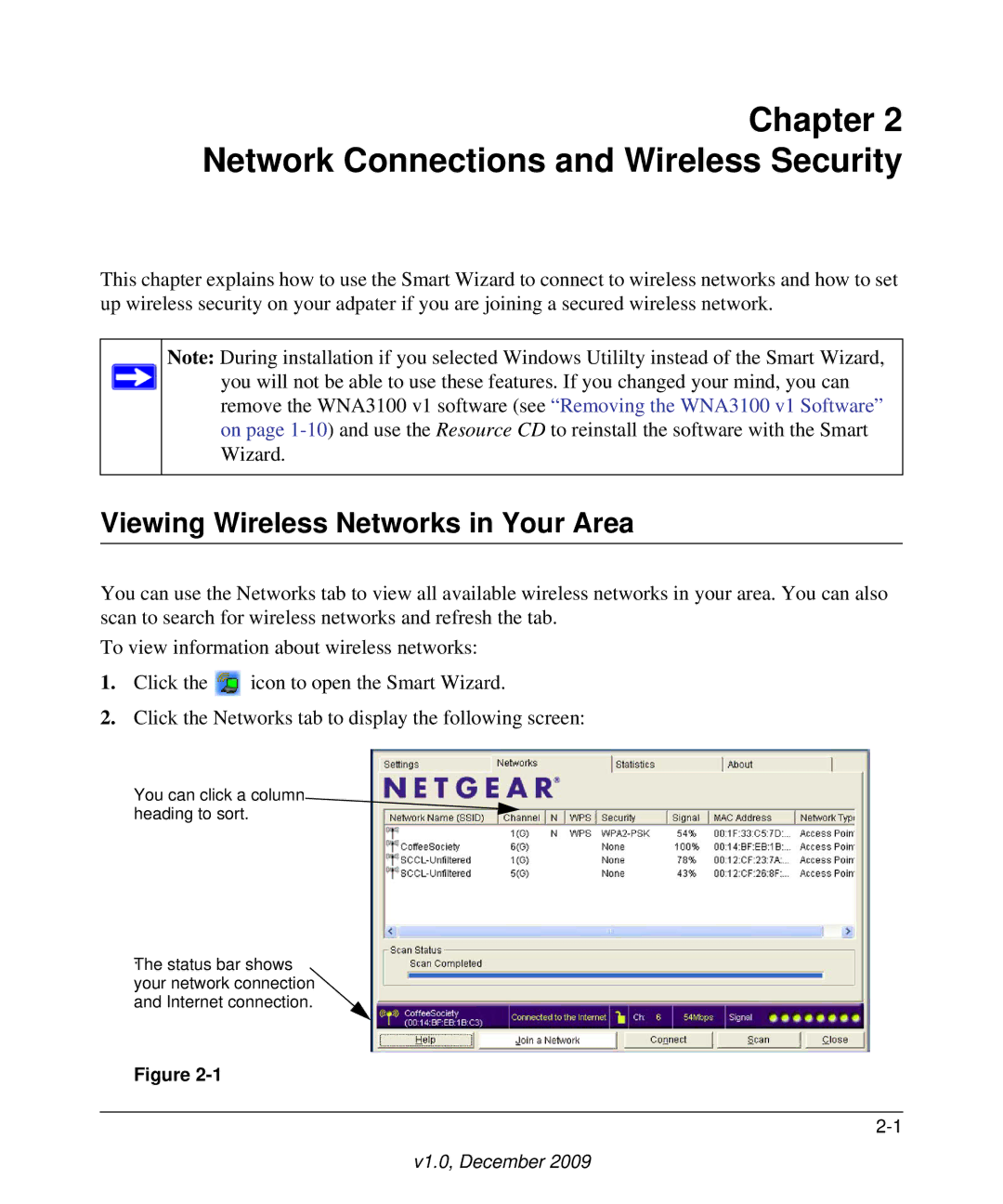Chapter 2 Network Connections and Wireless Security
This chapter explains how to use the Smart Wizard to connect to wireless networks and how to set up wireless security on your adpater if you are joining a secured wireless network.
Note: During installation if you selected Windows Utililty instead of the Smart Wizard, ![]() you will not be able to use these features. If you changed your mind, you can
you will not be able to use these features. If you changed your mind, you can
remove the WNA3100 v1 software (see “Removing the WNA3100 v1 Software” on page
Viewing Wireless Networks in Your Area
You can use the Networks tab to view all available wireless networks in your area. You can also scan to search for wireless networks and refresh the tab.
To view information about wireless networks:
1.Click the ![]() icon to open the Smart Wizard.
icon to open the Smart Wizard.
2.Click the Networks tab to display the following screen:
You can click a column heading to sort.
.
The status bar shows your network connection and Internet connection.
Figure