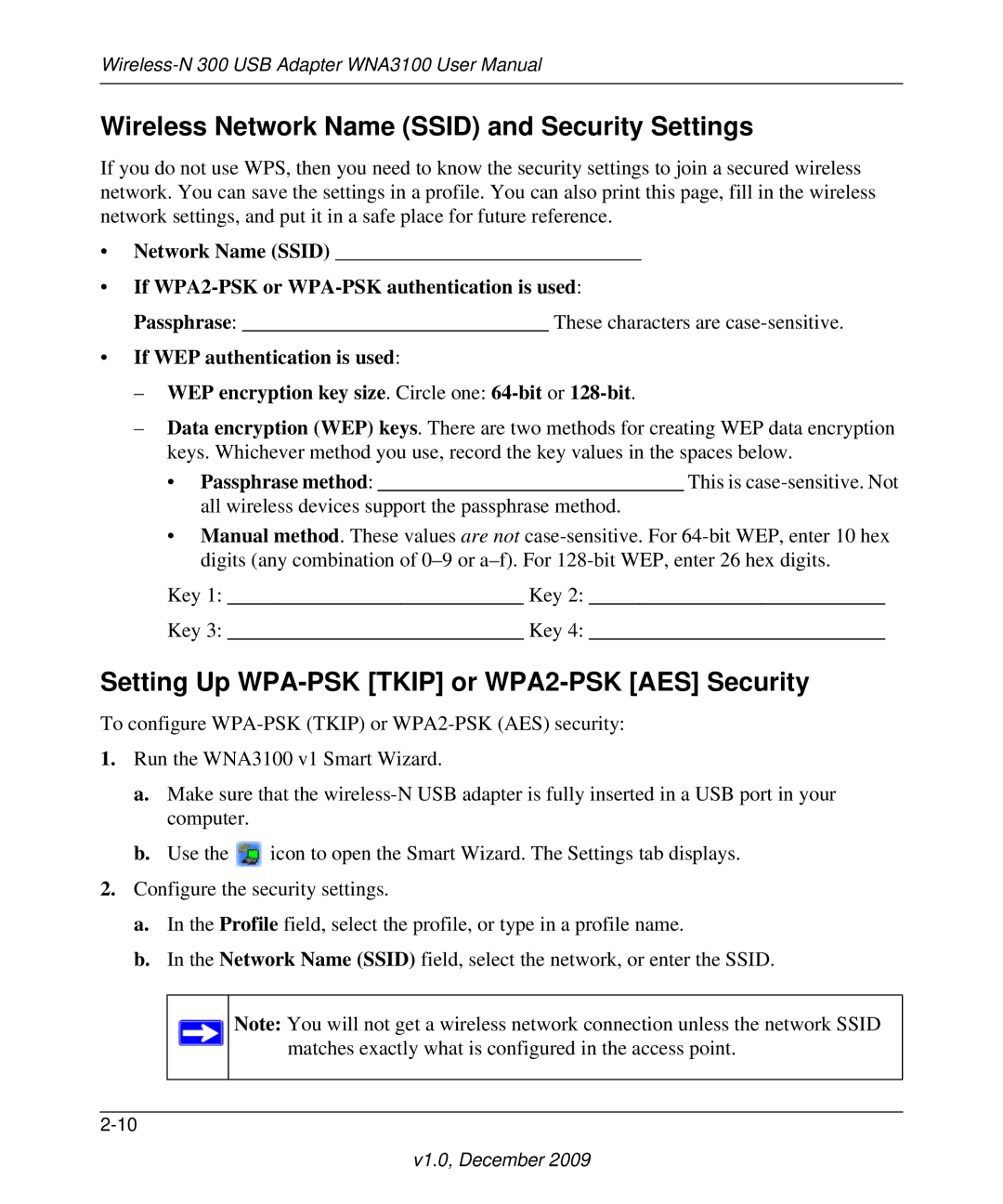Wireless Network Name (SSID) and Security Settings
If you do not use WPS, then you need to know the security settings to join a secured wireless network. You can save the settings in a profile. You can also print this page, fill in the wireless network settings, and put it in a safe place for future reference.
•Network Name (SSID) ______________________________
•If
Passphrase: ______________________________ These characters are
•If WEP authentication is used:
–WEP encryption key size. Circle one:
–Data encryption (WEP) keys. There are two methods for creating WEP data encryption keys. Whichever method you use, record the key values in the spaces below.
•Passphrase method: ______________________________ This is
•Manual method. These values are not
Key 1: _____________________________ Key 2: _____________________________
Key 3: _____________________________ Key 4: _____________________________
Setting Up WPA-PSK [TKIP] or WPA2-PSK [AES] Security
To configure
1.Run the WNA3100 v1 Smart Wizard.
a.Make sure that the
b.Use the ![]() icon to open the Smart Wizard. The Settings tab displays.
icon to open the Smart Wizard. The Settings tab displays.
2.Configure the security settings.
a.In the Profile field, select the profile, or type in a profile name.
b.In the Network Name (SSID) field, select the network, or enter the SSID.
Note: You will not get a wireless network connection unless the network SSID matches exactly what is configured in the access point.