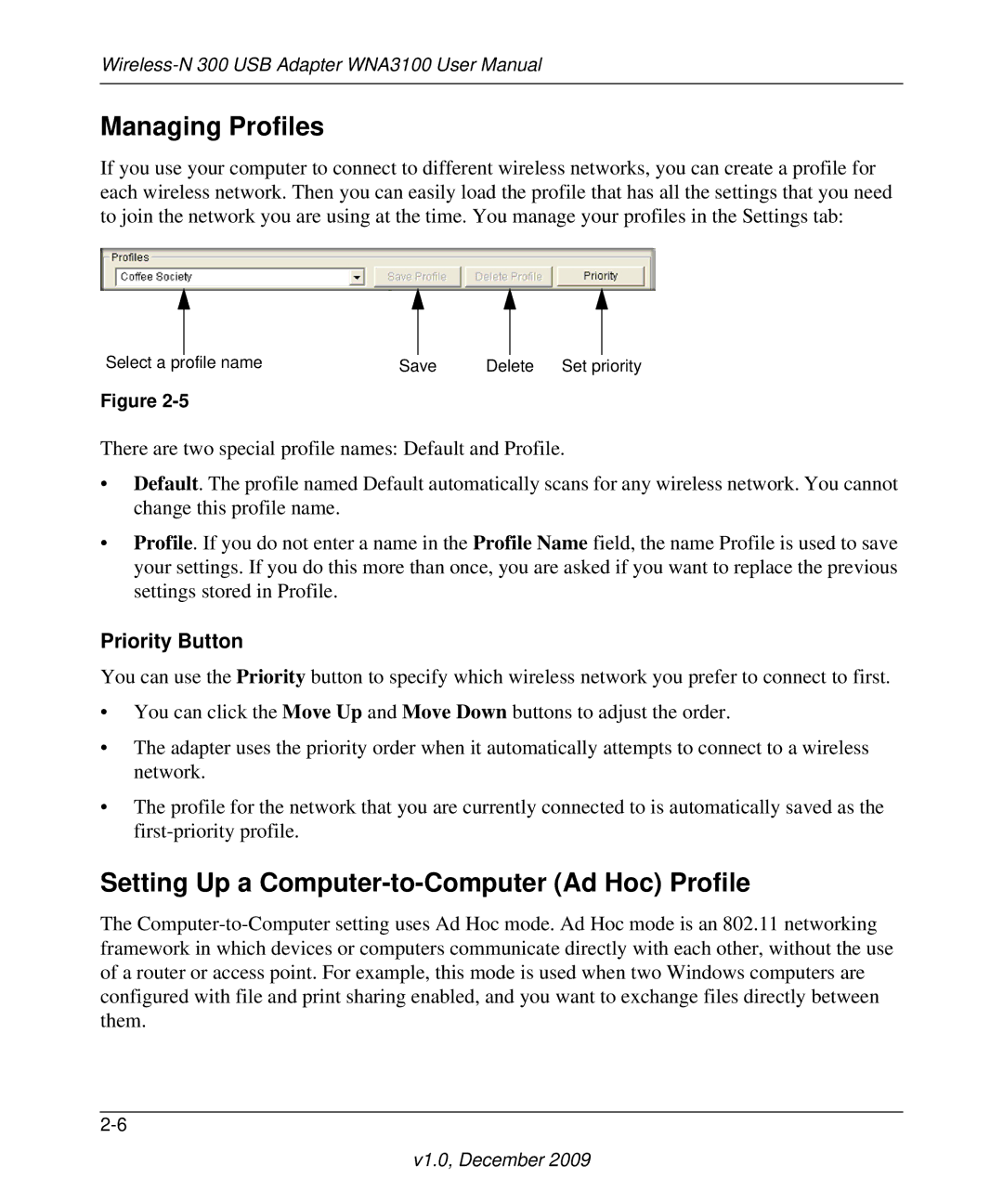Managing Profiles
If you use your computer to connect to different wireless networks, you can create a profile for each wireless network. Then you can easily load the profile that has all the settings that you need to join the network you are using at the time. You manage your profiles in the Settings tab:
|
|
|
|
|
|
|
Select a profile name | Save | Delete Set priority | ||||
Figure
There are two special profile names: Default and Profile.
•Default. The profile named Default automatically scans for any wireless network. You cannot change this profile name.
•Profile. If you do not enter a name in the Profile Name field, the name Profile is used to save your settings. If you do this more than once, you are asked if you want to replace the previous settings stored in Profile.
Priority Button
You can use the Priority button to specify which wireless network you prefer to connect to first.
•You can click the Move Up and Move Down buttons to adjust the order.
•The adapter uses the priority order when it automatically attempts to connect to a wireless network.
•The profile for the network that you are currently connected to is automatically saved as the
Setting Up a Computer-to-Computer (Ad Hoc) Profile
The