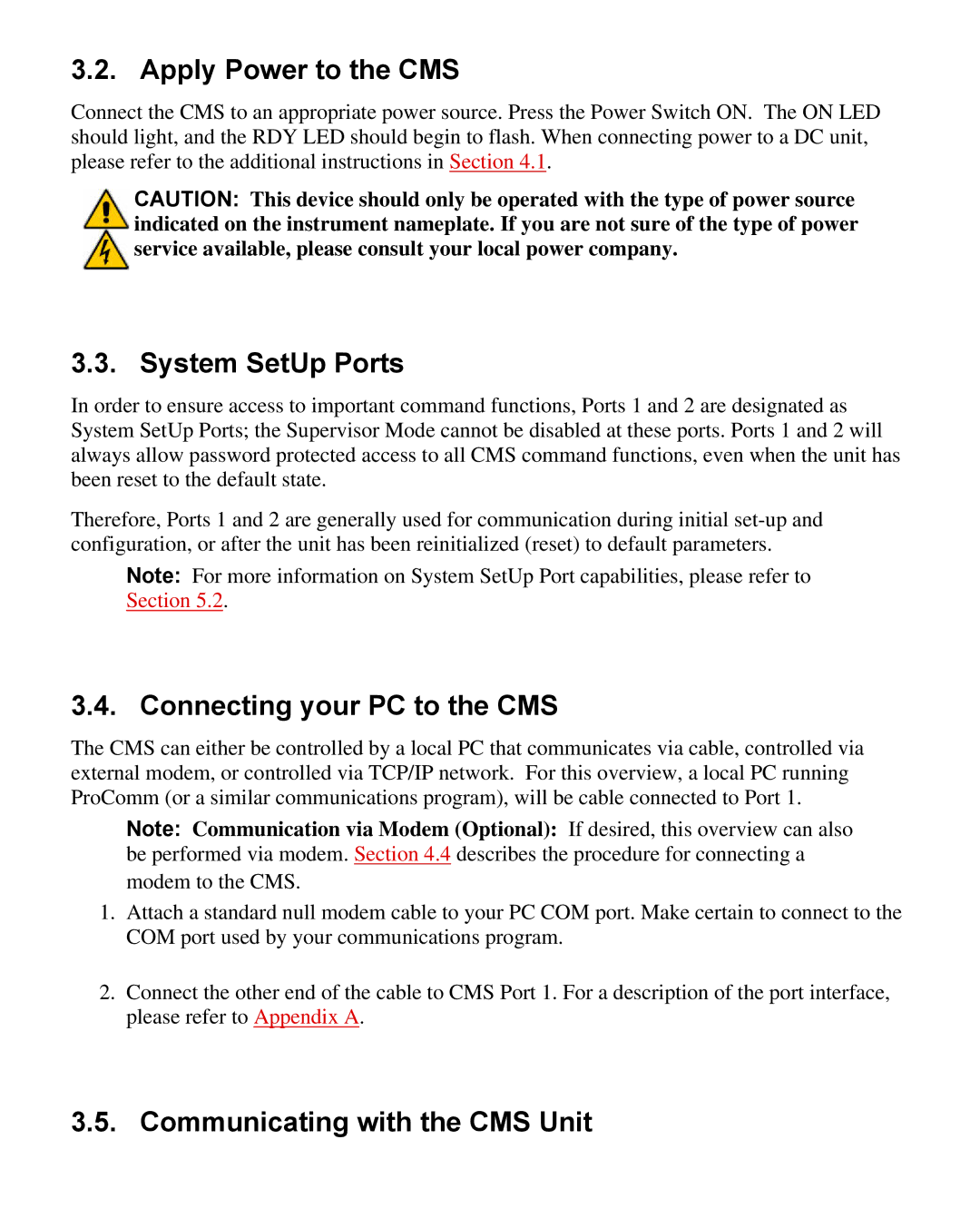3.2. Apply Power to the CMS
Connect the CMS to an appropriate power source. Press the Power Switch ON. The ON LED should light, and the RDY LED should begin to flash. When connecting power to a DC unit, please refer to the additional instructions in Section 4.1.
CAUTION: This device should only be operated with the type of power source indicated on the instrument nameplate. If you are not sure of the type of power service available, please consult your local power company.
3.3. System SetUp Ports
In order to ensure access to important command functions, Ports 1 and 2 are designated as System SetUp Ports; the Supervisor Mode cannot be disabled at these ports. Ports 1 and 2 will always allow password protected access to all CMS command functions, even when the unit has been reset to the default state.
Therefore, Ports 1 and 2 are generally used for communication during initial
Note: For more information on System SetUp Port capabilities, please refer to Section 5.2.
3.4. Connecting your PC to the CMS
The CMS can either be controlled by a local PC that communicates via cable, controlled via external modem, or controlled via TCP/IP network. For this overview, a local PC running ProComm (or a similar communications program), will be cable connected to Port 1.
Note: Communication via Modem (Optional): If desired, this overview can also be performed via modem. Section 4.4 describes the procedure for connecting a modem to the CMS.
1.Attach a standard null modem cable to your PC COM port. Make certain to connect to the COM port used by your communications program.
2.Connect the other end of the cable to CMS Port 1. For a description of the port interface, please refer to Appendix A.