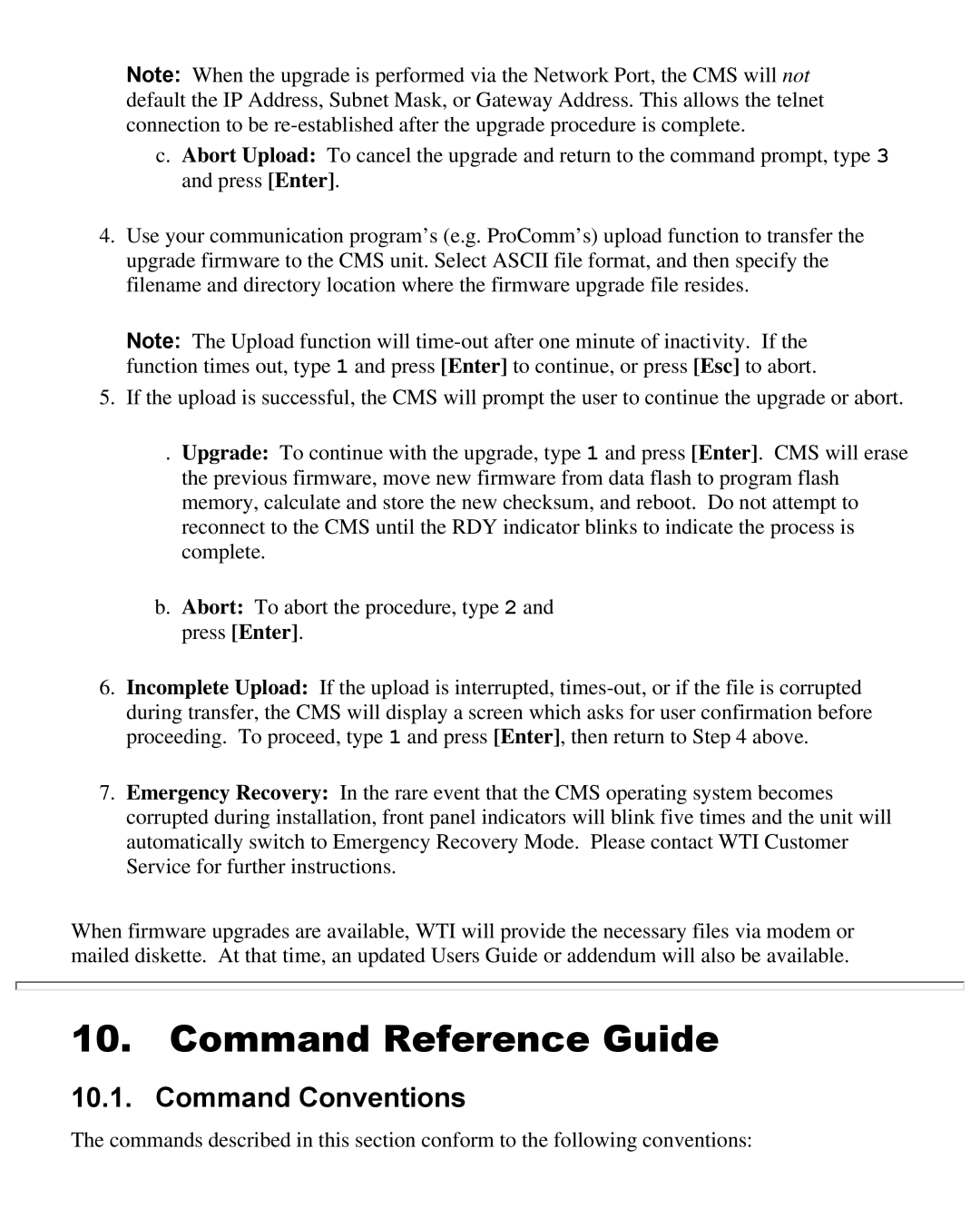Note: When the upgrade is performed via the Network Port, the CMS will not default the IP Address, Subnet Mask, or Gateway Address. This allows the telnet connection to be
c.Abort Upload: To cancel the upgrade and return to the command prompt, type 3 and press [Enter].
4.Use your communication program’s (e.g. ProComm’s) upload function to transfer the upgrade firmware to the CMS unit. Select ASCII file format, and then specify the filename and directory location where the firmware upgrade file resides.
Note: The Upload function will
5.If the upload is successful, the CMS will prompt the user to continue the upgrade or abort.
. Upgrade: To continue with the upgrade, type 1 and press [Enter]. CMS will erase the previous firmware, move new firmware from data flash to program flash memory, calculate and store the new checksum, and reboot. Do not attempt to reconnect to the CMS until the RDY indicator blinks to indicate the process is complete.
b.Abort: To abort the procedure, type 2 and press [Enter].
6.Incomplete Upload: If the upload is interrupted,
7.Emergency Recovery: In the rare event that the CMS operating system becomes corrupted during installation, front panel indicators will blink five times and the unit will automatically switch to Emergency Recovery Mode. Please contact WTI Customer Service for further instructions.
When firmware upgrades are available, WTI will provide the necessary files via modem or mailed diskette. At that time, an updated Users Guide or addendum will also be available.
10. Command Reference Guide
10.1. Command Conventions
The commands described in this section conform to the following conventions: