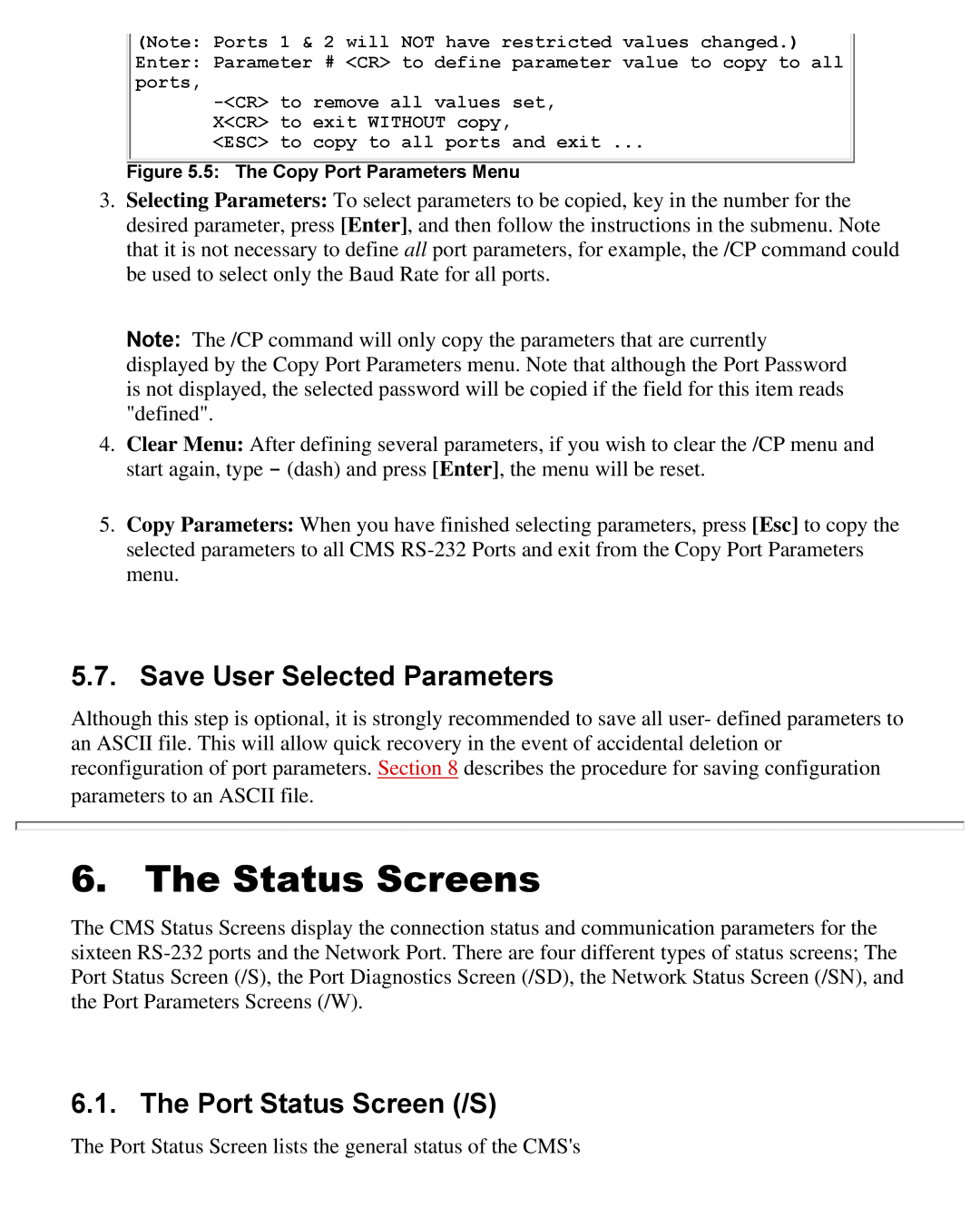(Note: Ports 1 & 2 will NOT have restricted values changed.)
Enter: Parameter # <CR> to define parameter value to copy to all ports,
<ESC> to copy to all ports and exit ...
Figure 5.5: The Copy Port Parameters Menu
3.Selecting Parameters: To select parameters to be copied, key in the number for the desired parameter, press [Enter], and then follow the instructions in the submenu. Note that it is not necessary to define all port parameters, for example, the /CP command could be used to select only the Baud Rate for all ports.
Note: The /CP command will only copy the parameters that are currently displayed by the Copy Port Parameters menu. Note that although the Port Password is not displayed, the selected password will be copied if the field for this item reads "defined".
4.Clear Menu: After defining several parameters, if you wish to clear the /CP menu and start again, type - (dash) and press [Enter], the menu will be reset.
5.Copy Parameters: When you have finished selecting parameters, press [Esc] to copy the selected parameters to all CMS
5.7. Save User Selected Parameters
Although this step is optional, it is strongly recommended to save all user- defined parameters to an ASCII file. This will allow quick recovery in the event of accidental deletion or reconfiguration of port parameters. Section 8 describes the procedure for saving configuration parameters to an ASCII file.
6. The Status Screens
The CMS Status Screens display the connection status and communication parameters for the sixteen
6.1. The Port Status Screen (/S)
The Port Status Screen lists the general status of the CMS's