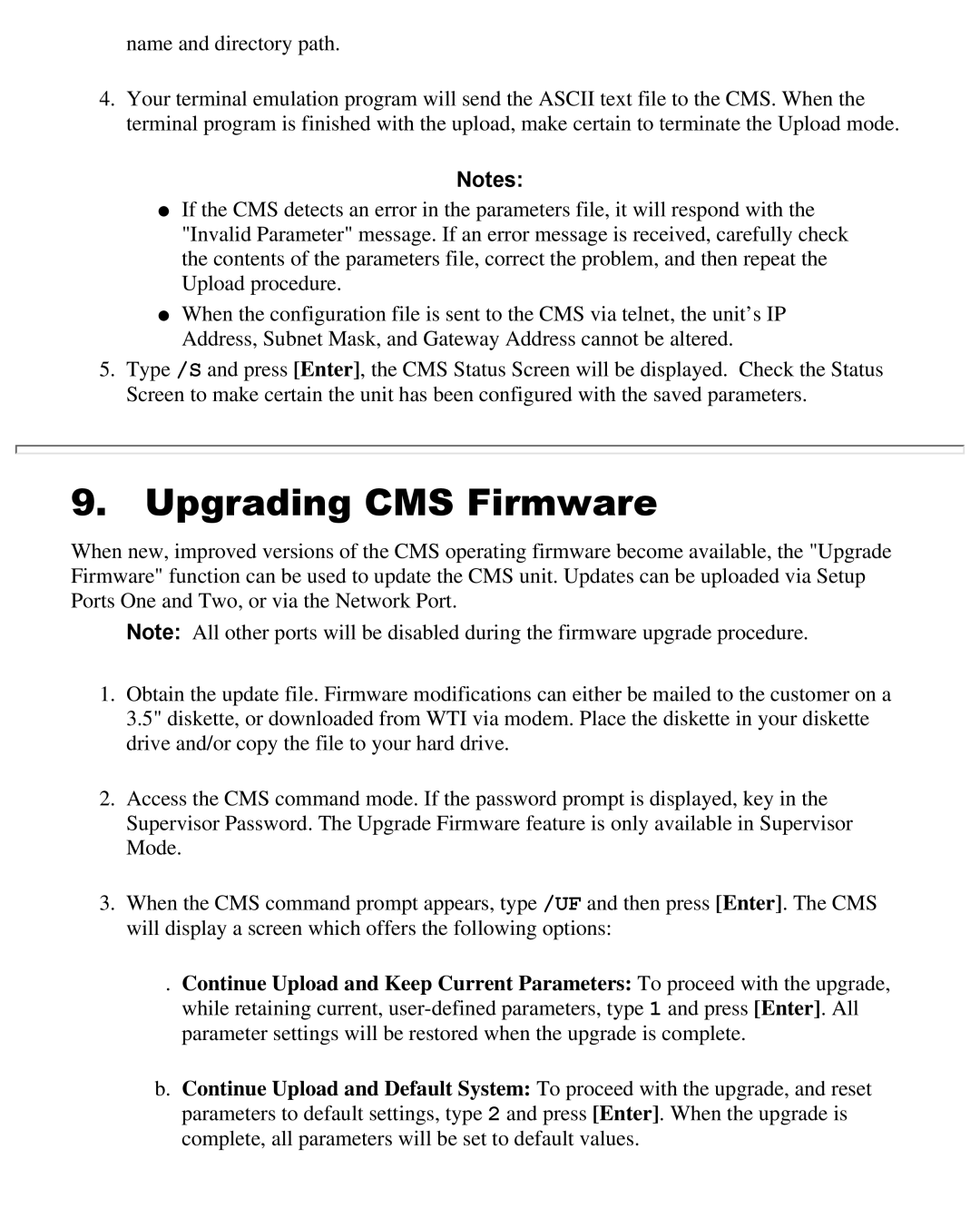name and directory path.
4.Your terminal emulation program will send the ASCII text file to the CMS. When the terminal program is finished with the upload, make certain to terminate the Upload mode.
Notes:
●If the CMS detects an error in the parameters file, it will respond with the "Invalid Parameter" message. If an error message is received, carefully check the contents of the parameters file, correct the problem, and then repeat the Upload procedure.
●When the configuration file is sent to the CMS via telnet, the unit’s IP Address, Subnet Mask, and Gateway Address cannot be altered.
5.Type /S and press [Enter], the CMS Status Screen will be displayed. Check the Status Screen to make certain the unit has been configured with the saved parameters.
9.Upgrading CMS Firmware
When new, improved versions of the CMS operating firmware become available, the "Upgrade Firmware" function can be used to update the CMS unit. Updates can be uploaded via Setup Ports One and Two, or via the Network Port.
Note: All other ports will be disabled during the firmware upgrade procedure.
1.Obtain the update file. Firmware modifications can either be mailed to the customer on a 3.5" diskette, or downloaded from WTI via modem. Place the diskette in your diskette drive and/or copy the file to your hard drive.
2.Access the CMS command mode. If the password prompt is displayed, key in the Supervisor Password. The Upgrade Firmware feature is only available in Supervisor Mode.
3.When the CMS command prompt appears, type /UF and then press [Enter]. The CMS will display a screen which offers the following options:
. Continue Upload and Keep Current Parameters: To proceed with the upgrade, while retaining current,
b.Continue Upload and Default System: To proceed with the upgrade, and reset parameters to default settings, type 2 and press [Enter]. When the upgrade is complete, all parameters will be set to default values.