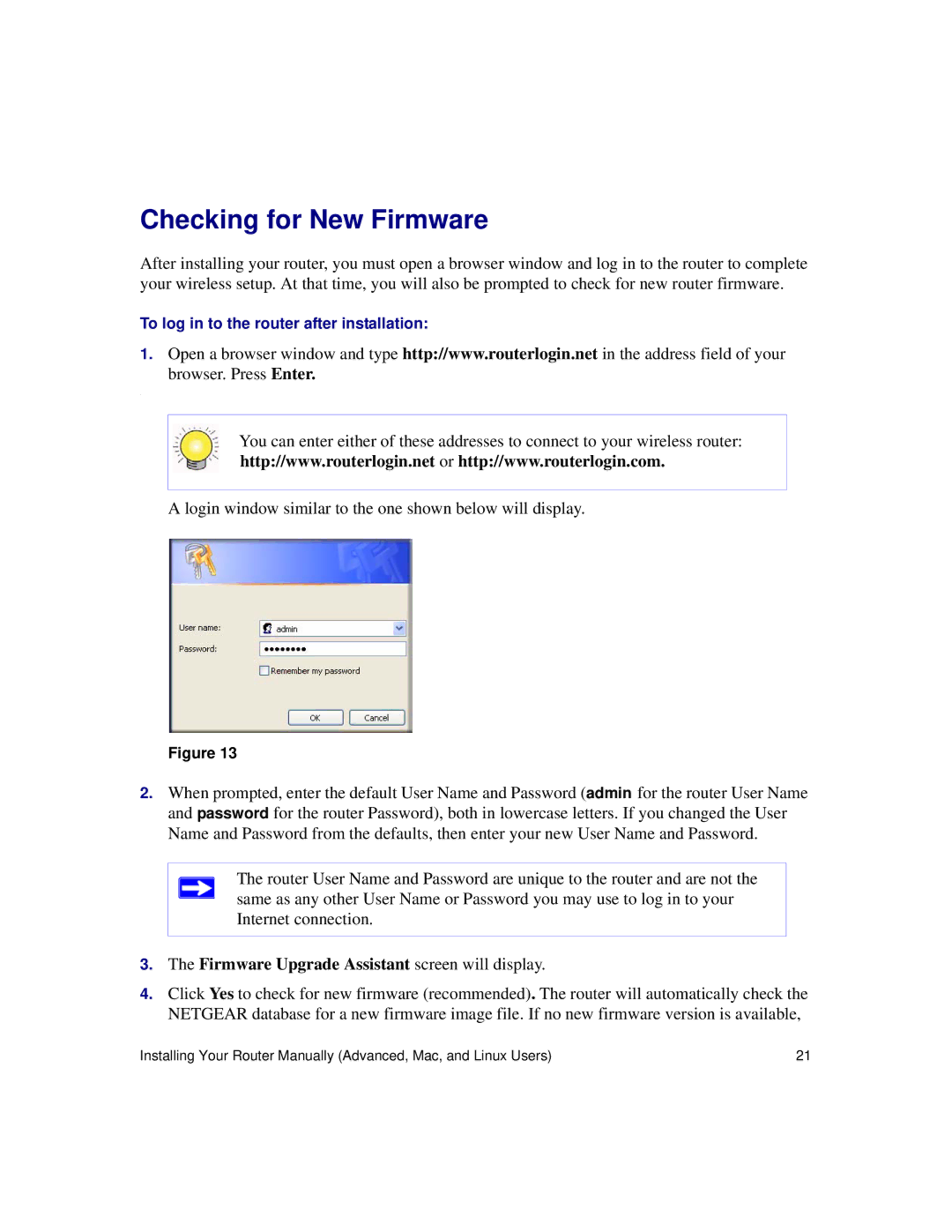Checking for New Firmware
After installing your router, you must open a browser window and log in to the router to complete your wireless setup. At that time, you will also be prompted to check for new router firmware.
To log in to the router after installation:
1.Open a browser window and type http://www.routerlogin.net in the address field of your
browser. Press Enter.
.
You can enter either of these addresses to connect to your wireless router: http://www.routerlogin.net or http://www.routerlogin.com.
A login window similar to the one shown below will display.
Figure 13
2.When prompted, enter the default User Name and Password (admin for the router User Name and password for the router Password), both in lowercase letters. If you changed the User Name and Password from the defaults, then enter your new User Name and Password.
The router User Name and Password are unique to the router and are not the same as any other User Name or Password you may use to log in to your Internet connection.
3.The Firmware Upgrade Assistant screen will display.
4.Click Yes to check for new firmware (recommended). The router will automatically check the NETGEAR database for a new firmware image file. If no new firmware version is available,
Installing Your Router Manually (Advanced, Mac, and Linux Users) | 21 |