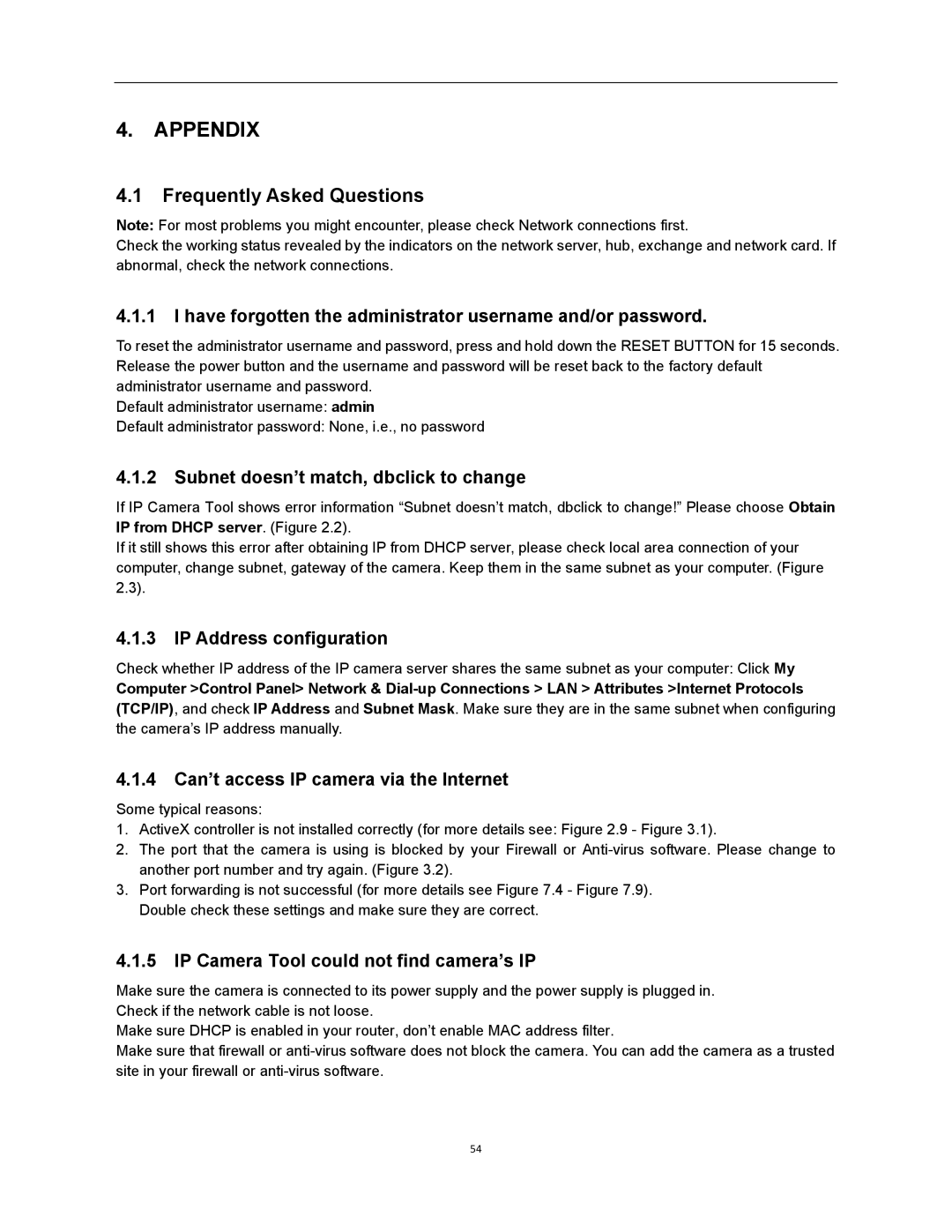4.APPENDIX
4.1Frequently Asked Questions
Note: For most problems you might encounter, please check Network connections first.
Check the working status revealed by the indicators on the network server, hub, exchange and network card. If abnormal, check the network connections.
4.1.1I have forgotten the administrator username and/or password.
To reset the administrator username and password, press and hold down the RESET BUTTON for 15 seconds. Release the power button and the username and password will be reset back to the factory default administrator username and password.
Default administrator username: admin
Default administrator password: None, i.e., no password
4.1.2Subnet doesn’t match, dbclick to change
If IP Camera Tool shows error information “Subnet doesn’t match, dbclick to change!” Please choose Obtain IP from DHCP server. (Figure 2.2).
If it still shows this error after obtaining IP from DHCP server, please check local area connection of your computer, change subnet, gateway of the camera. Keep them in the same subnet as your computer. (Figure 2.3).
4.1.3IP Address configuration
Check whether IP address of the IP camera server shares the same subnet as your computer: Click My
Computer >Control Panel> Network &
4.1.4Can’t access IP camera via the Internet
Some typical reasons:
1.ActiveX controller is not installed correctly (for more details see: Figure 2.9 - Figure 3.1).
2.The port that the camera is using is blocked by your Firewall or
3.Port forwarding is not successful (for more details see Figure 7.4 - Figure 7.9). Double check these settings and make sure they are correct.
4.1.5IP Camera Tool could not find camera’s IP
Make sure the camera is connected to its power supply and the power supply is plugged in. Check if the network cable is not loose.
Make sure DHCP is enabled in your router, don’t enable MAC address filter.
Make sure that firewall or
54