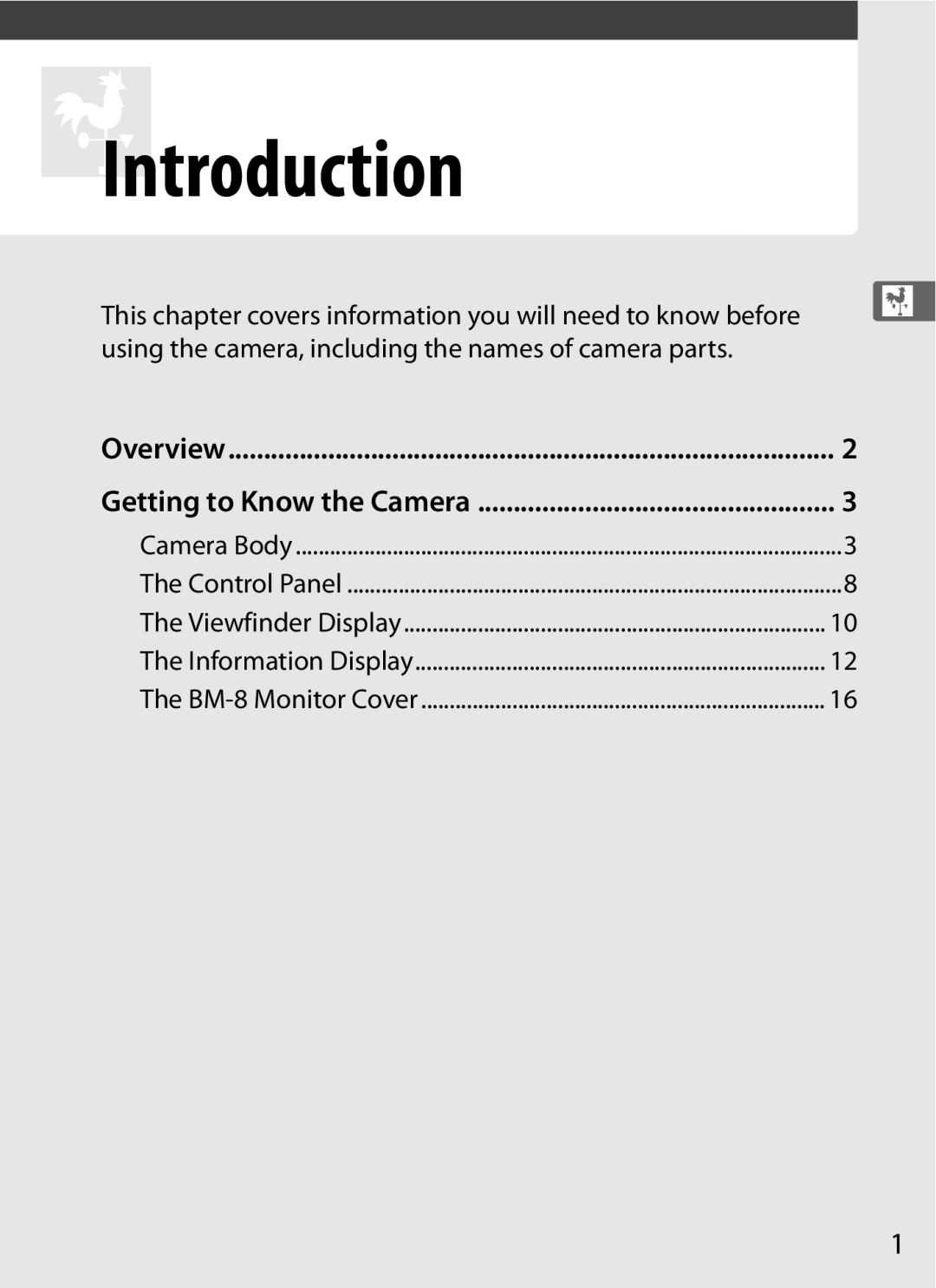Digital Camera
Find what you’re looking for from
Where to Find It
Package Contents
Trademark Information
Symbols and Conventions
Iii
Camera Setup
New Features
Menus and Displays
Taking Photographs
Vii
Viewing Photographs
Viii
Retouching Photographs
Optional flash units
Optional Accessories
Viewing or Printing Photographs on Other Devices
Approved memory
Table of Contents
Framing Pictures in the Monitor Live View
Xii
101
133
153
169
203
Xiii
Xiv
243
270
Xvi
NThe Retouch Menu Creating Retouched Copies
OMy Menu Creating a Custom Menu
Xvii
Xviii
For Your Safety
Xix
Do not use in the presence of flammable gas
Keep out of reach of children
Observe caution when using the flash
Use appropriate cables
CD-ROMs
Xxi
Disposing of Data Storage Devices
Xxii
Comply with copyright notices
Use Only Nikon Brand Electronic Accessories
Xxiii
Items prohibited by law from being copied or reproduced
Xxiv
Before Taking Important Pictures
Life-Long Learning
Overview Getting to Know the Camera
XIntroduction
Overview
Use Only Nikon Brand Accessories
Servicing the Camera and Accessories
Camera Settings
Getting to Know the Camera
Camera Body
Tripod socket
Depth-of-field preview
Contact cover for optional MB-D10
CPU contacts
Wthumbnail/playback
Xplayback zoom
Lprotect button
103
AAE/AF lock
Multi selector center
Number of intervals for
Control Panel
CompactFlash CF card
Viewfinder Display
Control Panel and Viewfinder Displays
No Battery
Information Display
Button Turning the Monitor Off
See Also
Long exposure noise reduction
Information Display
Viewing Button Assignments
Changing Settings in the Information Display
Rbutton
Tool Tips
BM-8 Monitor Cover
Camera Menus
First Steps
Basic Photography and Playback
Playback 0
Setup 0
Defaults to My Menu 0
Camera Menus
Display the menus
Using Camera Menus
Menu Controls
Navigating the Menus
Display options
Select a menu
Position the cursor in the selected menu
Highlight a menu item
LQ button
Help
Select the highlighted item
Jbutton
Remove the terminal cover
Charge the Battery
First Steps
Plug the charger
Insert the battery
Remove the battery when charging is complete
Battery Charging charging complete
Turn the camera off
Insert the Battery
Open the battery-chamber cover
Close the battery-chamber cover
EN-EL3e Rechargeable Li-ion Batteries
Battery and Charger
When the battery is not in use
Incompatible Batteries
Mounting index
Attach a Lens
Detaching the Lens
Attach the lens
CPU Lenses with Aperture Rings
Select a language
Basic Setup
Turn the camera on
Select Language
Set the date and time
Select Time zone and date
Set time zone
Turn daylight saving time on or off
Camera Clock
Exit to shooting mode
Clock Battery
Set date format
Slide the card slot cover out q and open the card slot w
Insert a Memory Card
Open the card slot cover
Insert the memory card
Close the card slot cover
CompactFlash memory cards Open
Confirm that the access lamp is off and turn the camera off
Removing Memory Cards
Remove the memory card
Formatting Memory Cards
Format the Memory Card
Turn the camera on Press the Q buttons
Press the Q buttons again
Write Protect Switch
Memory Cards
No Memory Card
Remove the lens cap and turn the camera on
Adjust Viewfinder Focus
Adjusting Viewfinder Focus
Focus the viewfinder
Description
Check the battery level
Check the battery level in the control panel or viewfinder
Turn the Camera On
Check the number of exposures remaining
Large-Capacity Memory Cards
Sures, the exposure count display will show 1.2 K
LCD Illuminators
Auto Meter Off
Camera Off Display
Choose single-point AF
Adjust Camera Settings
Choose exposure mode e
Choose single frame release mode
Choose matrix metering
Check camera settings
Choose single-servo
Autofocus
Ready the Camera
Photo in the viewfinder
Focus and Shoot
Press the shutter
Release button Halfway to focus
Shutter-Release Button
Smoothly press the shutter Release-button the rest
Way down to take the picture
While the photograph is being
Kbutton
Viewing Photographs
Press the Kbutton
View additional pictures
Delete as described in Viewing
Deleting Unwanted Photographs
Display the photograph
Delete the photograph
Framing Photographs in the Monitor
XFraming Pictures in the Monitor Live View
Framing Photographs in the Monitor
Phase-Detection Versus Contrast-Detect AF
Choose Tripod for
Tripod Mode h
Live view mode
Frame a picture in the viewfinder
Bbutton
To focus using contrast-detect
Focus
Contrast-detect focus point
Press the abutton to end live view
Focusing with Contrast-Detect Autofocus
Take the picture
End live view
Frame a picture in the monitor
Hand-Held Mode g
For Live view mode
Choose Hand-held
Focus
Shooting in Live View Mode
No Picture
Exposure Compensation
Hand-heldTripod
AF area brackets are displayed only in hand held mode
Button
AF area brackets
Monitor Brightness
Monitor brightness can be adjusted by
Recording Movies Viewing Movies Editing Movies
This chapter describes how to record movies in live view
Choose a live view mode. Gbutton
Recording Movies
Focusing During Recording
Focus.Bbutton
Start recording
Maximum Size
End recording
Recording Movies
When used in live view mode for extended
Choose movie options
Movie Settings
Select Movie settings. Gbutton
Adjust movie settings before recording
Viewing Movies
Icon
Is displayed in full-frame and movie playback
Choose an option
Editing Movies
Display retouch options
Select Edit movie
Save the copy
Retouch Menu
Movies can also be edited from the retouch menu 0
Page
Image Quality Image Size Using Two Memory Cards
This section describes how to choose image quality and size
Jpeg Compression
Image Quality
Option
NEF RAW Recording
253
Qual button
Deleting the Jpeg copy will not delete the NEF RAW image
Image Quality Menu
Jpeg Compression
NEF RAW Recording Type
NEF RAW Recording NEF RAW Bit Depth
Image Size
Qual button Sub-command dial Control panel Image Size Menu
Jpeg copies only to the secondary card
Using Two Memory Cards
Backup and RAW Primary, Jpeg Secondary
Item in the shooting menu. Select CF card slot to designate
Controlling How the Camera Focuses
NFocus
Focus Mode
Camera focuses automatically
Option Description
Predictive Focus Tracking
For the purpose of focusing the camera
AF-Area Mode
Area AF
AF-area mode is shown in the control panel Indicator
Single-point AF
Dynamic
Focus Point Selection
Rotate the focus selector Lock to
Select the focus point
See Also
Shutter-Release Button AE-L
Focus Lock
Shutter-release Button AE-L/AF-L button
Recompose Photograph and shoot
Example a row of windows in a skyscraper
Getting Good Results with Autofocus
Example subject is the same color as the background
Example subject is inside a cage
Manual Focus
AF Lenses
Manual focus lenses Set the camera focus-mode selector to M
Focal plane mark
Electronic Rangefinder
Shooting
Focal Plane Position
KRelease Mode
Choosing a Release Mode
Camera supports the following release modes
Mode
Release mode dial lock release
Frame a photograph, focus, and shoot
Continuous Mode
Select CH or CL mode
Continuous low speed mode
Buffer Size
Power Source and Frame Rate
Frame advance rate varies with the power source used
Power source
Pictures that can be taken in a single burst, see
Memory Buffer
Self-Timer Mode
Select self-timer mode
Frame the photograph
Timer count-down, see Custom Setting d1 Beep, 0
Start the timer
Take a picture
Mirror up Mode
Select mirror up mode
Raise the mirror
Page
Reacting Faster to Light
Siso Sensitivity
Choosing ISO Sensitivity Manually
ISO button Main command Dial Control panel
2500, 3200, Hi 0.3, Hi 0.7, Hi
ISO Sensitivity Settings
Custom Setting b1
ISO Sensitivity Menu
Select On
Adjust settings
Select ISO sensitivity
Auto control
Auto ISO Sensitivity Control
100
116
Controlling How the Camera Sets Exposure
104
114
Metering
102
Method
103
To choose a metering method
Matrix Metering
Lens Types
Exposure Mode
Mode Description
104
Button Main command dial Depth-of-Field Preview
Custom Setting e4-Modeling Flash
105
Shutter speed 1/320 s aperture f/9
Select exposure mode e
Programmed Auto
106
Exposure mode e, different combinations
107
Flexible Program
108
Select exposure mode f
Shutter-Priority Auto
Choose a shutter speed
Choose an aperture
Mode g
Aperture-Priority Auto
Select exposure
Use the lens aperture ring to adjust aperture
110
Non-CPU Lenses 0
Control panel
Mode h
Manual
111
Aperture Shutter speed
Choose aperture and shutter speed
Shoot
112
113
Exposure Indicators
Reverse Indicators
Custom Setting b2 set to 1/3 step
Long Time-Exposures
Ready the camera
114
Shutter speed 35 s aperture f/25
Press the shutter-release button all the way down
Release the shutter-release button
115
116
Select center-weighted or Metering selector spot metering 0
Autoexposure AE Lock
Lock exposure
Metered Area
Adjusting Shutter Speed and Aperture
117
Recompose the photograph
118
Exposure Compensation
Using a Flash
For information on making adjustments to exposure
119
Exposure bracketing
Bracketing
Exposure and Flash Bracketing
Select flash or
121
Fn button Main command Control panel
Bracketing indicator
Choose the number of shots
Fn button Sub-command
Select an exposure increment
122
+1 EV
123
No. shots 3 increment
Exposure increment Exposure increment Exposure increment
Exposure Bracketing
Canceling Bracketing
124
Exposure and Flash Bracketing
Select white balance bracketing
Fn button Main command Control panel Dial
Indicator
White Balance Bracketing
Bracketing programs with an increment of 1 are listed below
Select a white balance increment
126
Choose from increments of 1 5 mired, 2 10 mired, or
127
White Balance Bracketing
128
129
Fn button Main command
ADL Bracketing
Select ADL bracketing
Fn button
Select Active D-Lighting
130
Active D-Lighting is shown in the control panel
131
ADL Bracketing
132
141
Keeping Colors True
134
137
134
White Balance Options
IFluorescent
135
Control panel WB button
White Balance Menu
136
Color Temperature
137
Button and rotating the sub-command dial
White Balance Menu
Select a white balance Gbutton option
Amber A-blue B axis and the green G-magenta M
Fine tune white balance
Press J
138
Mired
White Balance Fine Tuning
Color Temperature Fine-Tuning
139
140
WB Button
141
Choose Color Temperature
Neutral gray or white object is placed under
Preset Manual
142
Method Description
Store values copied from d-0 0
White Balance Presets
143
D-4
Light a reference object
Set white balance to LPreset manual
Select direct measurement mode
Measuring a Value for White Balance
Measure white balance
Check the results
145
146
Select preset d-0
Direct Measurement Mode
Preset d-0
Select a destination
Select LPreset
Copy d-0 to the selected preset
Manual
148
Select LPreset manual
Highlight Preset manual in the white balance menu
Choose Select image
149
Choosing a White Balance Preset
Highlight a source image
Copy white balance
Select Set
Selecting a White Balance Preset
Select a preset
Highlight Preset manual in the white balance menu and press
151
Selecting a White Balance Preset the WB Button
152
Entering a Comment
Select Edit comment
Edit the comment
153
154
164
166
Control
Picture Controls
Selecting a Picture Control
Select Set Picture
Optional Picture Controls
Preset Picture Controls Versus Custom Picture Controls
Picture Control Indicator
155
Or make manual adjustments to individual settings
Modifying Existing Picture Controls
156
157
Picture Control Settings
Picture Control Grid
Previous Settings
158
Auto
159
Toning Monochrome Only
Custom Picture Controls
160
Creating Custom Picture Controls
Select Manage Picture Gbutton Control
Select Save/edit
Text-entry dialog shown
Edit the selected Picture Control
Name the Picture Control
161
162
Manage Picture Control Rename
Original Picture Control icon
Sharing Custom Picture Controls
163
Saving Custom Picture Controls
164
Active D-Lighting
Highlight YAuto, ZExtra
Select Active D-Lighting. Gbutton
165
To use active D-Lighting
166
Color Space
Select Color space
Select a color space
Nikon Software
167
168
Using the Built-in Flash
170
Built-in Flash
Press the flash pop-up button
Using the Built-in Flash
Choose a flash mode
102
Check exposure shutter speed and aperture
172
Shutter speed Aperture
173
Lowering the Built-in Flash
Maximum aperture at ISO equivalent 200 400 800 1600 3200
174
Aperture, Sensitivity, and Flash Range
Range
Flash Modes
175
D300S supports the following flash modes
TTL
Flash Control Mode
Auto FP Repeating flash Commander mode
176
±0 EV Ybutton pressed +1.0 EV
Flash Compensation
177
YM button
Assign Fn button Fn button press
FV Lock
Assign FV lock to the Fn button
178
Release FV lock
Using FV Lock with the Built-in Flash
Lock flash level
Recompose the photograph Take the photograph
Metered area
Using FV Lock with Optional Flash Units
180
Flash unit
195
182
184
189
Off
Option Default
Ebutton Qual button Option Default
182
183
See page 368 for a list of default settings
Exposure
Multiple Exposure
Creating a Multiple Exposure
Select Multiple
185
Select the number of shots
Select Auto gain
Set gain
186
Select Done
Other Settings
187
Used
188
Interrupting Multiple Exposures
Select a starting trigger
Interval Timer Photography
Select Interval timer
Shooting
190
Choose a start time
Choose an interval
Shots per interval
Start shooting
191
Out of Memory
During interval timer photography, the Qicon
192
During Shooting
193
Pausing Interval Timer Photography
Choose a new starting trigger
Resume shooting
194
Interrupting Interval Timer Photography
Using the Monitor
No Photograph
Zoom Lenses
Non-CPU Lenses
195
Focal Length Not Listed
Select a focal length
Non-CPU Lens Data Menu
Select Non-CPU lens Gbutton data
Select a lens number
197
Choosing a Lens Number Using Camera Controls
Assign non-CPU lens number selection to a camera control
Use the selected control to choose a lens number
Using a GPS Unit
GP-1 GPS Unit
198
Other GPS Units
199
MC-35
200
KIcon
201
Setup Menu Options
202
Playback Options
204
Full-Frame Playback
205
For details
206
207
Photo Information
208
File Information
209
Highlights
210
RGB Histogram
211
Playback Zoom
Histograms
212
Shooting Data Page 1
213
Shooting Data Page 2
214
GPS Data
215
Overview Data
Viewing Multiple Images Thumbnail Playback
216
Following operations can be performed
Choosing a Memory Card
217
218
Taking a Closer Look Playback Zoom
219
Protecting Photographs from Deletion
Select an image
Press the Lbutton
220
Deleting Photographs
Full-Frame and Thumbnail Playback
Press the Obutton
Highlight a picture
Playback Menu
Selected Deleting Selected Photographs
Choose Selected
Select the highlighted picture
Press Jto complete the operation
222
239
Connecting to External Devices
224
228
224
Connecting to a Computer
Connecting Cables
Supported Operating Systems
225
Direct USB Connection
Turn the camera off Turn the computer on
Connect the USB cable
Nikon Transfer Help menu
Transfer photographs
226
Select Nikon Transfer help from
227
Wireless and Ethernet Networks
Mode Function
Transfer Mode
Printing Via Direct USB Connection
Printing Photographs
228
Retouch menu 0
Connecting the Printer
Turn the camera off Connect the USB cable
229
Display printing options
Adjust printing options
Printing Pictures One at a Time
Select a picture
Printer, Print with border print
Default default for current
Choose Printer default default
231
232
Start printing
Choose Print select or Print Dpof
Printing Multiple Pictures
Display the PictBridge
Menu
Select pictures
234
Use the multi selector to scroll
235
Creating Index Prints
Select Index print
236
Press the Gbutton
Creating a Dpof Print Order Print Set
Choose Select/set
237
Highlight Done and press J to complete the print order
Select imprint options
Complete the print order
238
239
Viewing Photographs on TV
Standard Definition Devices
Connect the supplied A/V cable as shown
Slide Shows
Video Mode
240
Television Playback
Connect to high- definition device
High-Definition Devices
Connect the Hdmi cable as shown
241
242
300
244
253
260
244
DThe Playback Menu
245
Playback Folder
Hide Image
Choose Select/set. Gbutton
246
Press Jto complete the operation
Use the multi selector to scroll through the pictures on
247
Display Mode
Select options
Save changes and exit
Choose Select images
Copy Images
Choose Select source
Select the source card
Select a destination folder
Make the initial selection
Select additional images
Choose Select destination folder
Highlight Copy images? and press
Copy the images
250
Folder, and press J
251
Image Review
After Delete
Rotate Tall
Start slide show
Slide Show
252
Exit to return to the playback menu
253
CThe Shooting Menu
254
Renaming Shooting Menu Banks
Shooting Menu Bank
Select a bank
After editing the name, press J
Enter a name
255
Press 4 or 2. To enter a new
Select New folder number
Reset Shooting Menu
New Folder Number
Active Folder
Select the highlighted folder
Select Folder
Choose Select folder
Highlight a folder
Long ExposureNoise Reduction
File Naming
Long Exp. NR
258
259
High ISO NR
260
ACustom Settings
261
Following Custom Settings are available
262
Custom Setting Bank
Reset Custom Settings
Custom Settings Bank
Focus priority in continuous-servo
A1 AF-C Priority Selection
263
This option controls whether
264
Single-servo AF, rotate the focus mode selector to S
A2 AF-S Priority Selection
A3 Dynamic AF Area
265
Option Description Points
3D-tracking
Short
A5 AF Activation
A6 AF Point Illumination
266
Right edge of the display is selected has no effect
A7 Focus Point Wrap-Around Gbutton ACustom Settings menu
A8 AF Point Selection
267
AF-Assist Illuminator
268
AE lock only
A10 AF-On for MB-D10
269
AE/AF lock
B3 Exp Comp/Fine Tune
270
B1 ISO Sensitivity Step Value
B4 Easy Exposure Compensation Gbutton ACustom Settings menu
271
Change Main/Sub
272
B5 Center-Weighted Area
B6 Fine Tune Optimal Exposure Gbutton ACustom Settings menu
Fine-Tuning Exposure
C2 Auto Meter-off Delay
C3 Self-Timer
273
C4 Monitor off Delay
274
Choose how long the monitor remains on
275
D3 Viewfinder Warning Display Gbutton ACustom Settings menu
D1 Beep
D2 Viewfinder Grid Display
276
D5 CL Mode Shooting Speed Gbutton ACustom Settings menu
D6 Max. Continuous Release Gbutton ACustom Settings menu
D4 Screen Tips
File Number Sequence
Reset
D7 File Number Sequence
277
278
D10 Exposure Delay Mode
D8 Information Display
D9 LCD Illumination
279
D11 MB-D10 Battery Type
D12 Battery Order
MB-D10 Battery Pack
280
Fixing Shutter Speed at the Flash Sync Speed Limit
E1 Flash Sync Speed
281
This option controls flash sync speed
282
Flash-Ready Indicator
Flash Control at 1/320 s Auto FP
E2 Flash Shutter Speed
283
Choose the flash mode for the built-in flash
Times
Manual
Repeating Flash
284
Channel
Commander Mode
285
Group B
Select the channel Press J
Adjust settings for the built-in flash
Adjust settings for group a
Adjust settings for group B
Compose the shot
Frame the photograph, focus, and shoot
287
Flash Sync Mode Display
Commander Mode
288
E4 Modeling Flash
E5 Auto Bracketing Set
289
290
E6 Auto Bracketing Mode M Gbutton ACustom Settings menu
Exposure mode
E7 Bracketing Order
Choose what happens when the power switch is rotated to D
Shooting Mode
Playback Mode
F1 DSwitch
F5 Assign Fn Button
Selector on the optional MB-D10 battery pack
F3 Multi Selector
F4 Photo Info/Playback
293
Fn Button Press
294
Fn button + dials
295
Number lens data option
Button press are the same as for Fn button
F6 Assign Preview Button
F7 Assign AE-L/AF-L Button
296
297
F8 Customize Command Dials Gbutton ACustom Settings menu
F9 Release Button to Use Dial
298
F11 Reverse Indicators
F10 No Memory Card?
299
300
LCD Brightness
Video Mode
Formatting, be sure to make backup copies as required
Format Memory Card
Option Description Auto
Time Zone and Date
302
Camera is equipped with an Hdmi High-Definition
Language
Image Comment
303
304
Auto Image Rotation
305
Image Sensor Cleaning
Image Dust Off Ref Photo
Choose a start option
Image Dust Off Reference Data
Frame a featureless white object in the viewfinder
Acquire dust off reference data
306
307
Battery Info
Copies
Wireless Transmitter
Image Authentication
308
Copyright Information
Copyright Information
309
Attach copyright information Select this
Save/Load Settings
310
Menu Option
Tilting the Camera
Saved Settings
Virtual Horizon
311
AF Fine Tune
312
Value
313
AF Tuning
Live View Tripod Mode
Eye-Fi Upload
Eye-Fi Cards
Firmware Version
314
View the current camera firmware version
315
NThe Retouch Menu
316
Creating Retouched Copies
Choose a picture
Display the retouch menu
317
Monitor off Delay
Select retouch options
Create a retouched copy
318
Retouching Copies
Image Quality
Lighting
319
BeforeAfter
Red-Eye Correction
320
Use Description
Viewing Cropped Copies
Trim
321
Trim Image Quality and Size
Monochrome
Monochrome
Filter Effects
322
Color Balance
323
Zoom
Select a photograph
Image Overlay
Select Image overlay
Display NEF RAW images
Highlight the Preview column
Preview the overlay
325
Save the overlay
326
Image Overlay
Select NEF RAW processing
NEF RAW Processing
327
Create Jpeg copies of NEF RAW photographs
Adjust NEF RAW processing settings
Copy the photograph
328
329
Resize
Choose a destination
Choose a size
Viewing Resized Copies
Choose pictures
Save the resized copies
330
Select Side-by-side comparison
Making a Side-by-Side Comparison
ISide-by-Side Comparison
331
Side-by-Side Comparison
Compare the copy with the original
332
Source image is displayed on the left, the retouched copy
To display My Menu, press Gand select the OMy Menu tab
Adding Options to My Menu
Select Add items
333
334
Select an item
Position the new item
Add more items
Delete the selected items
Deleting Options from My Menu
Select Remove items
Select items
336
Reordering Options in My Menu
Select Rank items
Position the item
337
Displaying Recent Settings
Select m Recent settings
Select Choose tab
338
Camera Care, Options, and Resources
CPU contacts
Compatible Lenses
340
Type G lenses are not equipped with a lens aperture ring
341
AF-S/AF-I Teleconverter
Lens f-number
342
Non-CPU Lenses
Compatible Non-CPU Lenses
343
344
Red-Eye Reduction
Lens
AF-Assist Illumination
345
Picture angle 35mm format Picture angle D300S
346
Calculating Picture Angle
Lens
Sync Terminal
Optional Flash Units Speedlights
SB-900, SB-800, SB-600, SB-400, and SB-R200
Nikon Creative Lighting System CLS
CLS-Compatible Flash Units
348
Following features are available with the above flash units
Flash mode/feature
349
Non-TTL auto Manual Repeating flash
Flash mode
350
SB-80DX
Use Only Nikon Flash Accessories
351
200 400 800 1600 3200
Network or copied to a computer for long-term storage
Other Accessories
Rechargeable Li-ion Battery EN-EL3e 0 22
352
353
Filters
Nikon Wireless Remote Speedlight SB-R200
Units Wireless Speedlight Commander SU-800
354
355
Software
Body cap
356
Remote
Terminal
357
Cleaning
Caring for the Camera
Storage
Image sensor menu
Display the Clean
Low-Pass Filter
Place the camera base down
359
Select Clean now
Select Clean at startup/ shutdown
Highlight Clean now and press
360
Clean at
Clean at startup
Select an option
Charge the battery or connect an AC adapter
Select Lock mirror up for cleaning
361
Press the shutter-release button all the way down
Clean the filter
Examine the low-pass filter
362
Foreign Matter on the Low-Pass Filter
Use a Reliable Power Source
Should be included when the camera is inspected or serviced
363
364
Caring for the Camera Battery Cautions
365
366
367
368
Defaults
Playback Menu Defaults
Shooting Menu Defaults
369
Custom Settings Menu Defaults
370
371
Setup Menu Defaults
Exposure Program
372
Shutter speed
Extremely rare instances, unusual characters may appear
Troubleshooting
Display
373
374
Exposure mode S selected with Aselected for shutter speed 0
Focus mode C use AE-L/AF-Lbutton to lock focus 0
Shooting
375
Playback folder 0
Playback
376
White balance bracketing unavailable
Can not print photos
Miscellaneous
377
Can not change print order
378
Error Messages
Indicator
Problem Solution
379
380
Xand yIcons
381
382
383
384
Type
Specifications
Nikon D300S Digital Camera
385
386
Electronic rangefinder can be used if maximum
Aperture is f/5.6 or faster
387
388
389
390
391
Rated capacity
EN-EL3e rechargeable Li-ion battery Type
392
Supported Standards
SD memory cards
Approved Memory Cards
393
Type 1 CompactFlash memory cards
394
Memory Card Capacity
D6-Max. Continuous Release 0
395
Nikon standard
Battery Life
396
Cipa standard
397
Numerics
Symbols
Index
398
399
Connector for external
Focal length scale
400
189
401
402
403
404
Page
SB9G0111 6MB05711-01