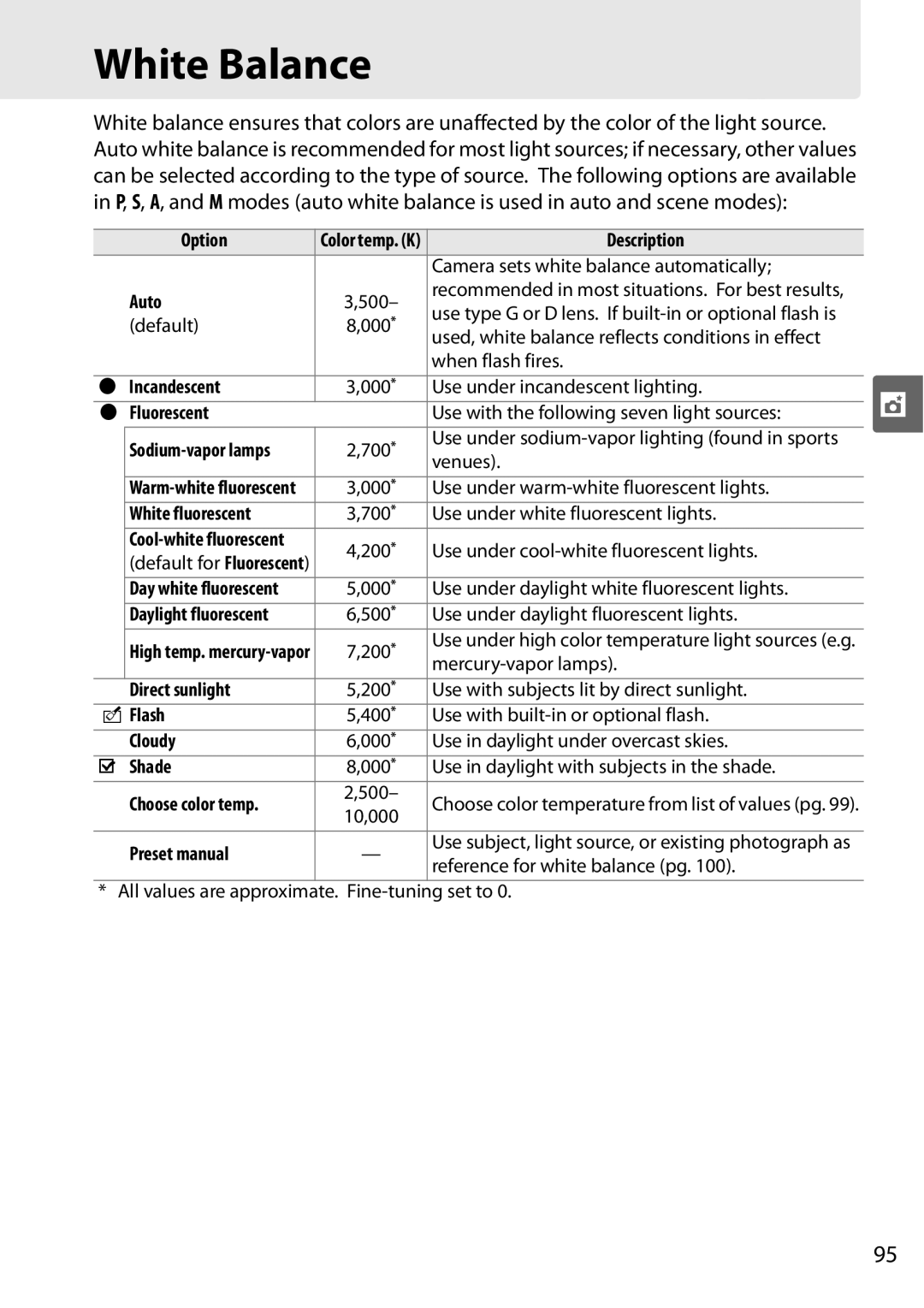Digital Camera
Where to Find It
Package Contents
Trademark Information
Symbols and Conventions
Iii
Question Key phrase
How do I set the clock for daylight saving time?
How do I reset file numbering to 1?
Photo info, highlights
How do I set the clock? World time
Can I take photos at a reduced size for e-mail?
Is there an easy way to take snapshots? Auto mode
Vii
Table of Contents
Focus Point Selection
Fine-Tuning White Balance Choosing a Color Temperature
More on Photography All Modes
A, and M Modes
Connections 145
More on Playback 127
Menu Guide 159
166
C2 Auto Meter-off Delay 179
164
165
202
Xii
209
227
Technical Notes
Xiii
Xiv
For Your Safety
CD-ROMs
AObserve proper precautions when handling batteries
AObserve proper precautions when handling the quick charger
AUse appropriate cables
Xvi
Reproduced
Symbol for Separate Collection in European Countries
Xvii
Comply with copyright notices
Before Taking Important Pictures
Use Only Nikon Brand Electronic Accessories
Xviii
Disposing of Data Storage Devices
Camera Menus
Overview Getting to Know the Camera
First Steps
Servicing the Camera and Accessories
Use Only Nikon Brand Accessories
Overview
Camera Body
Getting to Know the Camera
151
DC-IN connector for optional EH-5a or
USB connector
239
Live view button
Memory card access lamp Information display/quick settings
Qual image quality/size button
AE-L/AF-L button
Auto Modes
Mode Dial
Select these modes for full control over camera settings
A, and M Modes
Large-Capacity Memory Cards
Control Panel
LCD Illuminator
Viewfinder Display
Viewfinder
Control Panel and Viewfinder
Operations are performed for about 10 seconds
Shooting Information Display
See Also
Long exposure noise reduction
Shooting mode
Flash control mode for
Bracketing indicator
167
Image Quality and Size
Command Dials
Set image quality pg
Exposure
Autofocus Mode
Release Mode
ISO Sensitivity
Set exposure compensation
Choose a shutter speed exposure mode S or M pp
Choose an aperture exposure mode a or M pp
Choose a metering method pg
White Balance
Flash Settings
Attach the strap as shown below
Attaching the AN-DC1 Camera Strap
BM-10 Monitor Cover
DK-21 Viewfinder Eyepiece Cup
Following menus are available
Camera Menus
Select a menu
Using Camera Menus
Display the menus
Highlight the icon for the current menu
Highlight an option
Position the cursor in the selected menu
Highlight a menu item
Display options
Help
Plug the charger
Charge the Battery
Insert the battery
First Steps
Open the battery-chamber cover
Insert the Battery
Removing the Battery
Remove the battery when charging is complete
Incompatible Batteries
Battery and Charger
EN-EL3e Rechargeable Li-ion Batteries
Remove the rear lens cap and the camera body cap
Attach a Lens
Attach the lens
Vibration Reduction
Detaching the Lens
Vibration Reduction VR
CPU Lenses with Aperture Rings
Turn daylight saving time on or off
Basic Setup
Select a language
Choose a time zone
Choose a date format
Exit to shooting mode
Setup Menu
Clock Battery
Slide the card slot cover out q and open the card slot w
Inserting Memory Cards
Open the card slot cover
Insert the memory card
Formatting Memory Cards
Formatting Memory Cards
Press the Qbuttons
Press the Qbuttons again
No Memory Card
Write Protect Switch
Removing Memory Cards
Memory Cards
Framing pictures in the viewfinder
Adjust Viewfinder Focus
Eyepiece Correction Lenses
Framing Pictures in the Monitor Live View Basic Playback
Default settings, see
Point-and-Shoot Photography i and j Modes
Creative Photography Scene Modes
Description
Check the battery level
Check the battery level in the viewfinder or control panel
Turn the Camera On
Auto Meter Off
Check the number of exposures remaining
Camera Off Display
Select autofocus
Check Camera Settings
Select i or j mode
Choose Shooting and Focus Modes
Frame the photograph
Using a Zoom Lens
Frame the Photograph
Ready the camera
Flash may pop up and the AF-assist illuminator may light
Check the indicators in the viewfinder
Focus
Press the shutter-release button halfway
Turning the Camera Off
Turn the camera off when shooting is complete
Auto Flash off Mode
Shoot
Built-in Flash
To take photographs in scene modes
Rotate the mode dial to select a scene mode
Creative Photography Scene Modes
Take photographs
Focus Point
NClose Up
Press the a button
Framing Pictures in the Monitor Live View
Press the a button to frame pictures in the monitor
Check the view in the monitor
Choose an autofocus mode
Autofocus, the camera sets focus and exposure
Choose the focus point
Focus
For the face in the double yellow border while
Take the picture
Exit live view mode
Manual focus Focus using the lens focusing ring
Press the a button to exit live view mode
Face-Priority AF
Using Autofocus in Live View
Shooting Information Display
Photograph will be displayed in the monitor
Basic Playback
Press the K button
View additional pictures
Press the O button. a confirmation dialog will be displayed
Deleting Unwanted Photographs
Display the photograph
Delete the photograph
0Icon
Recording and Viewing Movies Live View
Start recording
End recording
Recording Movies
Description
Viewing Movies
Focus
Release Mode
Using the Built-in Flash
ISO Sensitivity Two-Button Reset
Focus
Autofocus mode Description
Autofocus
Lens hood
Getting Good Results with Autofocus
Example Subject is half in h the shade
AF-Assist Illuminator
Set the focus selector lock to J
Points for Custom Setting a1 AF-area mode pg
Focus Point Selection
Choose single- or dynamic-area AF
Lock focus
Focus Lock
Recompose the photograph and shoot
Use the AE-L/AF-Lbutton to lock focus in continuous mode
Continuous Mode pg
Manual Focus
Selector and the lens focus-mode switch to M
Switch to M
Using Manual Focus with AF Lenses
Focal Plane Position
Electronic Rangefinder
Image Quality and Size Large file size
Image Quality and Size
File Names
Jpeg image
Image Quality
Option
Quality
Image size Size pixels
Image Size
Memory Buffer
Release Mode
Mode Description
CL mode shooting speed pg
Buffer Size
Continuous Mode
Select !or 9mode
Frame a photograph, focus, and shoot
Cover the Viewfinder
Self-Timer Mode $
Mount the camera on a tripod
Select $mode
Bulb
Start the timer
Select or #mode
Using an Optional Remote Control #
Before Using the Remote Control
Delayed remote
Take the photograph
Cover the viewfinder
Using the Built-in Flash i, k, n, and oModes
Using the Built-in Flash
Using the Built-in Flash P, S, A, and M Modes
Rear-Curtain Sync
Flash Mode
Slow is displayed after main M button is released
Lowering the Built-in Flash
HI 0.3-HI
ISO Sensitivity
Camera settings listed below can be restored to default
Two-Button Reset
Default Settings
Page
113
100
109
110
Lens Aperture Rings
Shutter Speed and Aperture
Small aperture f/36
Flexible Program
Mode P Programmed Auto
Choose a shutter speed
Mode S Shutter-Priority Auto
Choose an aperture
Mode a Aperture-Priority Auto
Depth of Field
Choose aperture and shutter speed
Mode M Manual
Electronic Analog Exposure Display
Custom Setting b1 set to 1/3 step Optimal exposure
Pressed a second time
Long Time-Exposures M Mode Only
Shooting ends automatically after thirty minutes
Open the shutter
Close the shutter
Take your finger off the shutter-release button
Method Description
Exposure
Metering
To choose a metering method, press
Recompose the photograph
Select center-weighted or spot metering
Autoexposure Lock P, S, and a Modes Only
Lock exposure
Mode Setting
Adjusting Shutter Speed and Aperture
Exposure Compensation
Optional Flash Units
Flash Compensation
Choose the number of shots
Exposure and Flash Bracketing
Select an exposure increment
Exposure increment+1 EV
Exposure and Flash Bracketing
Exposure Bracketing
Resuming Exposure or Flash Bracketing
White Balance
IFluorescent
Fine tune white balance
Fine-Tuning White Balance
White Balance Menu
Select a white balance option
Press J
WB Button
Mired
Color Temperature
Choosing a Color Temperature
Choose Color Temperature White Balance Menu
White balance is copied from photo on memory card pg
Preset Manual
100
Copy from existing Photograph
Light a reference object
Measuring a Value for Preset White Balance
Set white balance to LPreset manual
Select direct measurement mode
102
Select preset d-0
Measure white balance
Check the results
103
Preset d-0
104
Select a destination
Copying White Balance from d-0 to Presets d-1-d-4
Select LPreset manual
Copy d-0 to the selected preset
Copy white balance
Copying White Balance from a Photograph d-1-d-4 Only
Choose Select image
Highlight a source image
Select Set
Selecting a White Balance Preset
Select a preset
To set white balance to a preset value
107
Entering a Comment
Select Edit comment
Edit the comment
Nikon Picture Controls Versus Custom Picture Controls
Using Picture Controls
Picture Controls
108
Select a Picture Control
Selecting Nikon Picture Controls
Choosing a Picture Control
Select Set Picture Control
Modifications to Original Picture Controls
Adjust settings
Modifying Existing Picture Controls
110
111
Picture Control Settings
Toning Monochrome Only
Previous Settings
112
Filter Effects Monochrome Only
Edit the selected Picture Control
Creating Custom Picture Controls
Select Manage Picture Control
Select Save/edit
114
Name the Picture Control
Custom Picture Controls
Select Copy to camera
Sharing Custom Picture Controls
Copying Custom Picture Controls to the Camera
Select Load/save
116
Saving Custom Picture Controls to the Memory Card
Select Copy to card
Choose a destination
Renaming Custom Picture Controls
Managing Custom Picture Controls
Deleting Custom Picture Controls from the Camera
Highlight Delete from card and press
Deleting Custom Picture Controls from the Memory Card
Select Delete from card
118
Choose an option
Active D-Lighting
Select matrix metering
Select Active D-Lighting
For more information
120
Active D-Lighting Versus D-Lighting
ADL Bracketing
Creating a Multiple Exposure
Multiple Exposure
Highlight one of the following options and press J
Set gain
Select Done
122
Interrupting Multiple Exposures
Other Settings
123
124
GP-1 GPS Unit
GPS Data
Coordinated Universal Time UTC
Setup Menu Options
125
Always be recorded
126
127
Image Review
Full-Frame Playback
128
Rotate Tall
Protect status 139 File name
Photo Information
File Information
129
130
RGB Histogram
Shooting Data Page 1
Highlights
131
Shooting Data
Shooting Data Page 2
132
133
GPS Data
134
Overview Data
162
135
Thumbnail Playback
136
Calendar Playback
Use Description
137
138
Taking a Closer Look Playback Zoom
139
Protecting Photographs from Deletion
Select an image
Press the L button
Display the image or highlight it in the thumbnail list
Deleting Individual Photographs
Press the O button
140
Transitions
Pictmotion
Choosing Pictures
Choosing Background Music
Pause show see below
Return to shooting mode
Viewing the Pictmotion Show
142
Choose how long each picture will be displayed
Slide Shows
143
Start slide show
144
147
145
149
Connect the supplied audio video cable as shown
Viewing Photographs on TV
Standard Definition Devices
Turn the camera off
Hdmi pg
High-Definition Devices
Connect the Hdmi cable as shown
147
Supplied Software
Connecting to a Computer
Before Connecting the Camera
Supported Operating Systems
Turn the camera on Transfer photographs
Connecting the Camera
Turn the computer on
Connect the USB cable
150
Printing Photographs
Printing Via Direct USB Connection
Turn the camera on
Connecting the Printer
Printing Pictures One at a Time
Turn the camera off Connect the USB cable
Press J to display PictBridge printing options
Adjust printing options
Display printing options
152
153
Printing Multiple Pictures
Start printing
Display the PictBridge menu
154
Select pictures or choose a date
Selecting Photographs for Printing
155
To previous menu
Menu
Select Index print
Creating Index Prints
156
Select imprint options
Creating a Dpof Print Order Print Set
Choose Select/set
Select pictures
Print Set Dpof
158
159
Selecting Multiple Pictures
DThe Playback Menu Managing Images
Thumbnail Selection
Select the highlighted date
Date Selection
Press J to complete the operation
Highlight a date
162
Delete
Playback Folder
Hide Image
Pictmotion
Display Mode
Image Review
Rotate Tall
Print Set Dpof
Slide Show
164
CThe Shooting Menu Shooting Options
166
ISO Sensitivity Settings
ISO Sensitivity Auto Control P, S, and a Modes Only
Active D-Lighting
XAdobe RGB
Color Space
Long Exp. NR Long Exposure Noise Reduction
167
Low
High ISO NR
168
Option Description High
Folder names can be up to five characters long. To
Active Folder
Naming and Renaming Folders
169
Sound
Movie setting
Multiple Exposure
Quality
Custom Settings are used to customize camera
ACustom Settings Fine-Tuning Camera Settings
171
Exit without changing Custom Settings
Reset Custom Settings
Following Custom Settings are available
Restore defaults for the current Custom Settings pg
173
A1 AF-area Mode
174
See page 54 for more information on focus settings
A2 Center Focus Point
A3 Built-in AF-assist Illuminator
A5 Focus Point Wrap-Around
A4 AF Point Illumination
175
A7 Live View Autofocus
A6 AE-L/AF-L for MB-D80
176
177
Metering/Exposure
B1 EV Steps for Exposure Cntrl
B2 Easy Exposure Compensation
B4 Fine Tune Optimal Exposure
B3 Center-Weighted Area
178
C1 Shutter-Release Button AE-L
Timers/AE Lock
C2 Auto Meter-off Delay
C3 Self-Timer
D1 Beep
C4 Monitor off Delay
Shooting/Display
C5 Remote on Duration
181
D3 ISO Display and Adjustment
D2 Viewfinder Grid Display
D4 Viewfinder Warning Display
182
D6 CL Mode Shooting Speed
D5 Screen Tips
D7 File Number Sequence
D11 Flash Warning
D10 Exposure Delay Mode
D8 Shooting Info Display
D9 LCD Illumination
184
D12 MB-D80 Battery Type
185
Bracketing/Flash
E1 Flash Shutter Speed
E2 Flash Cntrl for Built-in Flash
186
Flash Control Mode
Output
Manual
Repeating Flash
187
Mode
Commander Mode
Adjust settings for the built-in flash
188
Set the remote flash units to the selected channel
Adjust settings for group a
Adjust settings for group B
Select the channel Press J Compose the shot
Frame the photograph, focus, and shoot
Raise the built-in flash
190
Select white balance bracketing
E3 Modeling Flash
E4 Auto Bracketing Set
White Balance Bracketing
192
Select a white balance increment
Select ADL bracketing
Canceling Bracketing
Enable bracketing
ADL Bracketing
194
E6 Bracketing Order
E5 Auto FP
195
196
F1 DSwitch
F2 OK Button Shooting Mode
Controls
197
F3 Assign FUNC. Button
198
FV Lock
Assign FV lock to the Fn button
Lock flash level
199
Using FV Lock with the Built-in Flash
Using FV Lock with Optional Flash Units
Release FV lock
Option Description AE/AF lock
Again to cancel FV lock
F4 Assign AE-L/AF-L Button
200
201
F5 Customize Command Dials
F7 Reverse Indicators
F6 No Memory Card?
202
BThe Setup Menu Camera Setup
Format Memory Card
LCD Brightness
203
Clean Image Sensor
Lock Mirror up for Cleaning
Video Mode
Daylight
World Time
Language
204
Automatically during image review pg
Image Comment
Auto Image Rotation
205
Choose a start option
Frame a featureless white object in the viewfinder
DImage Sensor Cleaning
Image Dust off Ref Photo
207
Acquire dust off reference data
Image Dust Off Reference Data
208
Battery Info
Eye-Fi Upload
Firmware Version
209
NThe Retouch Menu Creating Retouched Copies
Creating Retouched Copies in Full-Frame Playback
Creating Retouched Copies
211
Creating Retouched Copies from the Retouch Menu
Select an item in the retouch menu
Display retouch options
212
Cancel zoom
Lighting
Red-Eye Correction
Possible sizes
Trim
213
Trim Image Quality and Size
214
Monochrome
215
Filter Effects
Intensify reds Red intensifier , greens Green intensifier
216
Color Balance
Small Picture
Select Choose size
217
Choose the desired size
Viewing Small Pictures
Highlight a photograph
Image Overlay
Select Image overlay
Display NEF RAW images
Save the overlay
Select the second photograph
Highlight the Preview column
Preview the overlay
Select a photograph
Adjust NEF RAW processing settings
NEF RAW Processing
Select NEF RAW processing
221
Quick Retouch
Straighten
Copy the photograph
Fisheye
Distortion Control
222
Compare the copy with the original
Side-by-Side Comparison
Making a Side-by-Side Comparison
Select Side-by-side comparison
Select Choose tab
MRecent Settings/OMy Menu
MRecent Settings Viewing Recent Settings
Choose Tab Choosing a Custom Menu
Adding Options to My Menu
OMy Menu Creating a Custom Menu
Deleting Options from My Menu
Position the item
Reordering Options in My Menu
Delete the selected items
Select Rank items
227
Lens f-number
Compatible Lenses
228
Calculating Picture Angle
229
Compatible CPU Lenses1
AF-S/AF-I Teleconverter
230
Non-CPU Lenses1
Compatible Non-CPU Lenses
AF-S DX 12-24mm f/4G ED AF 24-85mm f/2.8-4D
231
Red-Eye Reduction
AF-Assist Illumination
Lens Zoom position Min. range
232
Nikon Creative Lighting System CLS
Optional Flash Units Speedlights
233
234
Principal features of these flash units are listed below
Use Only Nikon Flash Accessories
CLS-Compatible Flash Units
Zoom
235
236
Other Flash Units
400
237
17-105 mm
24-34 mm
238
Accessory Shoe
AS-15 Accessory Shoe Adapter
Flash Contacts
239
Other Accessories
240
Altitude, and UTC time with pictures pg
Connect to accessory terminal to record latitude, longitude
Remote Controls
241
242
Approved Memory Cards
SanDisk
243
Cleaning
Caring for the Camera
Storage
Low-Pass Filter
Clean Now
Display the Clean image sensor menu
Select Clean now
245
Clean at Startup/Shutdown
Select Clean at startup/shutdown
Select an option
Manual Cleaning
247
Use a Reliable Power Source
Foreign Matter on the Low-Pass Filter
Lens contacts Keep the lens contacts clean
Caring for the Camera and Battery Cautions
248
249
Display
Troubleshooting
Problem Solution
Meter-off delay or c4 Monitor off delay
Illuminator
Shooting All Modes
251
Image quality set to NEF RAW
252
Adjust Set Picture Control settings
Shooting i, j, k, l, m, n, and o modes
Shooting P, S, A, M
Select On for Rotate tall
Playback
253
Select All for Playback folder. Note that Current is
254
Miscellaneous
Date of recording is not Set camera clock Correct
Indicator
Error Messages
255
Images
256
Formatted
Format the card
257
Appendix covers the following topics
Available Settings and Defaults
Appendix
258
259
260
Option Default
E3 Modeling flash Off E4 Auto bracketing set
261
E5 Auto FP Off E6 Bracketing order
Memory Card Capacity
Custom Setting d6 CL mode shooting speed pg
262
263
Exposure Program
264
Bracketing Progress Indicator and Number of Frames
Bracketing Programs
Bracketing Increment
265
Mode Shutter speed
Flash Control
Shutter Speeds Available with the Built-in Flash
Range
Mode 200 400
Aperture, Sensitivity, and Flash Range
266
Nikon D90 Digital Camera
Specifications
267
268
269
270
271
272
273
274
Supported Standards
275
Battery Life
Six AA batteries MB-D80 Approximately 1900 shots
276
Index
Image comment Image Dust Off ref photo, 206 Image file
277
OK button shooting mode, 196 Optional flash
278
Page
6MB03011-01