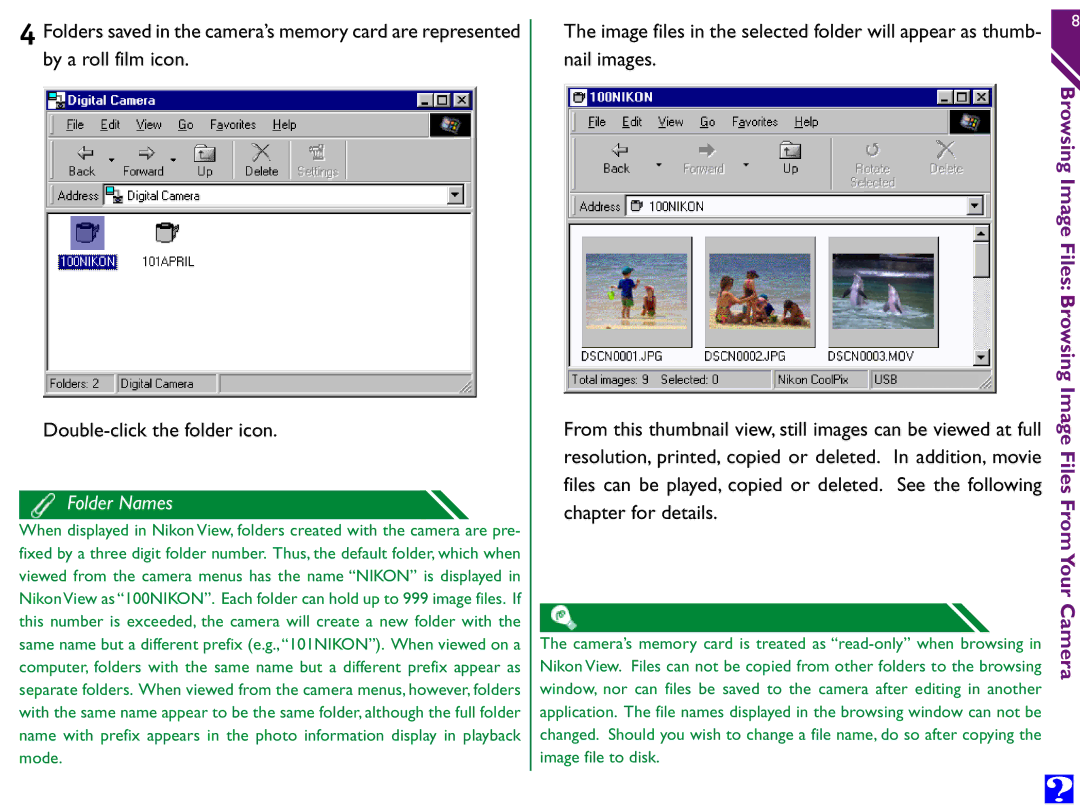4 Folders saved in the camera’s memory card are represented by a roll film icon.
Folder Names
When displayed in Nikon View, folders created with the camera are pre- fixed by a three digit folder number. Thus, the default folder, which when viewed from the camera menus has the name “NIKON” is displayed in NikonView as “100NIKON”. Each folder can hold up to 999 image files. If this number is exceeded, the camera will create a new folder with the same name but a different prefix (e.g.,“101NIKON”). When viewed on a computer, folders with the same name but a different prefix appear as separate folders. When viewed from the camera menus, however, folders with the same name appear to be the same folder, although the full folder name with prefix appears in the photo information display in playback mode.
The image files in the selected folder will appear as thumb- nail images.
From this thumbnail view, still images can be viewed at full resolution, printed, copied or deleted. In addition, movie files can be played, copied or deleted. See the following chapter for details.
The camera’s memory card is treated as
8
Browsing Image
Files: Browsing
Image Files
From Your
Camera