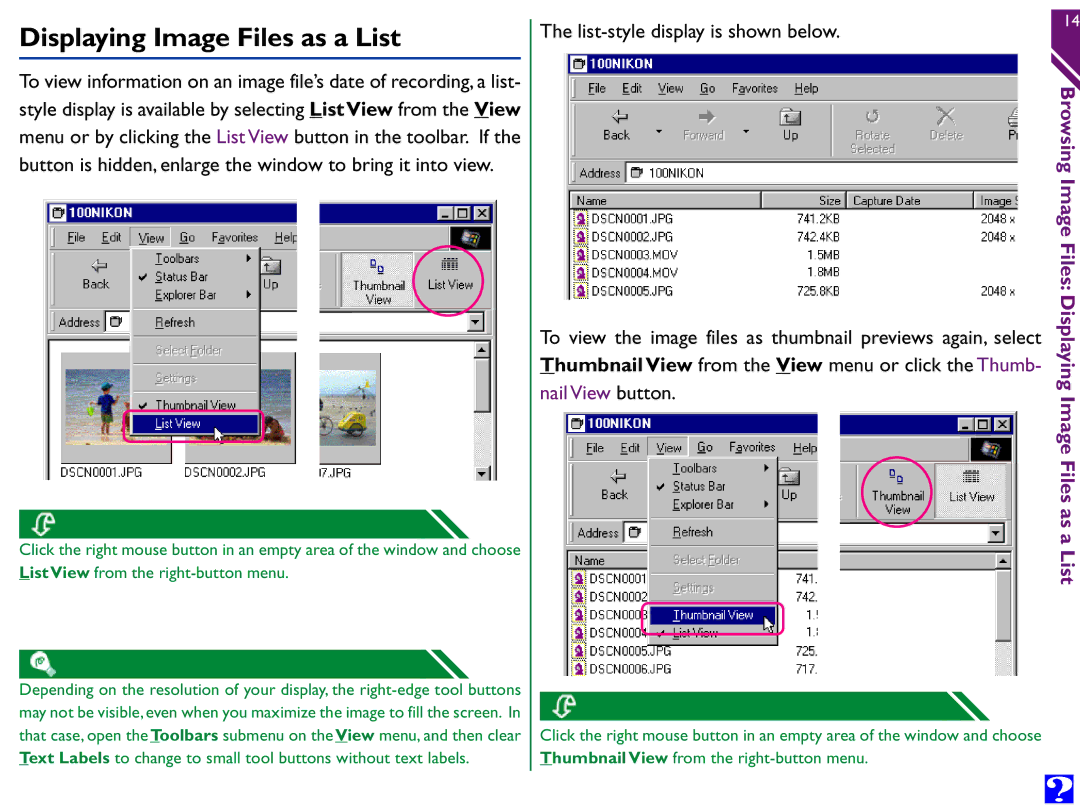Displaying Image Files as a List
To view information on an image file’s date of recording, a list- style display is available by selecting ListView from the View menu or by clicking the List View button in the toolbar. If the button is hidden, enlarge the window to bring it into view.
Click the right mouse button in an empty area of the window and choose List View from the
Depending on the resolution of your display, the
The list-style display is shown below.
To view the image files as thumbnail previews again, select Thumbnail View from the View menu or click the Thumb-
nail View button.
Click the right mouse button in an empty area of the window and choose Thumbnail View from the
14