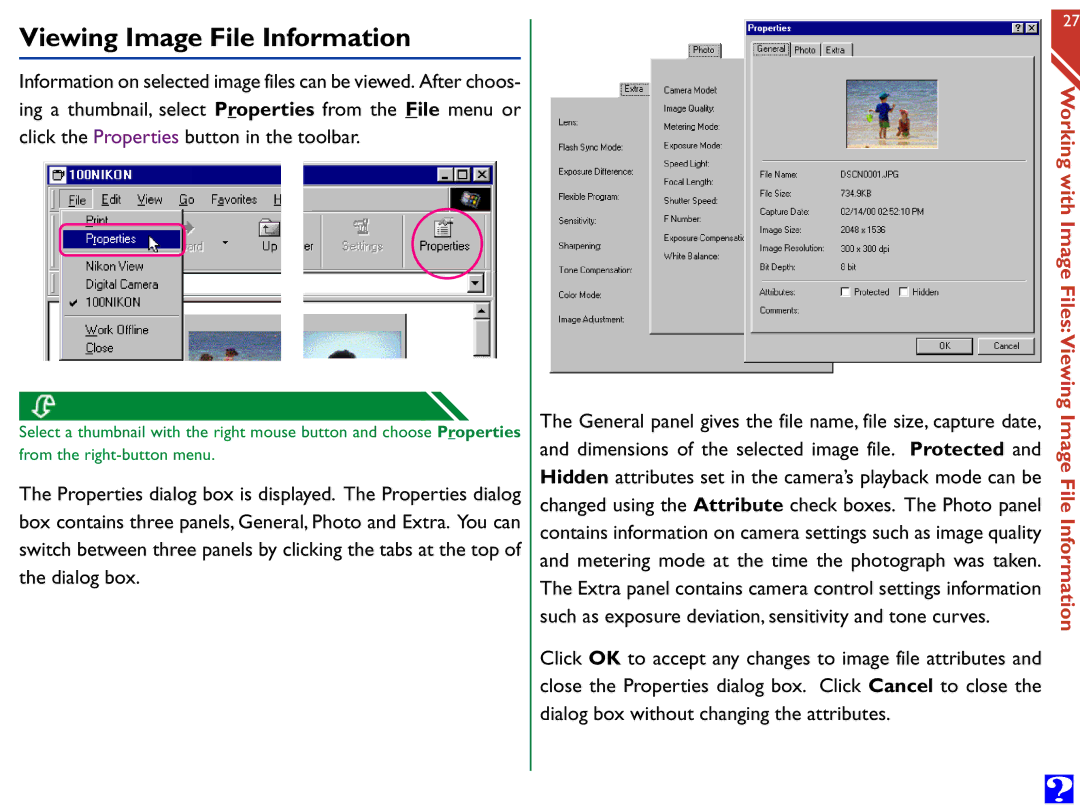Viewing Image File Information
Information on selected image files can be viewed. After choos- ing a thumbnail, select Properties from the File menu or click the Properties button in the toolbar.
Select a thumbnail with the right mouse button and choose Properties from the
The Properties dialog box is displayed. The Properties dialog box contains three panels, General, Photo and Extra. You can switch between three panels by clicking the tabs at the top of the dialog box.
The General panel gives the file name, file size, capture date, and dimensions of the selected image file. Protected and Hidden attributes set in the camera’s playback mode can be changed using the Attribute check boxes. The Photo panel contains information on camera settings such as image quality and metering mode at the time the photograph was taken. The Extra panel contains camera control settings information such as exposure deviation, sensitivity and tone curves.
Click OK to accept any changes to image file attributes and close the Properties dialog box. Click Cancel to close the dialog box without changing the attributes.
27
Working with
Image Files:
Viewing Image
File Information