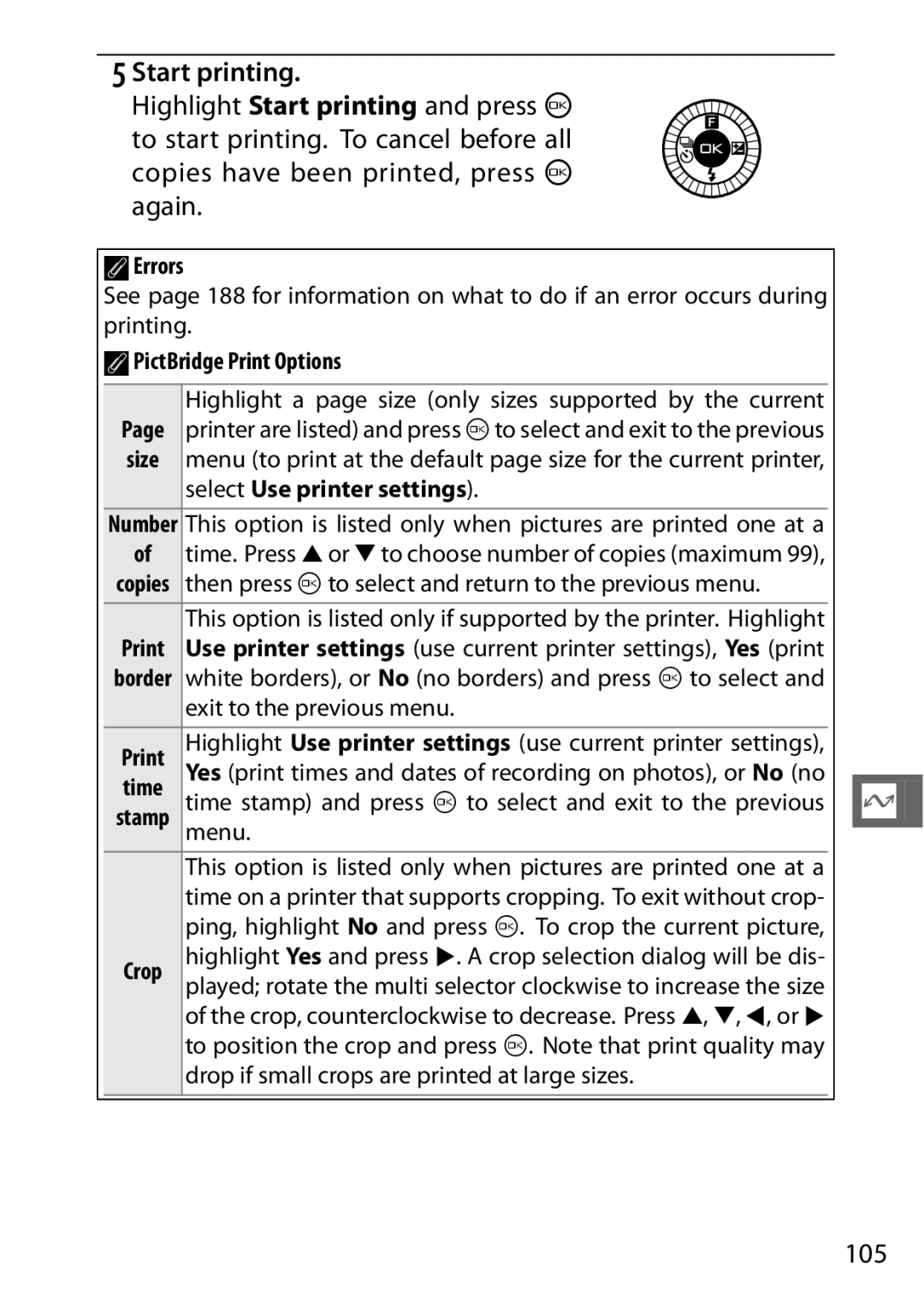Reference Manual
Digitutor
Camera Settings
Symbols and Conventions
107 117 139 143 157 165
View short movies in high definition
Shoot movies with the movie-record button
Create short movies with music
Iii
Accessories
Creative Mode
Auto Mode
Iii
Introduction
Motion Snapshot Mode
Best Moment Capture Mode
Recording and Viewing Movies
More on Photography
Playback Menu
Connections
119
Shooting Menu 117
120
123
Viii
Setup Menu
Image Processing Menu
171
Technical Notes 165
172
176
ADo not use in the presence of flammable
For Your Safety
AObserve caution when using a flash
Xii
AObserve proper precautions when handling the charger
Canada
Xiii
Xiv
Important Safety INSTRUCTIONS-SAVE These Instructions
Disposing of Data Storage Devices
Xvi
AVC Patent Portfolio License Temperature Warnings
AServicing the Camera and Accessories
DUse Only Nikon Brand Accessories
Xvii
ABefore Taking Important Pictures
Xviii
Before You Begin
SIntroduction
Camera Body
Parts of the Camera
AHolding the Camera
When framing photographs, hold the camera as shown below
2120
Monitor
ASee also
For information on adjusting monitor brightness, see
AThe Framing Grid
Camera offers a choice of the follow- ing shooting modes
Mode Dial
Multi Selector
Settings M
Menu navigation
AThe Multi Selector
GButton
AUsing the Menus
Using the Menus
Select an item
Select an option
Feature
First Steps
Charge the battery
Attach the camera strap
Attach the strap securely to the two camera eyelets
DThe Battery and Charger
Insert the battery and a memory card
DInserting and Removing Batteries and Memory Cards
AThe Write Protect Switch Memory cards are equipped
AFormatting Memory Cards
Position, the memory card can
DMemory Cards
ARemoving Batteries and Memory Cards
ALenses with Retractable Lens Barrel Buttons
Attach a lens
Turn the camera on
AAuto Power Off
ATurning the Camera Off
AAttaching and Removing Lenses
Choose a language and set the clock
AThe Camera Clock
Battery Level
Check the battery level and memory card capacity
Battery
Number of Exposures Remaining
Select auto mode
Taking Photos in Auto Mode
Ready the camera
Frame the photograph
Focus
AAutomatic Scene Selection
AThe Shutter-Release Button
ATaking Several Photographs in Succession
AAvailable Settings
AUsing a Zoom Lens
AFace Priority
For information on the options available in auto mode, see
Soften background
Live Image Control
DLive Image Control
Or darker
Viewing Photographs
Display the photograph
Deleting Pictures
Press O
Delete the photograph
See page 65 for information on viewing movies
Recording Movies in Auto Mode
Page
Select creative mode
Choosing a Creative Mode
Rotate the mode dial to w
Choose a scene
Choosing a Scene
Creative mode offers a choice of the following scenes
Option Description
Auto a
Soft q
Taking Photos in P, S, A, and M Modes
ARestoring Default Shutter Speed and Aperture Settings
Programmed Auto
Choosing a Combination of Shutter Speed and Aperture
AContinuous Shooting
Shutter-Priority Auto
Choosing a Shutter Speed
Choosing an Aperture
Aperture-Priority Auto
Manual
AThe Exposure Indicator
Long Time-Exposures M Mode Only
Close the shutter
Backlighting
Displayed when processing is complete
Off
Pressed, and the flash fires with each shot
Set focus and exposure
Easy Panorama
Start shooting
Pan the camera
Panoramas
Following operations can be performed
Viewing Panoramas
That regardless of the mode selected
Recording Movies in Creative Mode
Mode 0
ATaking Photographs During Recording
Slow View
BBest Moment Capture Mode
Record the desired frame
View the buffer contents
Smart Photo Selector
Smoothly press the shutter-release
Begin buffering photographs
DSmart Photo Selector Files
ABest Moment Capture Mode
Buffering
Selector, only the best shot will be dis
Viewing Photos Taken with the Smart Photo Selector
Choosing the Best Shot
ADeleting Individual Photographs
Deleted, pictures can not be recovered
Page
Select Motion Snapshot mode
Shooting in Motion Snapshot Mode
Rotate the mode dial to z
Frame the picture
Begin buffering
Choosing a Theme
AMotion Snapshot Mode
Followed by the photo the background
Viewing Motion Snapshots
Deleting Motion Snapshots
Creative mode 0
CAuto mode 0
Mode
Auto P
Recording HD Movies
Choose a shooting mode
Record movies with sound at an aspect ratio of 16
Frame the opening shot
End recording
Start recording
Camera becomes hot 0
AAudio Recording
AFocus Lock
AThe Movie Crop
Movie crop is shown in the monitor
Frame size and frame rate options are described on
DRecording Movies
Recording Slow-Motion Movies
Select advanced movie mode
Focus area
Frame rate options are described on
End recording. Press the movie-record button again
Is removed, or the camera becomes Movie-record button hot 0
Viewing Movies
Deleting Movies
Continuous Mode
Single-Frame, Continuous, and Self-Timer Modes
Display release mode options
Select a frame rate
ABuffer Size
DContinuous Mode
Select the desired self-timer option
Self-Timer Modes
Mount the camera on a tripod
Frame the photograph and shoot
ARaising the Flash
AMovie Mode
Built-in Flash
Exposure Compensation
AExposure Compensation
Built-in Flash
Choose a flash mode 0 Take pictures
Auto Pop-up Modes
Manual Pop-up Modes
Options available vary with the shooting mode
Choosing a Flash Mode
To choose a flash mode
Select a flash mode
AFlash Modes
DRaising the Flash
See page 137 for information on adjusting flash level
AUsing the Built-in Flash
ALowering the Built-in Flash
AAperture, Sensitivity, and Flash Range
Prevent wireless connection
WU-1b Wireless Mobile Adapter
Launch the Wireless Mobile Utility
Launch the Wireless Mobile Utility on the smart device
Take pictures remotely
DWireless Networks
AThe Wireless Mobile Utility
Page
Basic Info
Photo Information
Movies
Detailed Photo Information
AHistograms
Use Description
Thumbnail Playback
Displayed 0
Calendar Playback
Is displayed Thumbnail
Highlight date
Playback Zoom
Playback Menu
Deleting Pictures
Deleting the Current Picture
Select a picture
Rating Pictures
Display a picture in full-frame playback
Press
IAuto KPortrait , lLandscape
Slide Shows
JNight landscape , oNight portrait , mBacklighting
NClose-up , pEasy panorama , qSoft , rMiniature
Adjust the following options
Adjust display times and choose a background track
Select Start
Page
Launch the installer
Installing the Supplied Software
Start the installer
Select a language
ASupplied Software
Exit the installer
Remove the installer CD from the CD-ROM drive
System requirements for ViewNX 2 are
System Requirements
ASupported Operating Systems
System requirements for Short Movie Creator are
Transferring Pictures
Viewing and Editing Pictures on a Computer
Choose how pictures will be copied to the computer
Start the Nikon Transfer 2 component of ViewNX
Click Start Transfer
Viewing Pictures
Terminate the connection
AStarting ViewNX 2 Manually
Creating Short Movies
Retouching Photographs
Printing Pictures
AFor More Information
Transfer pictures
Creating Short Movies
Select components
Select a style and background track
AStarting Short Movie Creator
Save the movie
Short Movie Creator icon on
AViewing Short Movies on Other Devices
High-Definition Devices
Viewing Pictures on TV
Connect the Hdmi cable
Tune the device to the Hdmi channel Turn the camera on
Camera Remote control
DClose the Connector Cover
Hdmi Device Control
ATelevision Playback
Connect the camera using the supplied USB cable
Connecting the Printer
Printing Photographs
Turn the camera off Connect the USB cable
Printing Pictures One at a Time
Adjust print options
Start printing
103
Display the PictBridge menu
Printing Multiple Pictures
Press the Gbutton in the PictBridge playback display see on
Choose an option
Select Use printer settings
Errors
105
APictBridge Print Options
Ddpof Print Order
Creating a Dpof Print Order Print Set
106
107
To display the playback menu, press G and select Playback
Playback menu contains the following options
108
Edit movie 0
Selecting Multiple Images
Change theme 0
109
Image Review
Reset
Rotate Tall
Protect
111
Lighting
Lighting
AImage Size
112
Resize
DResized Copies
Playback zoom may not be available with resized copies
113
Crop
Create a cropped copy of selected photographs
Edit Movie
Face-Priority Zoom
Select Choose start point or Choose end point
Delete the unwanted frames
Save the copy
Change Theme
115
DTrimming Movies
116
117
To display the shooting menu, press G and select Shooting
Shooting menu contains the following options
118
119
Reset Shooting Options
Exposure Mode
Standard Photographs
Image Quality
Image Size
121
Panoramas
Option Size pixels
Normal
AImage Quality and Size
122
AFile Names
Movie Before/After
Number of Shots Saved
123
Camera records about 1.6 s of movie footage, ending
Metering
File Format
Choose the file format for Motion Snapshots 0
Choose how the camera sets exposure
125
Auto Distortion Control
126
Color Space
AColor Space
ANikon Software
127
Active D-Lighting
Active D-Lighting
Active D-Lighting Versus D-Lighting
Optical VR
Long Exposure NR
128
AVibration Reduction
Electronic VR
Focus Mode
Choose how the camera focuses
129
Menu Focus mode
AFocus Mode
130
Auto, M Manual YSlow motion
AGetting Good Results with Autofocus
131
Choose a magnification
Manual Focus
Select manual focus
Shows the approximate focus dis
Multi selector, the quicker the focus
Focus Press 1, 3, 4, or 2 to view areas
133
134
AF-Area Mode
Choose how the focus area for autofocus is selected
Recompose the photograph and shoot
Focus Lock
Lock focus
Auto-area or Single-point is selected For AF-area mode 0
Choose On to enable face priority 0
Face-Priority
Built-in AF Assist
Flash Compensation
138
139
To display the movie menu, press G and select Movies
Movie menu contains the following options
Frame Rate
Reset Movie Options
140
Bit rate
141
Movie Settings
Choose a frame size and frame rate for HD movies 0
Microphone
Movie Sound Options
Wind Noise Reduction
AThe 2Icon
Image processing menu contains the following options
Option Description Default Reset
143
Reduction
144
Reset Processing Options
White Balance
Fine-tune white balance
Fine-Tuning White Balance
Display fine-tuning options
Select Preset manual
Preset Manual
Light a reference object
Message shown at right will be displayed 146
147
Measure white balance
Check the results
DPreset White Balance
DAuto Power Off
AColor Temperature
148
149
ISO Sensitivity
Modifying Picture Controls
Picture Control
Choose how the camera processes photographs
Display options
151
Adjust settings
Save changes and exit. Press J
152
Picture Control Settings
153
APrevious Settings
DA Auto
AFilter Effects Monochrome Only
Edit/Save
Custom Picture Control
Select a Picture Control
Edit the selected Picture Control
ACopy to Card
Load from/Save to Card
155
156
High ISO Noise Reduction
Setup menu contains the following options
To display the setup menu, press G and select Setup
157
Lock
Format Memory Card
Reset Setup Options
Language
Adapter
Display
Slot Empty Release Lock
Display Brightness
Grid Display
Auto Power Off
Sound Settings
Playback
Choose the information displayed during playback 0
Shutter Button AE Lock
Reset File Numbering
Flicker Reduction
161
Language
Time Zone and Date
Choose a language for camera messages and displays 162
Daylight
163
Auto Image Rotation
DAuto Image Rotation
ARotate Tall
Firmware Version
Pixel Mapping
165
Optional Accessories
166
Sdhc cards
Approved Memory Cards
64 GB
GB, 8 GB, 16 GB, 32 GB
Eye-Fi Cards
Approved Eye-Fi Cards
Open the battery-chamber/mem- ory card slot cover
Attaching a Power Connector and AC Adapter
Insert the EP-5C power connector
Close the battery-chamber/memory card slot cover
Connect the AC adapter
Cleaning
Storage and Cleaning
Storage
Lens
172
Caring for the Camera and Battery Cautions
Ing the skin or entering the eyes and mouth
173
174
175
DServicing the Camera and Accessories
176
Available Settings
Focus lock Continuous
177
Electronic VR Focus mode
WCreative Mode
Frame rate Movie settings
178
Flexible program Autoexposure lock
179
180
Defaults
Option Default
181
Memory Card Capacity
Jpeg fine
Jpeg normal
Smart Photo Selector
Easy Panorama
182
Image size File size
Slow-Motion Movies
HD Movies
Motion Snapshots
183
Battery/Display
Troubleshooting
Camera is off 0 17 or the battery is exhausted 0 11
Display is off
Camera does not focus automatically
Shutter-release is disabled
Shooting All Modes
Movies
Shooting P, S, A, and M Modes
Cannot delete images
Miscellaneous
Cannot hear movie sound
188
Error Messages
Message Solution
189
190
Nikon 1 J3 Digital Camera
Specifications
192
193
White balance
194
Flash Built-in flash
195
196
197
Nikkor 11-27.5mm f/3.5-5.6 Type
198
11-27.5 mm
72-32 20 ′
199
Nikkor Lenses Nikkor VR 10-30mm f/3.5-5.6
Nikkor 11-27.5mm f/3.5-5.6
200
Use the zoom ring to zoom in and out
ADetaching the Lens
ALens Care
AOptional Accessories
ASupplied Accessories
201
Mm snap-on Front Lens Cap LC-N40.5 Rear Lens Cap LF-N1000
Optional FT1 Mount Adapter
Select manual focus mode
Autofocus
Manual Focus
Navigation window
Electronic Rangefinder
Error Messages and Displays
Following warnings appear in the camera aperture display
Restrictions
Precautions for Use
Supported Standards
AFreeType License FreeType2 Amit License HarfBuzz
207
ATrademark Information
Still images Approximately 220 shots
Battery Life
209
Symbols
Index
180
210
211
128
213
SB2L0111