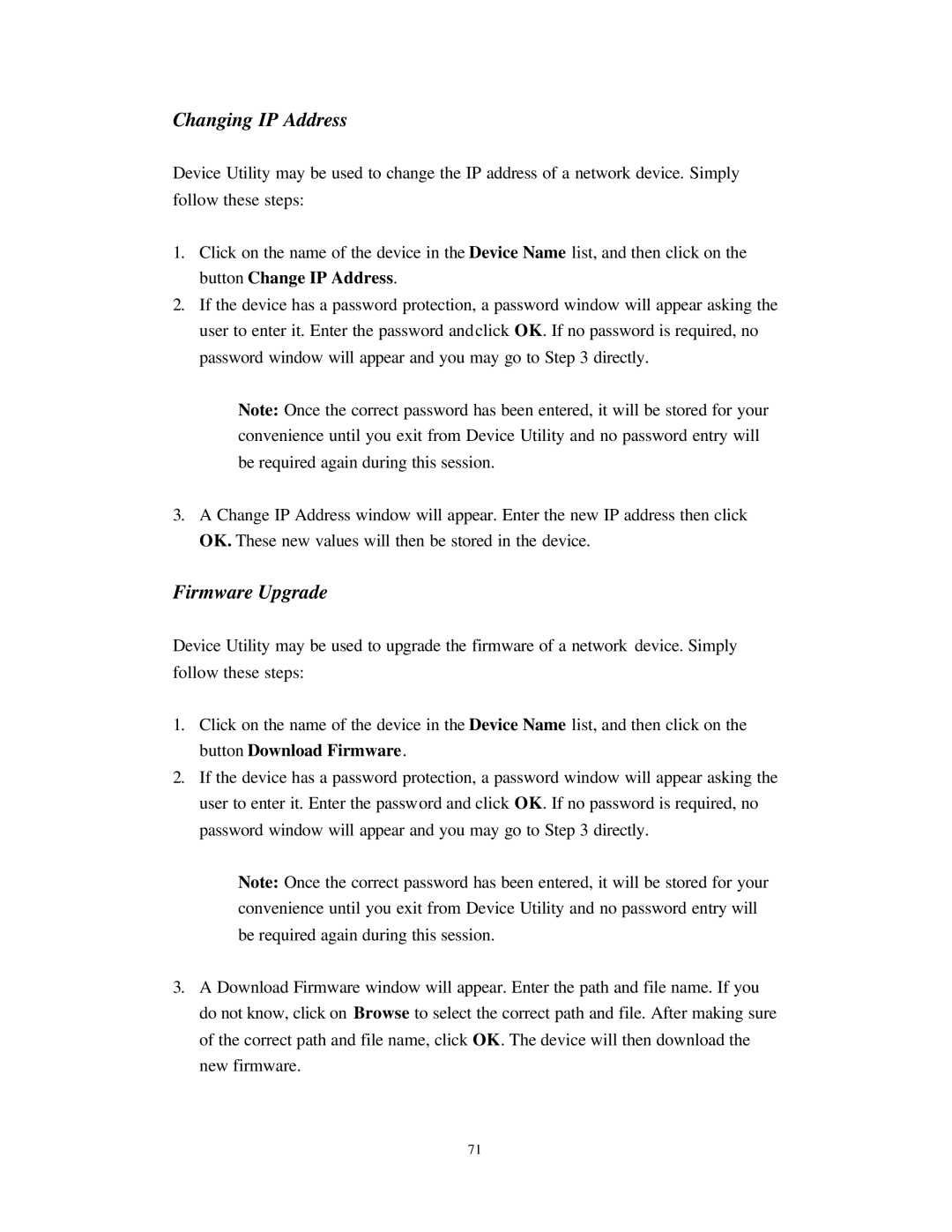Wireless Gateway specifications
The Nlynx Wireless Gateway stands out as a cutting-edge solution designed to meet the ever-growing demands of modern connectivity. Aimed primarily at businesses and industrial applications, this device combines robust technology with user-friendly features, positioning itself as a reliable hub in various environments.One of the main features of the Nlynx Wireless Gateway is its dual-band wireless capability. It supports both 2.4 GHz and 5 GHz frequency bands, enabling devices to connect to the most suitable frequency for optimal performance. This dual-band support is critical in reducing congestion and enhancing data throughput, ensuring that crucial operations run smoothly without interruptions.
In terms of connectivity, the Nlynx Wireless Gateway supports multiple network protocols, including Wi-Fi, Ethernet, and cellular connectivity. This versatility allows it to seamlessly integrate into a variety of existing infrastructure, whether it's connecting legacy devices via Ethernet or providing wireless access in areas where cabling is impractical. The gateway also supports advanced MIMO (Multiple Input Multiple Output) technology, which significantly increases the range and reliability of wireless signals by utilizing multiple antennas for transmitting and receiving data.
Security is a top priority for the Nlynx Wireless Gateway. It incorporates advanced encryption protocols such as WPA3, ensuring that data transmitted over the network remains secure from unauthorized access. Additionally, it features built-in firewall capabilities and supports VPN connections, providing an extra layer of protection for sensitive information.
The management of the Nlynx Wireless Gateway is made effortless through its intuitive web-based interface. Users can easily monitor network performance, manage connected devices, and configure settings without needing extensive technical knowledge. Furthermore, it supports firmware updates over-the-air, ensuring that users always have the latest security patches and features.
Power over Ethernet (PoE) support is another characteristic that enhances the flexibility of the Nlynx Wireless Gateway. By allowing the device to receive power through the Ethernet cable, installation becomes simpler and more streamlined, particularly in challenging locations where power outlets are limited.
Overall, the Nlynx Wireless Gateway is a feature-rich device that encompasses advanced networking technologies, exceptional security measures, and user-friendly management tools, making it an ideal choice for businesses looking to enhance their connectivity solutions while ensuring a robust and reliable network infrastructure.