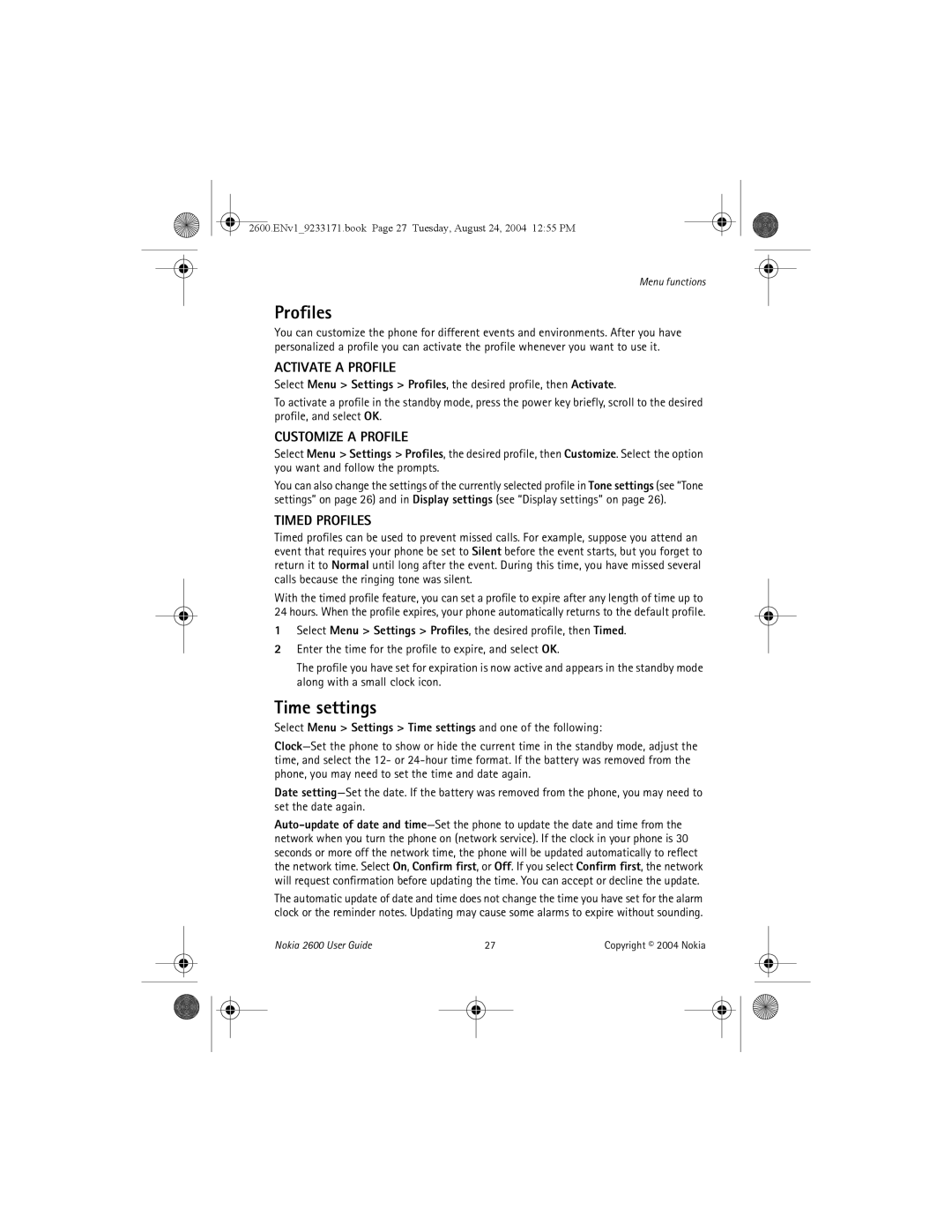2600.ENv1_9233171.book Page 27 Tuesday, August 24, 2004 12:55 PM
Menu functions
Profiles
You can customize the phone for different events and environments. After you have personalized a profile you can activate the profile whenever you want to use it.
ACTIVATE A PROFILE
Select Menu > Settings > Profiles, the desired profile, then Activate.
To activate a profile in the standby mode, press the power key briefly, scroll to the desired profile, and select OK.
CUSTOMIZE A PROFILE
Select Menu > Settings > Profiles, the desired profile, then Customize. Select the option you want and follow the prompts.
You can also change the settings of the currently selected profile in Tone settings (see “Tone settings” on page 26) and in Display settings (see “Display settings” on page 26).
TIMED PROFILES
Timed profiles can be used to prevent missed calls. For example, suppose you attend an event that requires your phone be set to Silent before the event starts, but you forget to return it to Normal until long after the event. During this time, you have missed several calls because the ringing tone was silent.
With the timed profile feature, you can set a profile to expire after any length of time up to 24 hours. When the profile expires, your phone automatically returns to the default profile.
1Select Menu > Settings > Profiles, the desired profile, then Timed.
2Enter the time for the profile to expire, and select OK.
The profile you have set for expiration is now active and appears in the standby mode along with a small clock icon.
Time settings
Select Menu > Settings > Time settings and one of the following:
Date
The automatic update of date and time does not change the time you have set for the alarm clock or the reminder notes. Updating may cause some alarms to expire without sounding.
Nokia 2600 User Guide | 27 | Copyright © 2004 Nokia | |||
|
|
|
|
|
|
|
|
|
|
|
|
|
|
|
|
|
|