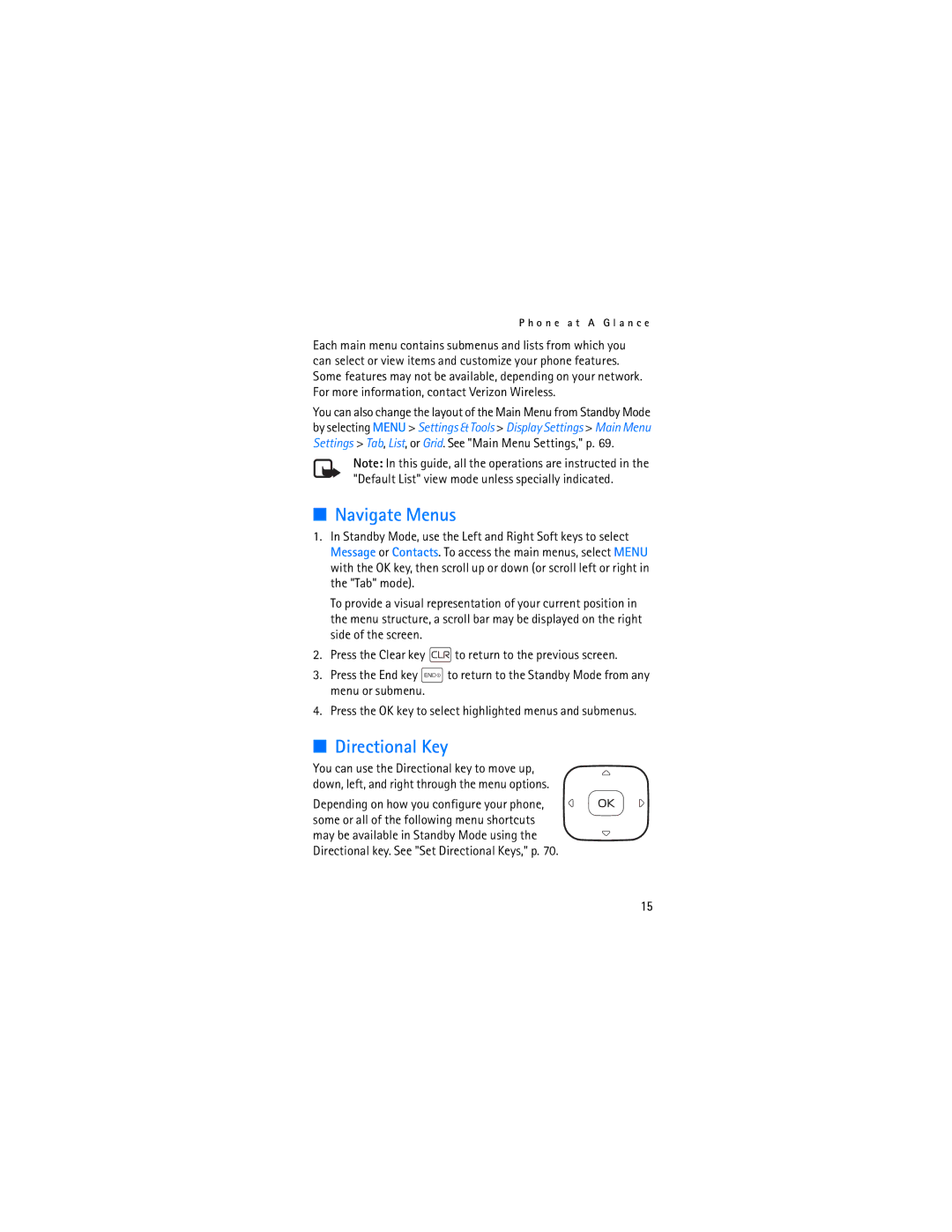P h o n e a t A G l a n c e
Each main menu contains submenus and lists from which you can select or view items and customize your phone features. Some features may not be available, depending on your network. For more information, contact Verizon Wireless.
You can also change the layout of the Main Menu from Standby Mode by selecting MENU > Settings & Tools > Display Settings > Main Menu Settings > Tab, List, or Grid. See "Main Menu Settings," p. 69.
Note: In this guide, all the operations are instructed in the "Default List" view mode unless specially indicated.
■Navigate Menus
1.In Standby Mode, use the Left and Right Soft keys to select Message or Contacts. To access the main menus, select MENU with the OK key, then scroll up or down (or scroll left or right in the "Tab" mode).
To provide a visual representation of your current position in the menu structure, a scroll bar may be displayed on the right side of the screen.
2.Press the Clear key ![]() to return to the previous screen.
to return to the previous screen.
3.Press the End key ![]() to return to the Standby Mode from any menu or submenu.
to return to the Standby Mode from any menu or submenu.
4.Press the OK key to select highlighted menus and submenus.
■Directional Key
You can use the Directional key to move up, down, left, and right through the menu options.
Depending on how you configure your phone, some or all of the following menu shortcuts may be available in Standby Mode using the Directional key. See "Set Directional Keys," p. 70.
15