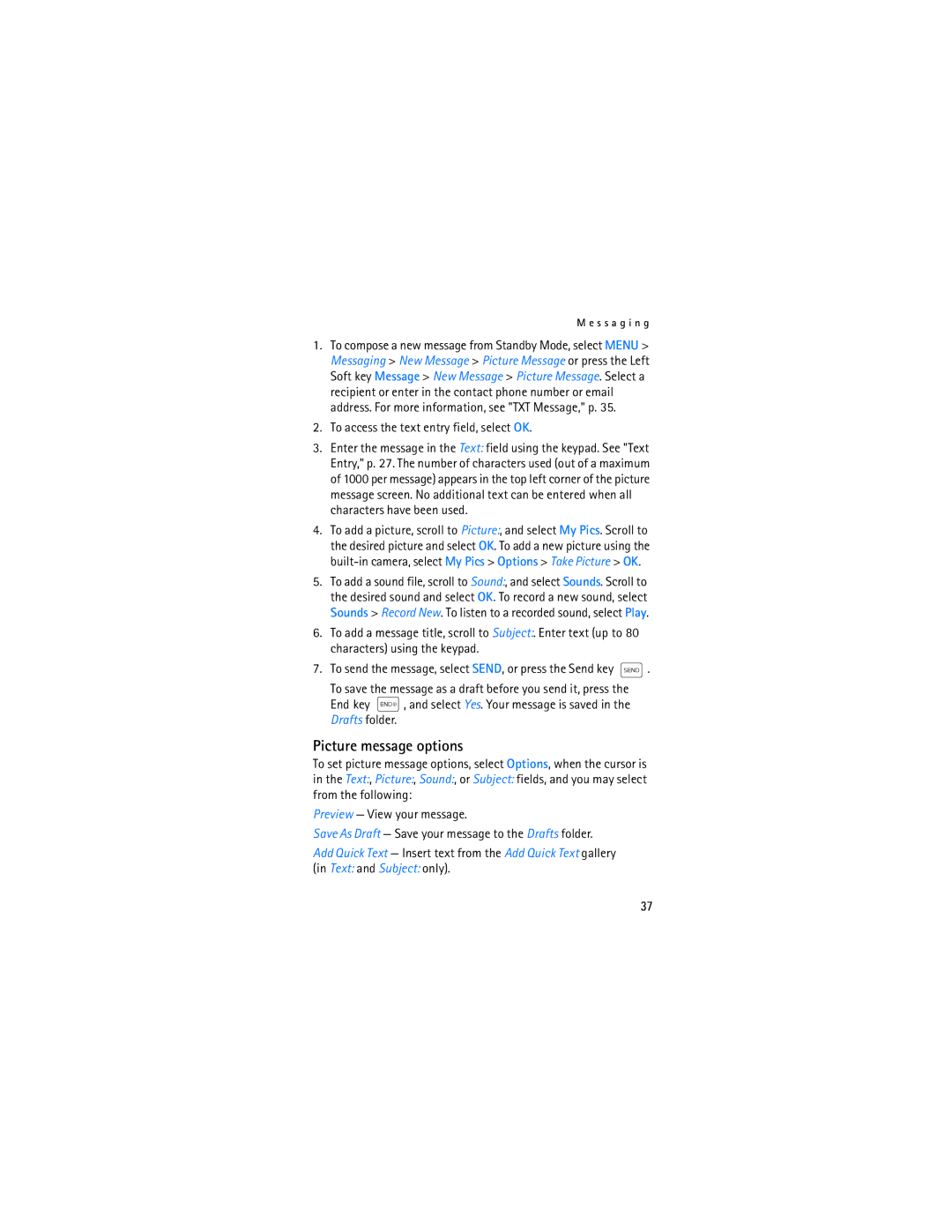M e s s a g i n g
1.To compose a new message from Standby Mode, select MENU > Messaging > New Message > Picture Message or press the Left Soft key Message > New Message > Picture Message. Select a recipient or enter in the contact phone number or email address. For more information, see "TXT Message," p. 35.
2.To access the text entry field, select OK.
3.Enter the message in the Text: field using the keypad. See "Text Entry," p. 27. The number of characters used (out of a maximum of 1000 per message) appears in the top left corner of the picture message screen. No additional text can be entered when all characters have been used.
4.To add a picture, scroll to Picture:, and select My Pics. Scroll to the desired picture and select OK. To add a new picture using the
5.To add a sound file, scroll to Sound:, and select Sounds. Scroll to the desired sound and select OK. To record a new sound, select Sounds > Record New. To listen to a recorded sound, select Play.
6.To add a message title, scroll to Subject:. Enter text (up to 80 characters) using the keypad.
7.To send the message, select SEND, or press the Send key ![]() .
.
To save the message as a draft before you send it, press the
End key ![]() , and select Yes. Your message is saved in the Drafts folder.
, and select Yes. Your message is saved in the Drafts folder.
Picture message options
To set picture message options, select Options, when the cursor is in the Text:, Picture:, Sound:, or Subject: fields, and you may select from the following:
Preview — View your message.
Save As Draft — Save your message to the Drafts folder.
Add Quick Text — Insert text from the Add Quick Text gallery (in Text: and Subject: only).
37