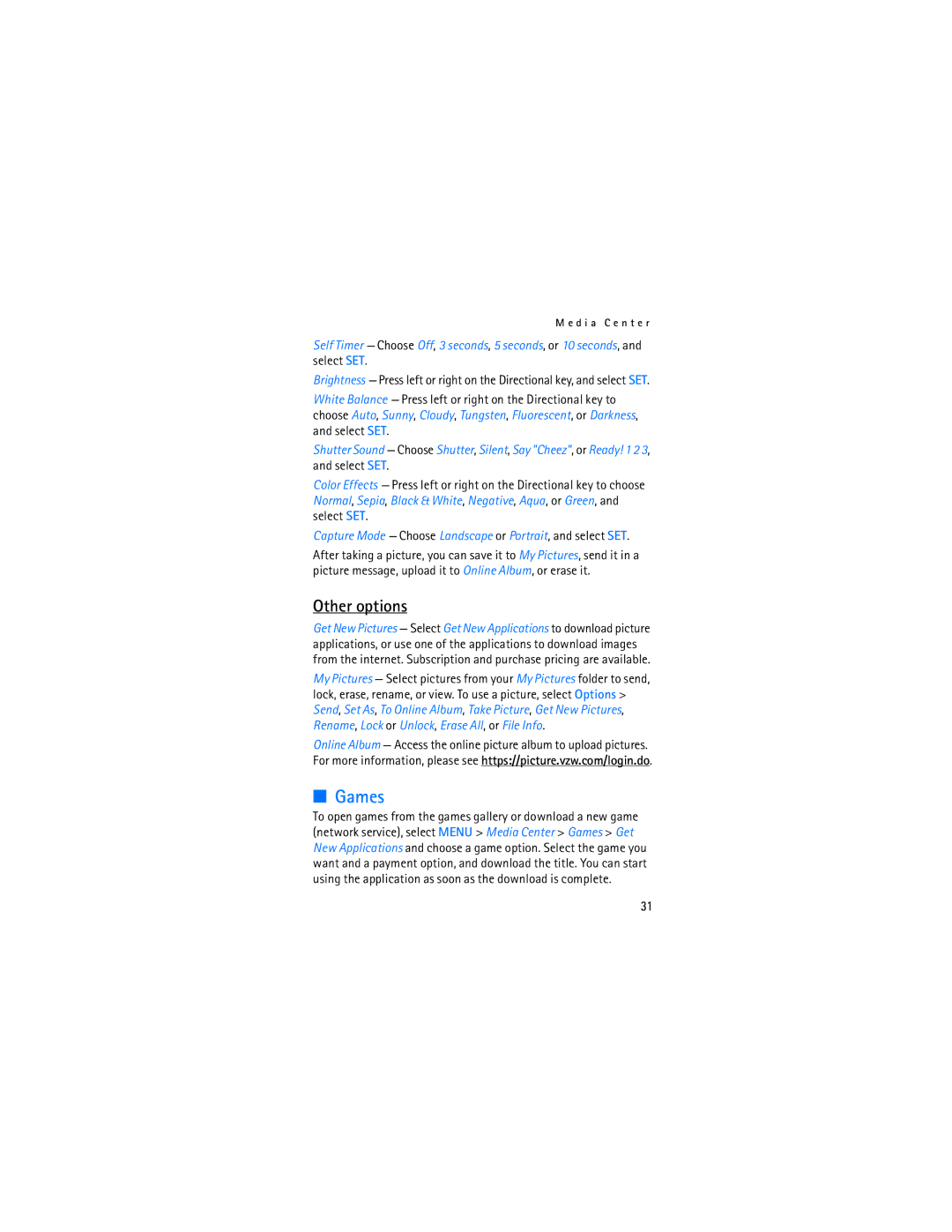M e d i a C e n t e r
Self Timer — Choose Off, 3 seconds, 5 seconds, or 10 seconds, and select SET.
Brightness — Press left or right on the Directional key, and select SET.
White Balance — Press left or right on the Directional key to choose Auto, Sunny, Cloudy, Tungsten, Fluorescent, or Darkness, and select SET.
Shutter Sound — Choose Shutter, Silent, Say "Cheez", or Ready! 1 2 3, and select SET.
Color Effects — Press left or right on the Directional key to choose Normal, Sepia, Black & White, Negative, Aqua, or Green, and select SET.
Capture Mode — Choose Landscape or Portrait, and select SET.
After taking a picture, you can save it to My Pictures, send it in a picture message, upload it to Online Album, or erase it.
Other options
Get New Pictures — Select Get New Applications to download picture applications, or use one of the applications to download images from the internet. Subscription and purchase pricing are available.
My Pictures — Select pictures from your My Pictures folder to send, lock, erase, rename, or view. To use a picture, select Options > Send, Set As, To Online Album, Take Picture, Get New Pictures, Rename, Lock or Unlock, Erase All, or File Info.
Online Album — Access the online picture album to upload pictures. For more information, please see https://picture.vzw.com/login.do.
■Games
To open games from the games gallery or download a new game (network service), select MENU > Media Center > Games > Get New Applications and choose a game option. Select the game you want and a payment option, and download the title. You can start using the application as soon as the download is complete.
31