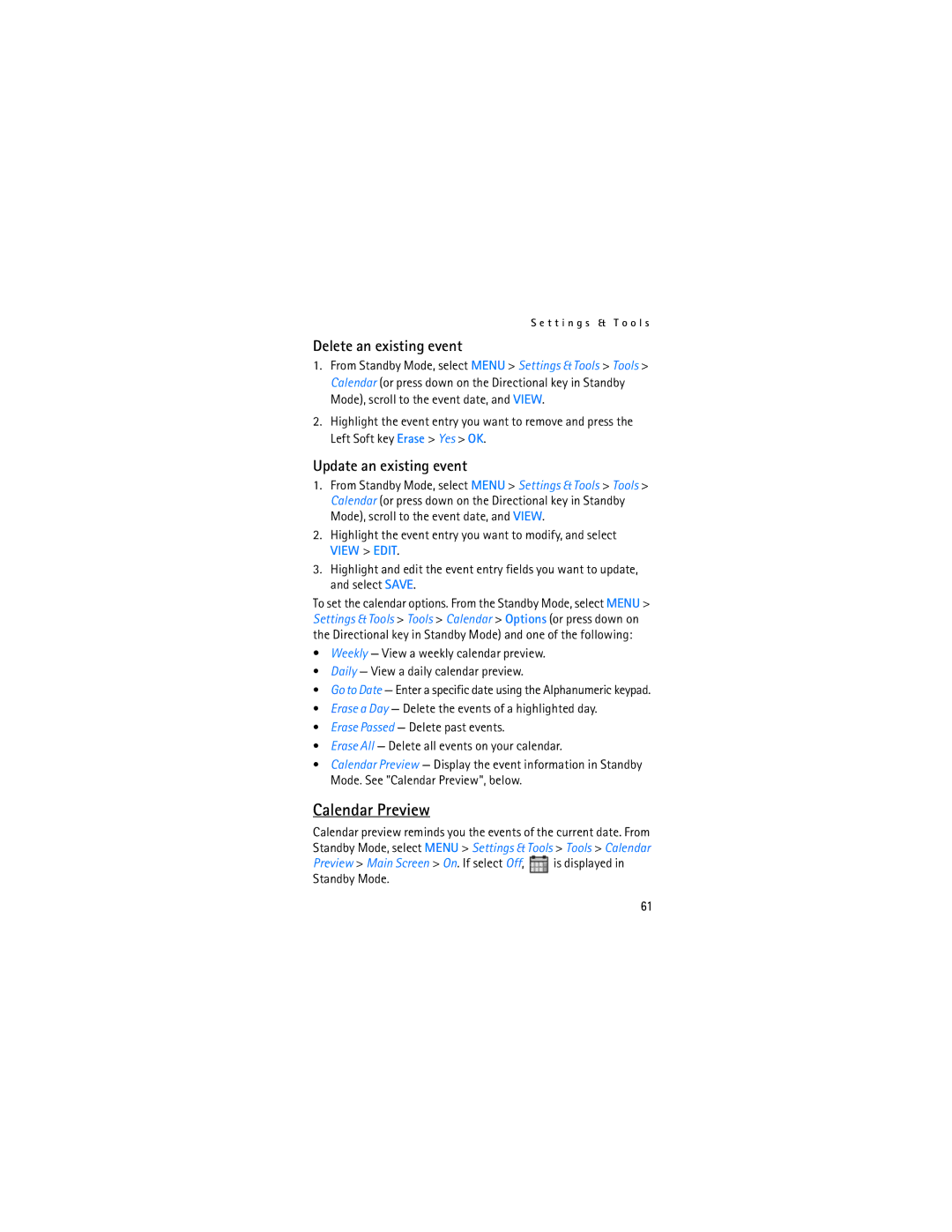S e t t i n g s & T o o l s
Delete an existing event
1.From Standby Mode, select MENU > Settings & Tools > Tools > Calendar (or press down on the Directional key in Standby Mode), scroll to the event date, and VIEW.
2.Highlight the event entry you want to remove and press the Left Soft key Erase > Yes > OK.
Update an existing event
1.From Standby Mode, select MENU > Settings & Tools > Tools > Calendar (or press down on the Directional key in Standby Mode), scroll to the event date, and VIEW.
2.Highlight the event entry you want to modify, and select VIEW > EDIT.
3.Highlight and edit the event entry fields you want to update, and select SAVE.
To set the calendar options. From the Standby Mode, select MENU > Settings & Tools > Tools > Calendar > Options (or press down on the Directional key in Standby Mode) and one of the following:
•Weekly — View a weekly calendar preview.
•Daily — View a daily calendar preview.
•Go to Date — Enter a specific date using the Alphanumeric keypad.
•Erase a Day — Delete the events of a highlighted day.
•Erase Passed — Delete past events.
•Erase All — Delete all events on your calendar.
•Calendar Preview — Display the event information in Standby Mode. See "Calendar Preview", below.
Calendar Preview
Calendar preview reminds you the events of the current date. From Standby Mode, select MENU > Settings & Tools > Tools > Calendar
Preview > Main Screen > On. If select Off, is displayed in Standby Mode.
61