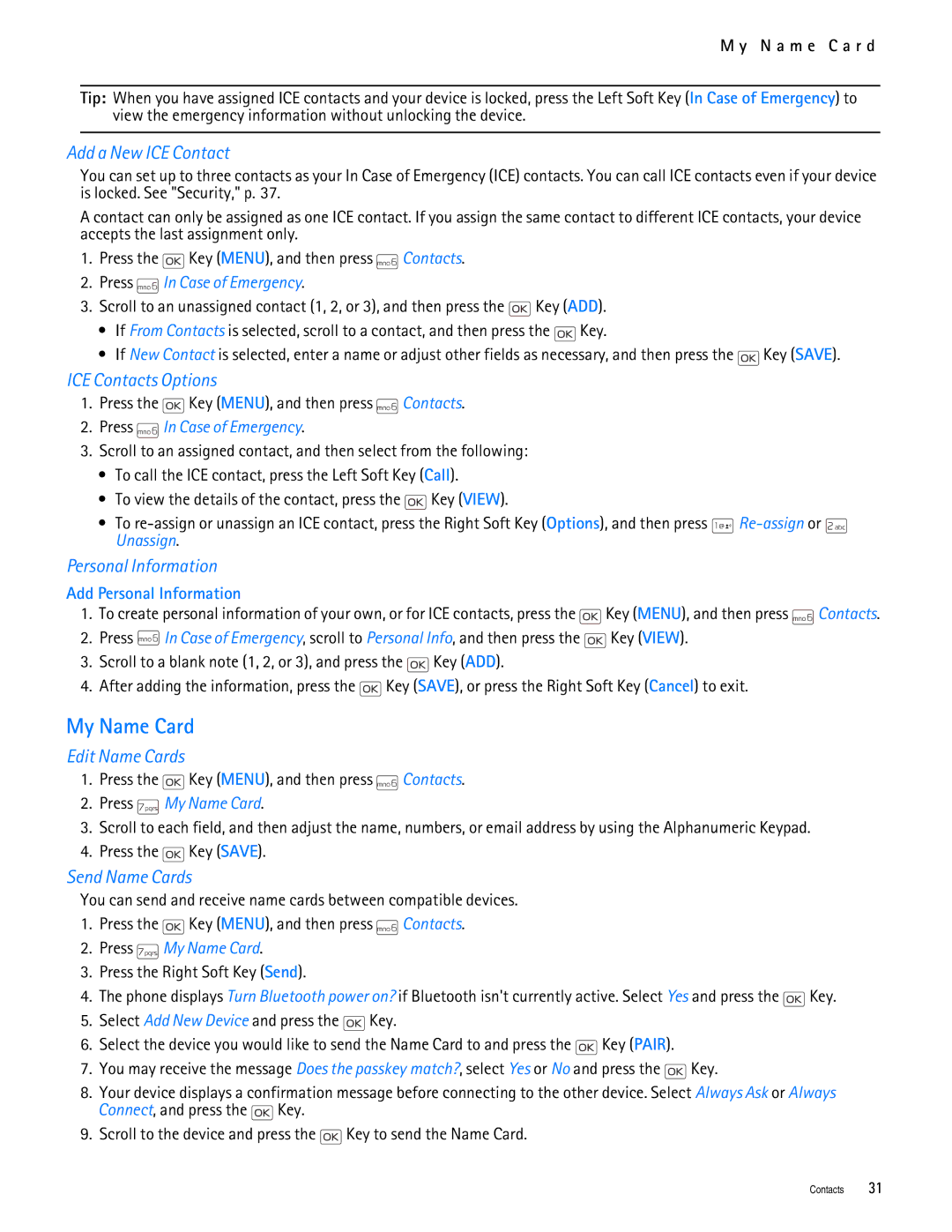M y N a m e C a r d
Tip: When you have assigned ICE contacts and your device is locked, press the Left Soft Key (In Case of Emergency) to view the emergency information without unlocking the device.
Add a New ICE Contact
You can set up to three contacts as your In Case of Emergency (ICE) contacts. You can call ICE contacts even if your device is locked. See "Security," p. 37.
A contact can only be assigned as one ICE contact. If you assign the same contact to different ICE contacts, your device accepts the last assignment only.
1.Press the ![]() Key (MENU), and then press
Key (MENU), and then press ![]() Contacts.
Contacts.
2.Press  In Case of Emergency.
In Case of Emergency.
3.Scroll to an unassigned contact (1, 2, or 3), and then press the ![]() Key (ADD).
Key (ADD).
•If From Contacts is selected, scroll to a contact, and then press the ![]() Key.
Key.
•If New Contact is selected, enter a name or adjust other fields as necessary, and then press the ![]() Key (SAVE).
Key (SAVE).
ICE Contacts Options
1.Press the ![]() Key (MENU), and then press
Key (MENU), and then press ![]() Contacts.
Contacts.
2.Press ![]() In Case of Emergency.
In Case of Emergency.
3.Scroll to an assigned contact, and then select from the following:
•To call the ICE contact, press the Left Soft Key (Call).
•To view the details of the contact, press the ![]() Key (VIEW).
Key (VIEW).
•To ![]()
![]() Unassign.
Unassign.
Personal Information
Add Personal Information
1.To create personal information of your own, or for ICE contacts, press the ![]() Key (MENU), and then press
Key (MENU), and then press ![]() Contacts.
Contacts.
2.Press ![]()
![]()
![]() In Case of Emergency, scroll to Personal Info, and then press the
In Case of Emergency, scroll to Personal Info, and then press the ![]() Key (VIEW).
Key (VIEW).
3.Scroll to a blank note (1, 2, or 3), and press the ![]() Key (ADD).
Key (ADD).
4.After adding the information, press the ![]() Key (SAVE), or press the Right Soft Key (Cancel) to exit.
Key (SAVE), or press the Right Soft Key (Cancel) to exit.
My Name Card
Edit Name Cards
1.Press the ![]() Key (MENU), and then press
Key (MENU), and then press ![]() Contacts.
Contacts.
2.Press  My Name Card.
My Name Card.
3.Scroll to each field, and then adjust the name, numbers, or email address by using the Alphanumeric Keypad.
4.Press the ![]() Key (SAVE).
Key (SAVE).
Send Name Cards
You can send and receive name cards between compatible devices.
1.Press the ![]() Key (MENU), and then press
Key (MENU), and then press ![]() Contacts.
Contacts.
2.Press ![]() My Name Card.
My Name Card.
3.Press the Right Soft Key (Send).
4.The phone displays Turn Bluetooth power on? if Bluetooth isn't currently active. Select Yes and press the ![]() Key.
Key.
5.Select Add New Device and press the ![]() Key.
Key.
6.Select the device you would like to send the Name Card to and press the ![]() Key (PAIR).
Key (PAIR).
7.You may receive the message Does the passkey match?, select Yes or No and press the ![]() Key.
Key.
8.Your device displays a confirmation message before connecting to the other device. Select Always Ask or Always Connect, and press the ![]() Key.
Key.
9.Scroll to the device and press the ![]() Key to send the Name Card.
Key to send the Name Card.
Contacts 31