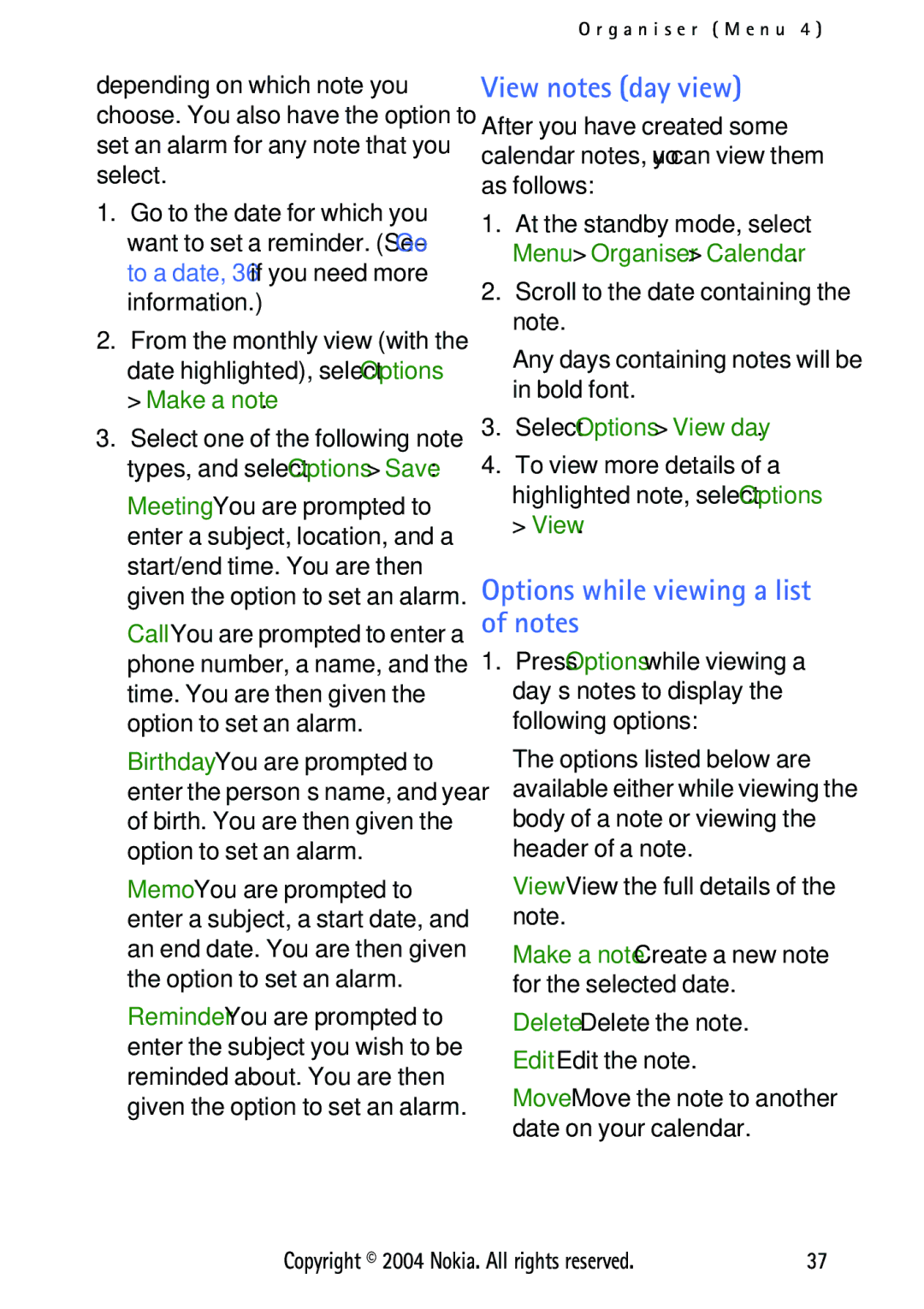User’s Guide for Nokia
Export Controls
Issue
Copyright 2004 Nokia. All rights reserved
Contents
Options while viewing a list
Setup voice mail with dialling
Stop the timer before the alarm
Settings Menu
Additional safety
Switch on Safely
For your safety
Viii
Shared memory
Network services
Welcome
About your device
Find your phone label
Updates
Get help
Nokia 3125 phone at a glance
Quick keys
Standby mode
Indicators and icons
Phone menus
User interface features
You are in a 1XRTT network. See Network services
Get the most out of this guide
Contacts
Shortcuts
Scroll method
Shortcut keys
Scroll to On or Off and press Select
In-phone help
Antenna
Set up your phone
Battery
Remove the battery
Replace the back cover
Replace the battery
Charge the battery
Turn your phone on or off
Remove the front cover
Plug the headset connector into
Connect the headset
Change the Xpress-on covers
Make a call
Using the keypad
Using the contacts list
Install the keymat and front cover
Answer calls
Keyguard
Numbers
Standard mode
Text entry
Text Abc
Text entry
Dictionary mode
Lowercase text dictionary mode is on
Activate/deactivate
Templates
Messages Menu
Text messages
Write and send
Clear text-Erase the text from the message editor
Options
Select Options Reply
Change settings
Read and reply
Change sending options
Select Send to Send to distrib. list
Distribution lists
Send a message
Select Options Add list
Distribution list that you have created
Text message folders
Save messages to folders
At the standby mode, select Menu Messages Text messages
Address where you can view the multimedia message
Multimedia messages
View saved messages
Preview-View the MMS before sending it
Choose the object, and press Insert
View text-View the text attached to the MMS
When a multimedia message is
Compose your reply using the keypad
Previous slide-Go back to the previous slide
Delete message-Delete a saved message
Settings
Content, allows you to open, save, or use
Delete messages from some of your folders
Multimedia message folders
Delete text or multimedia messages
Select Save message Saved items
Save voice mailbox number
Voice messages
Single message
All messages in a folder
Automate voice mail
Call and setup your voice mail
Listen to your voice messages
Clear voicemail icon
Scroll to an empty speed dialling slot and press Assign
Setup voice mail with dialling codes
Insert dialling codes
Send message-Send a message to the number
Call register Menu
View missed calls
View received calls
Duration of calls
Dialled numbers
Delete call registers
Calls
Life timer
Clear all timers
Duration of data/fax
Add new contacts
Contacts Menu
Caller groups
Set up voice tags
Set up speed dialling
Setup a group
Add number-Add a number to the contact
Edit contacts list entries
Add voice tag-Add a voice tag to the contact
Add number-Add a number to an existing name
Delete contacts list entries
View Contacts
Edit name-Edit an existing name
Send a business card
Configure settings
Search for a name
Send and receive contacts business cards
Repeat an alarm
Alarm clock
Set an alarm
Set the alarm tone
Open
Alarm conditions
Turn an alarm off
Calendar
Move-Move the note to another date on your calendar
View notes day view
Options while viewing a list of notes
Select Options View day
Save notes
Send a note
Receive a note
View notes
Options while viewing to-do notes
To-do list
Calculator
Add a to-do note
Edit the exchange rate
Countdown timer
Set the countdown timer
Change the time
Measure split time
Stop the timer before the alarm sounds
Stopwatch
Measure time
Operation note
Calorie calculator
Save the time
Options
Press OK to save the activity
Select an activity
Edit and delete activities
Personalise a profile
Settings Menu
Profiles
Activate
Organise functions
Timed profiles can be set up to 24 hours in advance
Personal shortcuts
Choose ’Go to’ functions
Speed dialling
Call settings
Anykey answer
Automatic redial
Data transfer
Receive data or fax calls
Make calls
Use automatic keyguard
Phone settings
Call summary
Set the language
Activate Help text
Start-up tone
Create a welcome note
Choose a banner
Date
Time and date settings
Set the auto-update of date & time
Time
Set a time for the screen saver
Display settings
Choose a wallpaper
Choose a colour scheme
Enhancement settings
Tone settings
Charger
Security settings
Handsfree
Loopset
Lock code
Allowed numbers when phone locked
Enter the new lock code again, and press OK
Network
Restrict calls
Voice privacy
Divert all calls-Divert all calls to the number you specify
Call diverting
Activate
Press Select, if necessary, to confirm the activation
Call waiting
Send own caller ID when calling
Store a feature code
Cancel
Restore factory settings
Dial a number
Voice Menu
Voice dialling
Assign a voice tag to an entry
Play back
Voice commands
Add a voice tag
Delete
Record speech or sound
Activate a voice command
Voice recorder
Rename-Edit the name of the selected recording
Play a video clip
Gallery Menu
Open the gallery
View folders
Game options
Game settings
Settings-TurnGame sounds, Game lights, and Shakes on or off
Play a game
Closing R World
Resetting R-Menu
World Menu
Launching R World
PC Suite
Launch
Downloads
Memory status
Go To Menu
Enhancements
Batteries and chargers
Can affect the ability of your battery to charge
Reference information
Talk time 3.8 5.6 hours Standby time 38 189 hours
Battery information
Keep the device dry
Care and maintenance
Vehicles
Additional safety information
Operating environment
Medical devices
To make an emergency call
Emergency calls
Press the Talk key
Certification information SAR
Index
Countdown timer 40 covers
Feature codes 57 financial information 65 flight times
Date 50 time 50 settings
Xpress-on covers
Adjusting
User interface