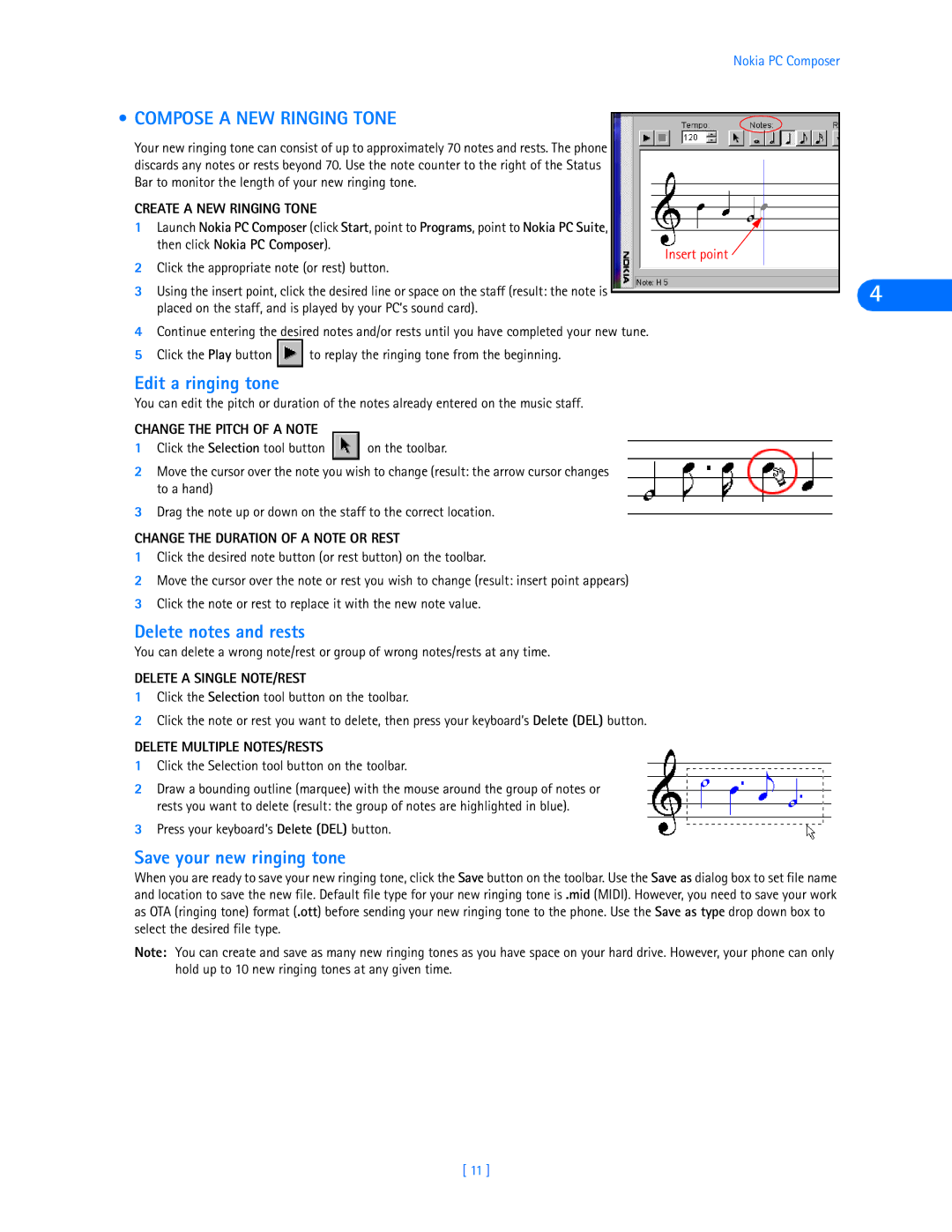Nokia PC Composer
• COMPOSE A NEW RINGING TONE
Your new ringing tone can consist of up to approximately 70 notes and rests. The phone discards any notes or rests beyond 70. Use the note counter to the right of the Status Bar to monitor the length of your new ringing tone.
CREATE A NEW RINGING TONE
1 Launch Nokia PC Composer (click Start, point to Programs, point to Nokia PC Suite, then click Nokia PC Composer).
Insert point
2Click the appropriate note (or rest) button.
3Using the insert point, click the desired line or space on the staff (result: the note is placed on the staff, and is played by your PC’s sound card).
4Continue entering the desired notes and/or rests until you have completed your new tune.
5Click the Play button ![]()
![]() to replay the ringing tone from the beginning.
to replay the ringing tone from the beginning.
Edit a ringing tone
You can edit the pitch or duration of the notes already entered on the music staff.
CHANGE THE PITCH OF A NOTE |
|
1 Click the Selection tool button | on the toolbar. |
2Move the cursor over the note you wish to change (result: the arrow cursor changes to a hand)
3Drag the note up or down on the staff to the correct location.
CHANGE THE DURATION OF A NOTE OR REST
1Click the desired note button (or rest button) on the toolbar.
2Move the cursor over the note or rest you wish to change (result: insert point appears)
3Click the note or rest to replace it with the new note value.
Delete notes and rests
You can delete a wrong note/rest or group of wrong notes/rests at any time.
DELETE A SINGLE NOTE/REST
1Click the Selection tool button on the toolbar.
2Click the note or rest you want to delete, then press your keyboard’s Delete (DEL) button.
DELETE MULTIPLE NOTES/RESTS
1Click the Selection tool button on the toolbar.
2Draw a bounding outline (marquee) with the mouse around the group of notes or rests you want to delete (result: the group of notes are highlighted in blue).
3Press your keyboard’s Delete (DEL) button.
Save your new ringing tone
When you are ready to save your new ringing tone, click the Save button on the toolbar. Use the Save as dialog box to set file name and location to save the new file. Default file type for your new ringing tone is .mid (MIDI). However, you need to save your work as OTA (ringing tone) format (.ott) before sending your new ringing tone to the phone. Use the Save as type drop down box to select the desired file type.
Note: You can create and save as many new ringing tones as you have space on your hard drive. However, your phone can only hold up to 10 new ringing tones at any given time.
4
[ 11 ]