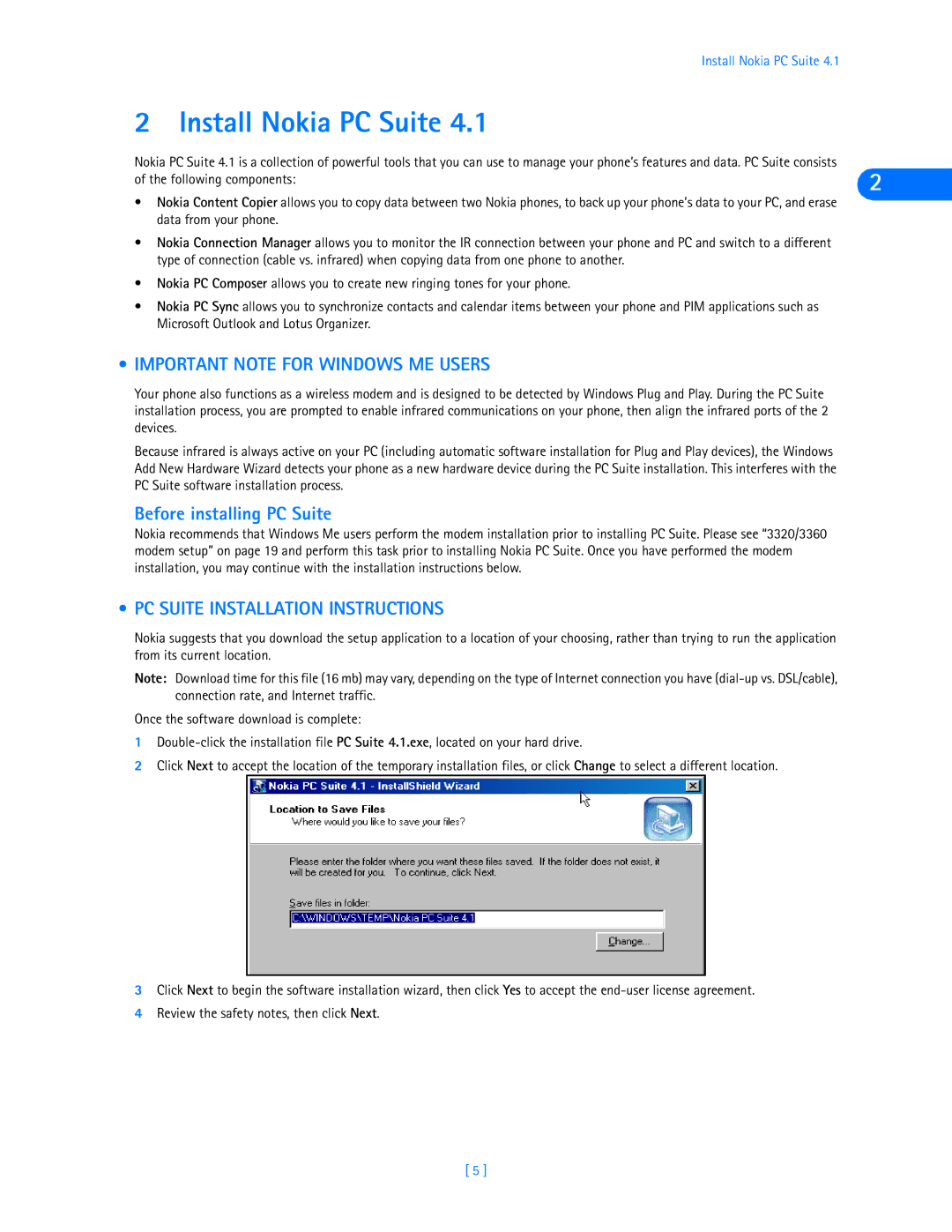Install Nokia PC Suite 4.1
2 Install Nokia PC Suite 4.1
Nokia PC Suite 4.1 is a collection of powerful tools that you can use to manage your phone’s features and data. PC Suite consists
of the following components: | 2 |
|
•Nokia Content Copier allows you to copy data between two Nokia phones, to back up your phone’s data to your PC, and erase data from your phone.
•Nokia Connection Manager allows you to monitor the IR connection between your phone and PC and switch to a different type of connection (cable vs. infrared) when copying data from one phone to another.
•Nokia PC Composer allows you to create new ringing tones for your phone.
•Nokia PC Sync allows you to synchronize contacts and calendar items between your phone and PIM applications such as Microsoft Outlook and Lotus Organizer.
•IMPORTANT NOTE FOR WINDOWS ME USERS
Your phone also functions as a wireless modem and is designed to be detected by Windows Plug and Play. During the PC Suite installation process, you are prompted to enable infrared communications on your phone, then align the infrared ports of the 2 devices.
Because infrared is always active on your PC (including automatic software installation for Plug and Play devices), the Windows Add New Hardware Wizard detects your phone as a new hardware device during the PC Suite installation. This interferes with the PC Suite software installation process.
Before installing PC Suite
Nokia recommends that Windows Me users perform the modem installation prior to installing PC Suite. Please see “3320/3360 modem setup” on page 19 and perform this task prior to installing Nokia PC Suite. Once you have performed the modem installation, you may continue with the installation instructions below.
• PC SUITE INSTALLATION INSTRUCTIONS
Nokia suggests that you download the setup application to a location of your choosing, rather than trying to run the application from its current location.
Note: Download time for this file (16 mb) may vary, depending on the type of Internet connection you have
Once the software download is complete:
1
2Click Next to accept the location of the temporary installation files, or click Change to select a different location.
3Click Next to begin the software installation wizard, then click Yes to accept the
4Review the safety notes, then click Next.
[ 5 ]