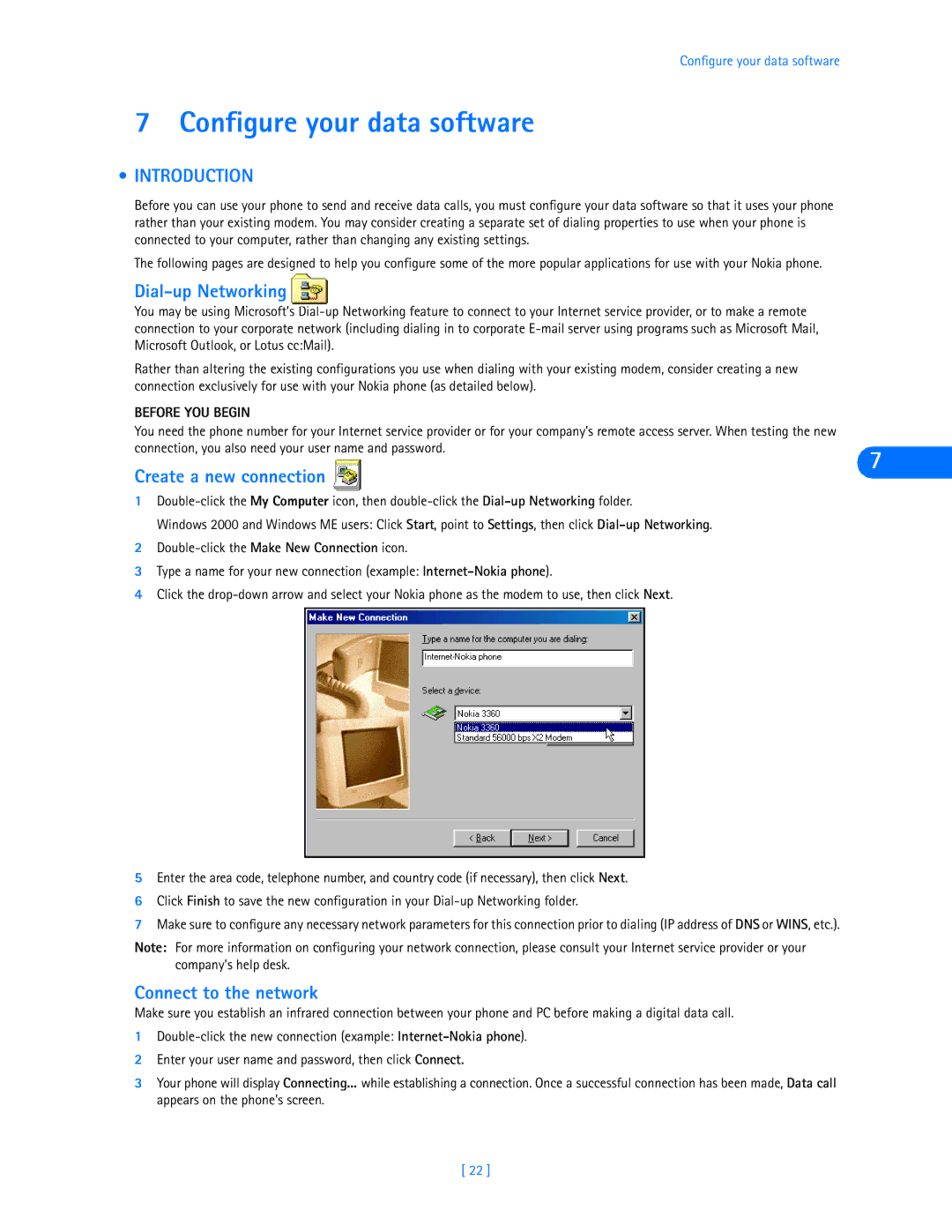Configure your data software
7 Configure your data software
•INTRODUCTION
Before you can use your phone to send and receive data calls, you must configure your data software so that it uses your phone rather than your existing modem. You may consider creating a separate set of dialing properties to use when your phone is connected to your computer, rather than changing any existing settings.
The following pages are designed to help you configure some of the more popular applications for use with your Nokia phone.
Dial-up Networking
You may be using Microsoft’s
Rather than altering the existing configurations you use when dialing with your existing modem, consider creating a new connection exclusively for use with your Nokia phone (as detailed below).
BEFORE YOU BEGIN
You need the phone number for your Internet service provider or for your company’s remote access server. When testing the new
connection, you also need your user name and password.
Create a new connection
7
1
Windows 2000 and Windows ME users: Click Start, point to Settings, then click
2
3Type a name for your new connection (example:
4Click the
5Enter the area code, telephone number, and country code (if necessary), then click Next.
6Click Finish to save the new configuration in your
7Make sure to configure any necessary network parameters for this connection prior to dialing (IP address of DNS or WINS, etc.).
Note: For more information on configuring your network connection, please consult your Internet service provider or your company’s help desk.
Connect to the network
Make sure you establish an infrared connection between your phone and PC before making a digital data call.
1
2Enter your user name and password, then click Connect.
3Your phone will display Connecting... while establishing a connection. Once a successful connection has been made, Data call appears on the phone’s screen.
[ 22 ]