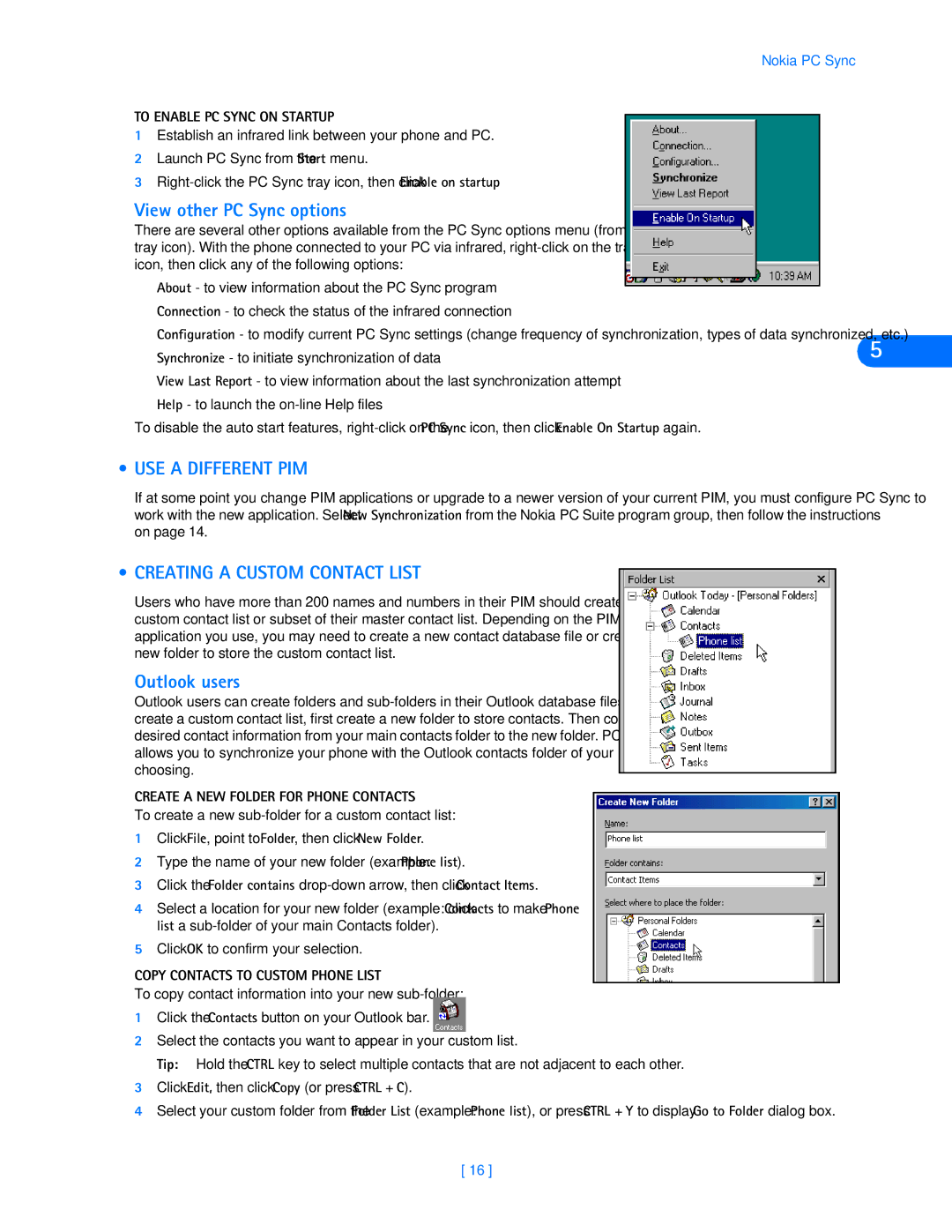Nokia PC Sync
TO ENABLE PC SYNC ON STARTUP
1Establish an infrared link between your phone and PC.
2Launch PC Sync from the Start menu.
3
View other PC Sync options
There are several other options available from the PC Sync options menu (from the tray icon). With the phone connected to your PC via infrared,
•About - to view information about the PC Sync program
•Connection - to check the status of the infrared connection
•Configuration - to modify current PC Sync settings (change frequency of synchronization, types of data synchronized, etc.)
• Synchronize - to initiate synchronization of data | 5 |
•View Last Report - to view information about the last synchronization attempt
•Help - to launch the
To disable the auto start features,
• USE A DIFFERENT PIM
If at some point you change PIM applications or upgrade to a newer version of your current PIM, you must configure PC Sync to work with the new application. Select New Synchronization from the Nokia PC Suite program group, then follow the instructions on page 14.
• CREATING A CUSTOM CONTACT LIST
Users who have more than 200 names and numbers in their PIM should create a custom contact list or subset of their master contact list. Depending on the PIM application you use, you may need to create a new contact database file or create a new folder to store the custom contact list.
Outlook users
Outlook users can create folders and
CREATE A NEW FOLDER FOR PHONE CONTACTS
To create a new
1Click File, point to Folder, then click New Folder.
2Type the name of your new folder (example: Phone list).
3Click the Folder contains
4Select a location for your new folder (example: click Contacts to make Phone list a
5Click OK to confirm your selection.
COPY CONTACTS TO CUSTOM PHONE LIST
To copy contact information into your new
1Click the Contacts button on your Outlook bar.
2Select the contacts you want to appear in your custom list.
Tip: Hold the CTRL key to select multiple contacts that are not adjacent to each other.
3Click Edit, then click Copy (or press CTRL + C).
4Select your custom folder from the Folder List (example: Phone list), or press CTRL + Y to display Go to Folder dialog box.
[ 16 ]