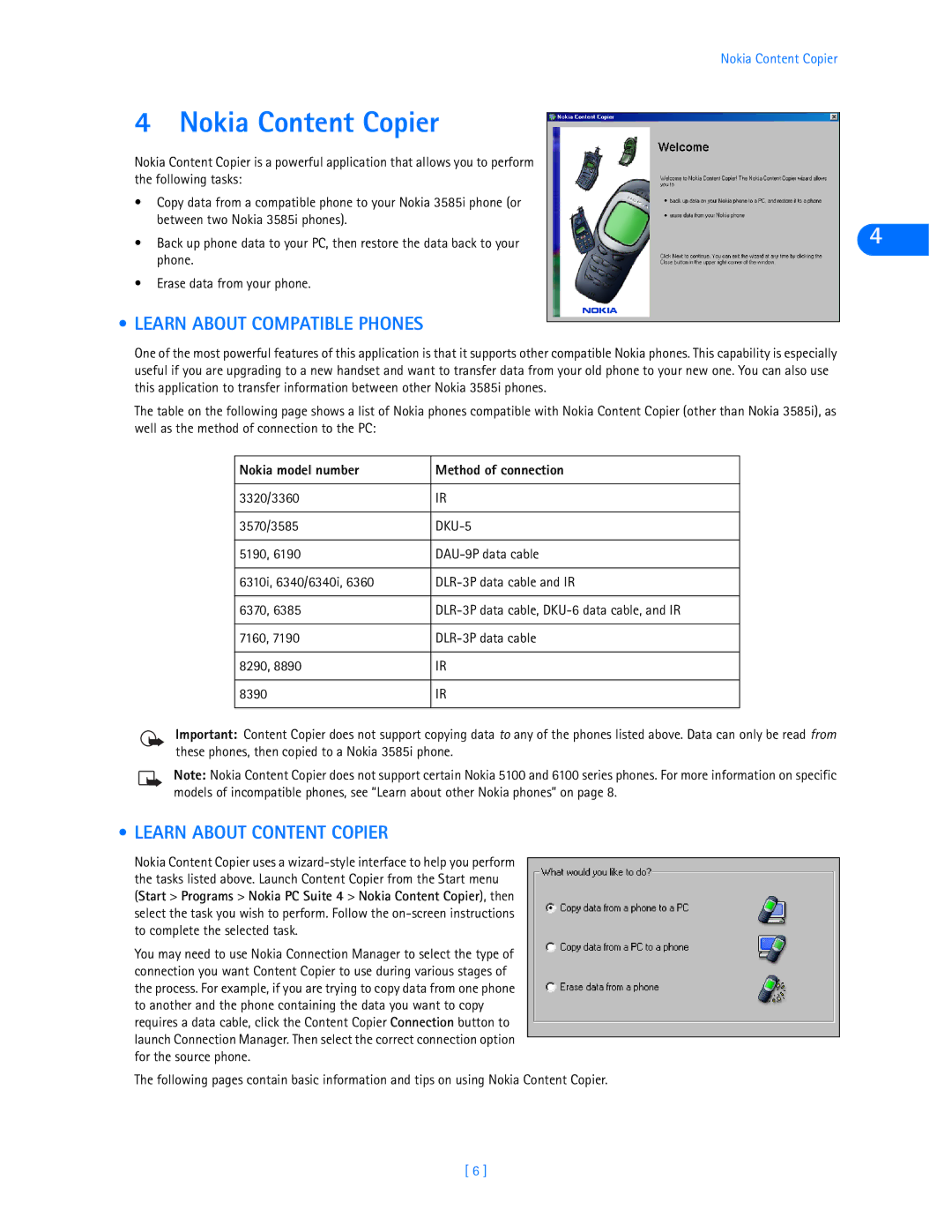Nokia Content Copier
4 Nokia Content Copier
Nokia Content Copier is a powerful application that allows you to perform the following tasks:
•Copy data from a compatible phone to your Nokia 3585i phone (or between two Nokia 3585i phones).
•Back up phone data to your PC, then restore the data back to your phone.
•Erase data from your phone.
•LEARN ABOUT COMPATIBLE PHONES
One of the most powerful features of this application is that it supports other compatible Nokia phones. This capability is especially useful if you are upgrading to a new handset and want to transfer data from your old phone to your new one. You can also use this application to transfer information between other Nokia 3585i phones.
The table on the following page shows a list of Nokia phones compatible with Nokia Content Copier (other than Nokia 3585i), as well as the method of connection to the PC:
Nokia model number | Method of connection |
|
|
3320/3360 | IR |
|
|
3570/3585 | |
|
|
5190, 6190 | |
|
|
6310i, 6340/6340i, 6360 | |
|
|
6370, 6385 | |
|
|
7160, 7190 | |
|
|
8290, 8890 | IR |
|
|
8390 | IR |
|
|
Important: Content Copier does not support copying data to any of the phones listed above. Data can only be read from these phones, then copied to a Nokia 3585i phone.
Note: Nokia Content Copier does not support certain Nokia 5100 and 6100 series phones. For more information on specific models of incompatible phones, see “Learn about other Nokia phones” on page 8.
• LEARN ABOUT CONTENT COPIER
Nokia Content Copier uses a
You may need to use Nokia Connection Manager to select the type of connection you want Content Copier to use during various stages of the process. For example, if you are trying to copy data from one phone to another and the phone containing the data you want to copy requires a data cable, click the Content Copier Connection button to launch Connection Manager. Then select the correct connection option for the source phone.
The following pages contain basic information and tips on using Nokia Content Copier.
4
[ 6 ]