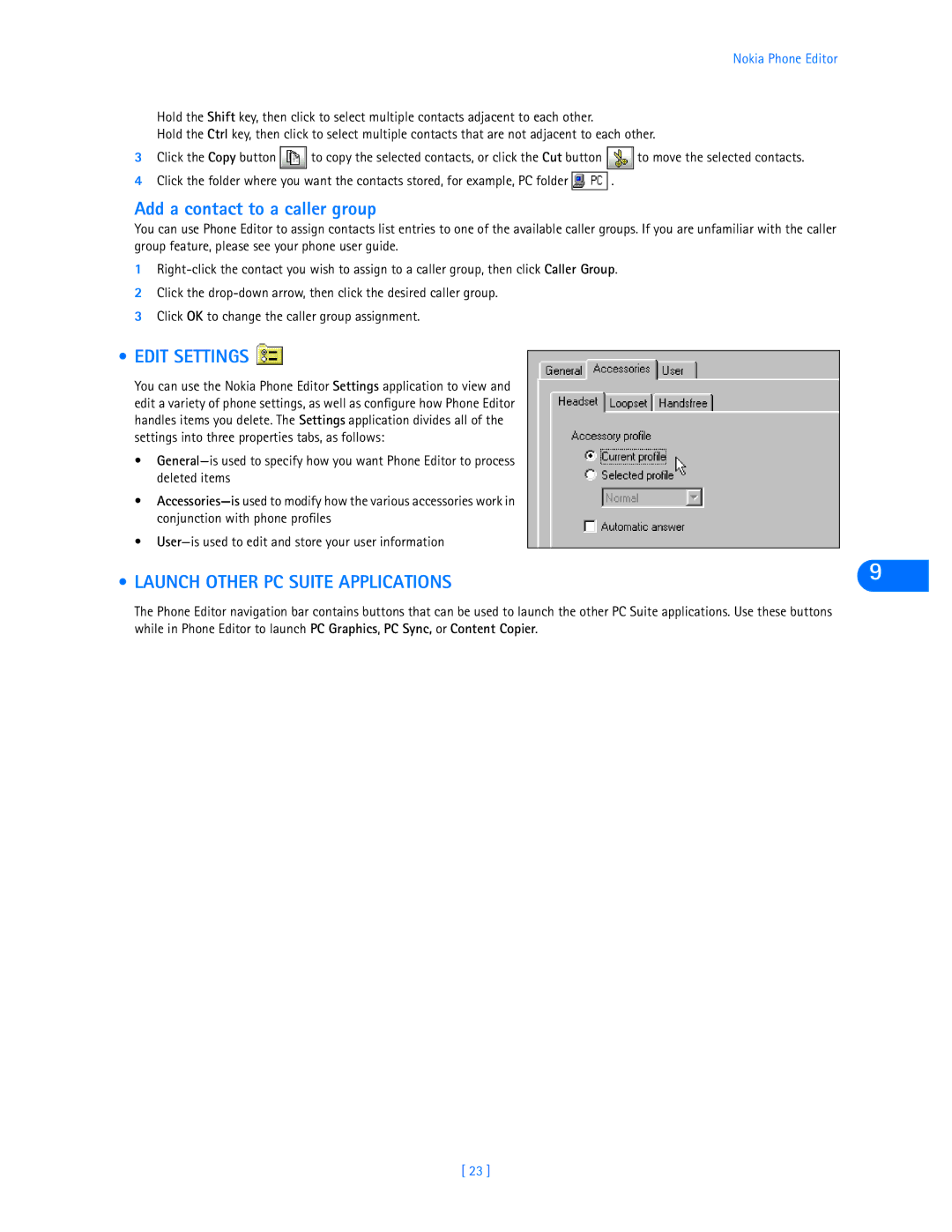Nokia Phone Editor
Hold the Shift key, then click to select multiple contacts adjacent to each other.
Hold the Ctrl key, then click to select multiple contacts that are not adjacent to each other.
3Click the Copy button ![]()
![]() to copy the selected contacts, or click the Cut button
to copy the selected contacts, or click the Cut button ![]()
![]() to move the selected contacts.
to move the selected contacts.
4Click the folder where you want the contacts stored, for example, PC folder ![]() .
.
Add a contact to a caller group
You can use Phone Editor to assign contacts list entries to one of the available caller groups. If you are unfamiliar with the caller group feature, please see your phone user guide.
1
2Click the
3Click OK to change the caller group assignment.
• EDIT SETTINGS 
You can use the Nokia Phone Editor Settings application to view and edit a variety of phone settings, as well as configure how Phone Editor handles items you delete. The Settings application divides all of the settings into three properties tabs, as follows:
•
•
•
• LAUNCH OTHER PC SUITE APPLICATIONS | 9 |
|
The Phone Editor navigation bar contains buttons that can be used to launch the other PC Suite applications. Use these buttons while in Phone Editor to launch PC Graphics, PC Sync, or Content Copier.
[ 23 ]