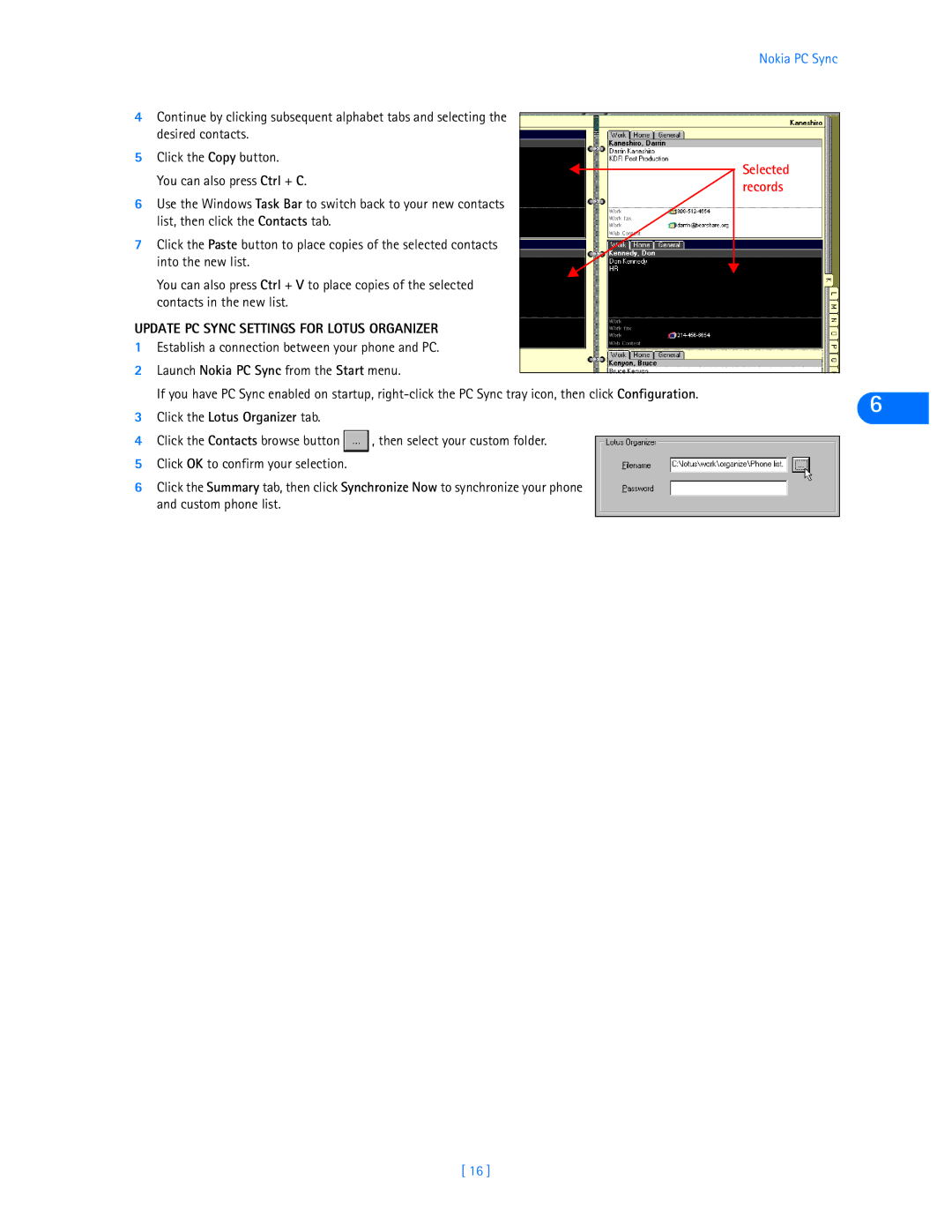Nokia PC Sync
4Continue by clicking subsequent alphabet tabs and selecting the desired contacts.
5Click the Copy button.
You can also press Ctrl + C. |
| Selected |
| ||
| records | |
|
|
6Use the Windows Task Bar to switch back to your new contacts list, then click the Contacts tab.
7Click the Paste button to place copies of the selected contacts into the new list.
You can also press Ctrl + V to place copies of the selected contacts in the new list.
UPDATE PC SYNC SETTINGS FOR LOTUS ORGANIZER
1 | Establish a connection between your phone and PC. |
| ||||
2 | Launch Nokia PC Sync from the Start menu. |
|
|
| ||
|
|
| ||||
| If you have PC Sync enabled on startup, | 6 | ||||
3 | Click the Lotus Organizer tab. |
|
|
| ||
|
|
|
| |||
|
|
|
|
|
| |
4 | Click the Contacts browse button |
| , then select your custom folder. |
|
| |
|
| |||||
|
|
|
|
|
|
|
5 | Click OK to confirm your selection. |
|
|
|
| |
6 | Click the Summary tab, then click Synchronize Now to synchronize your phone |
|
| |||
| and custom phone list. |
|
|
|
| |
|
|
|
|
|
|
|
[ 16 ]