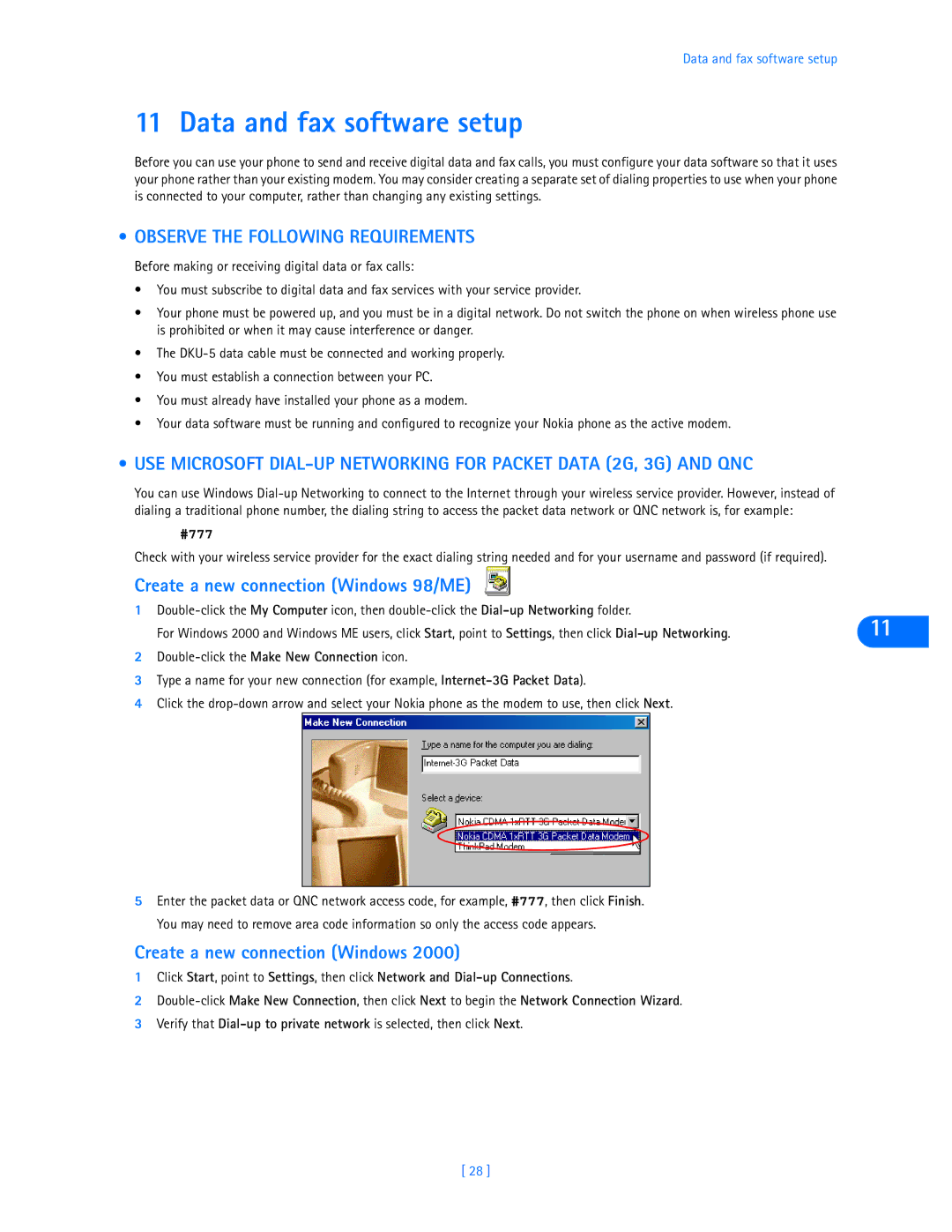Data and fax software setup
11 Data and fax software setup
Before you can use your phone to send and receive digital data and fax calls, you must configure your data software so that it uses your phone rather than your existing modem. You may consider creating a separate set of dialing properties to use when your phone is connected to your computer, rather than changing any existing settings.
• OBSERVE THE FOLLOWING REQUIREMENTS
Before making or receiving digital data or fax calls:
•You must subscribe to digital data and fax services with your service provider.
•Your phone must be powered up, and you must be in a digital network. Do not switch the phone on when wireless phone use is prohibited or when it may cause interference or danger.
•The
•You must establish a connection between your PC.
•You must already have installed your phone as a modem.
•Your data software must be running and configured to recognize your Nokia phone as the active modem.
•USE MICROSOFT
You can use Windows
#777
Check with your wireless service provider for the exact dialing string needed and for your username and password (if required).
Create a new connection (Windows 98/ME)
1
For Windows 2000 and Windows ME users, click Start, point to Settings, then click | 11 |
2
3Type a name for your new connection (for example,
4Click the
5Enter the packet data or QNC network access code, for example, #777, then click Finish. You may need to remove area code information so only the access code appears.
Create a new connection (Windows 2000)
1Click Start, point to Settings, then click Network and
2
3Verify that
[ 28 ]