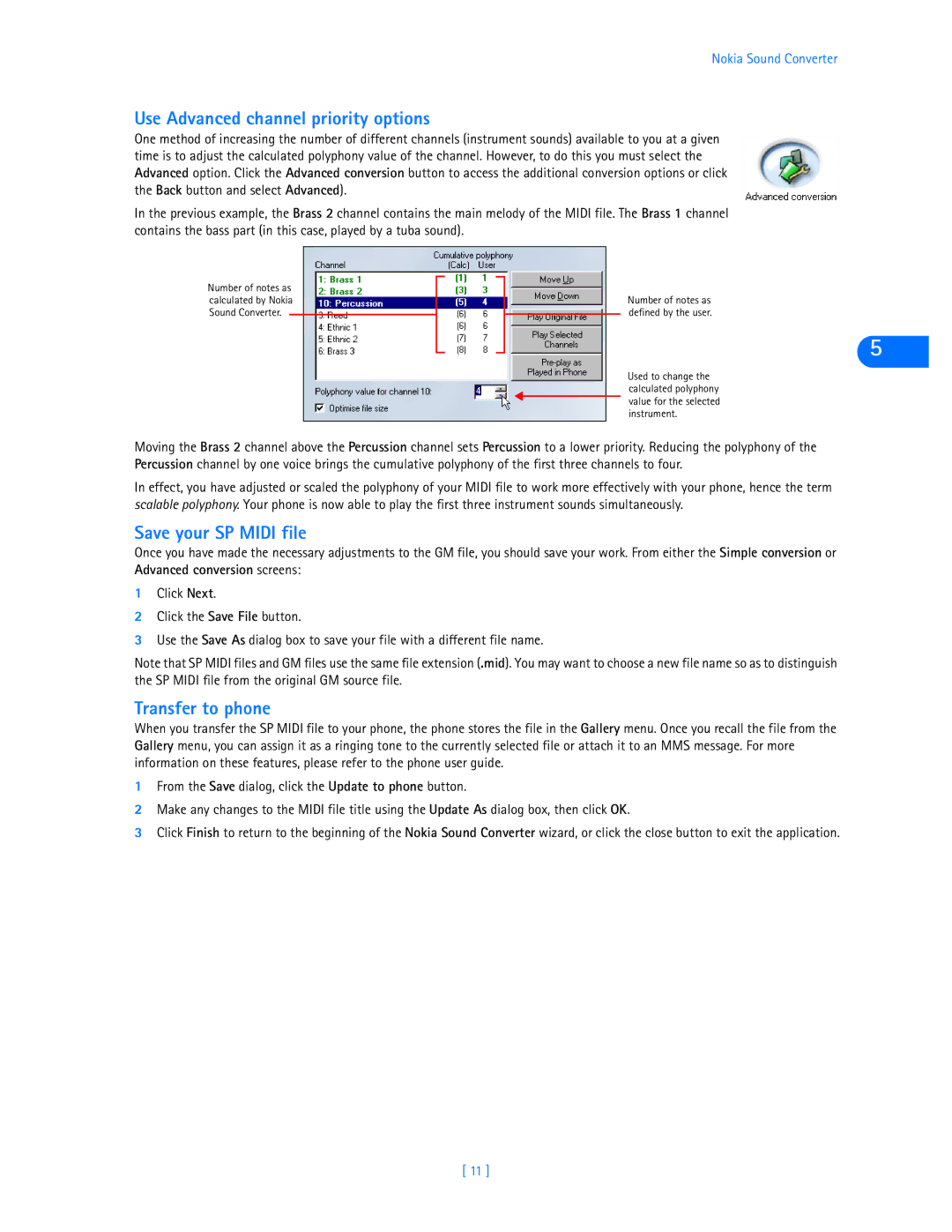Nokia Sound Converter
Use Advanced channel priority options
One method of increasing the number of different channels (instrument sounds) available to you at a given time is to adjust the calculated polyphony value of the channel. However, to do this you must select the Advanced option. Click the Advanced conversion button to access the additional conversion options or click the Back button and select Advanced).
In the previous example, the Brass 2 channel contains the main melody of the MIDI file. The Brass 1 channel contains the bass part (in this case, played by a tuba sound).
Number of notes as calculated by Nokia Sound Converter.
Number of notes as defined by the user.
5
Used to change the calculated polyphony value for the selected instrument.
Moving the Brass 2 channel above the Percussion channel sets Percussion to a lower priority. Reducing the polyphony of the Percussion channel by one voice brings the cumulative polyphony of the first three channels to four.
In effect, you have adjusted or scaled the polyphony of your MIDI file to work more effectively with your phone, hence the term scalable polyphony. Your phone is now able to play the first three instrument sounds simultaneously.
Save your SP MIDI file
Once you have made the necessary adjustments to the GM file, you should save your work. From either the Simple conversion or Advanced conversion screens:
1Click Next.
2Click the Save File button.
3Use the Save As dialog box to save your file with a different file name.
Note that SP MIDI files and GM files use the same file extension (.mid). You may want to choose a new file name so as to distinguish the SP MIDI file from the original GM source file.
Transfer to phone
When you transfer the SP MIDI file to your phone, the phone stores the file in the Gallery menu. Once you recall the file from the Gallery menu, you can assign it as a ringing tone to the currently selected file or attach it to an MMS message. For more information on these features, please refer to the phone user guide.
1From the Save dialog, click the Update to phone button.
2Make any changes to the MIDI file title using the Update As dialog box, then click OK.
3Click Finish to return to the beginning of the Nokia Sound Converter wizard, or click the close button to exit the application.
[ 11 ]