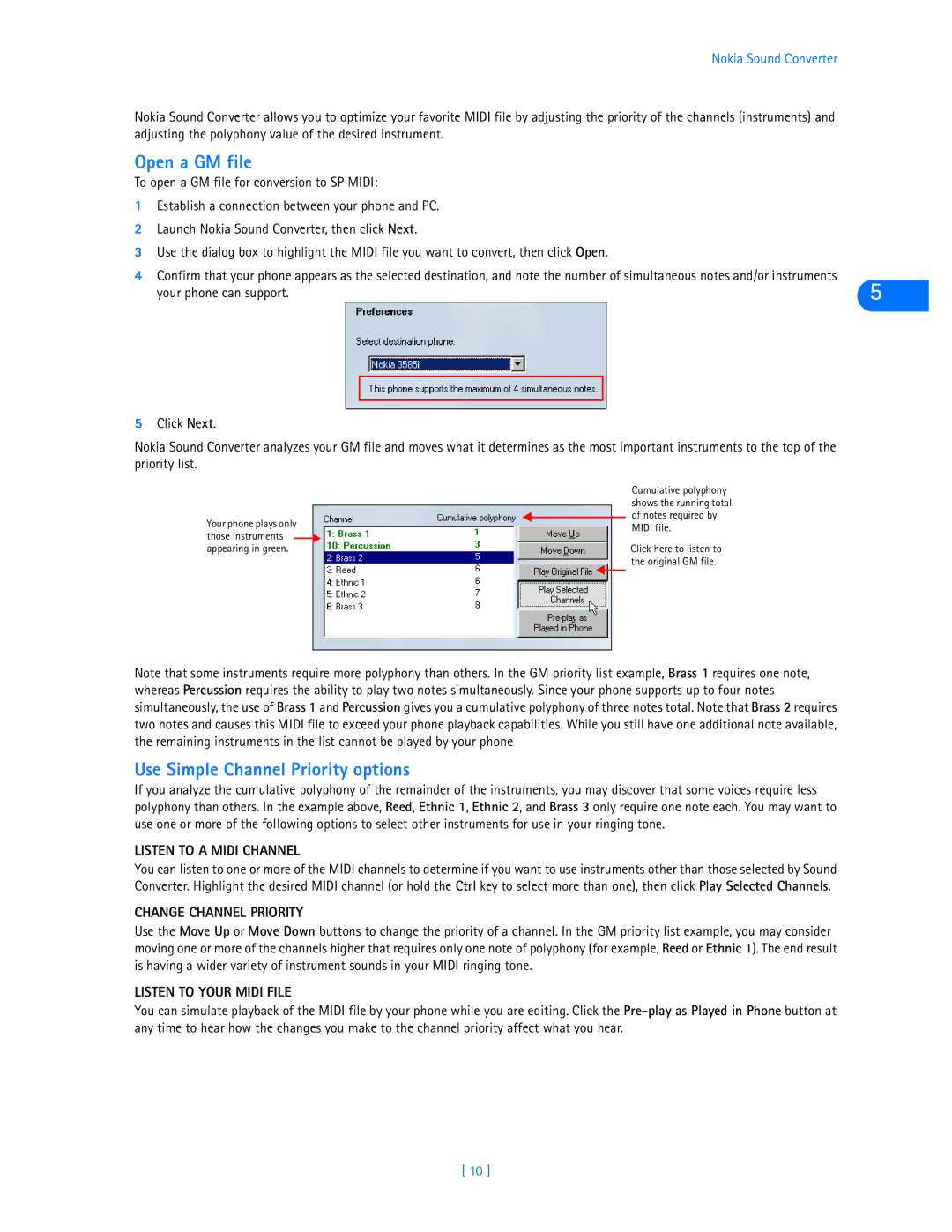Nokia Sound Converter
Nokia Sound Converter allows you to optimize your favorite MIDI file by adjusting the priority of the channels (instruments) and adjusting the polyphony value of the desired instrument.
Open a GM file
To open a GM file for conversion to SP MIDI:
1Establish a connection between your phone and PC.
2Launch Nokia Sound Converter, then click Next.
3Use the dialog box to highlight the MIDI file you want to convert, then click Open.
4Confirm that your phone appears as the selected destination, and note the number of simultaneous notes and/or instruments
your phone can support. | 5 | |||
|
|
|
|
|
|
|
|
|
|
|
|
|
|
|
5Click Next.
Nokia Sound Converter analyzes your GM file and moves what it determines as the most important instruments to the top of the priority list.
Your phone plays only those instruments ![]() appearing in green.
appearing in green.
Cumulative polyphony shows the running total of notes required by MIDI file.
Click here to listen to the original GM file.
Note that some instruments require more polyphony than others. In the GM priority list example, Brass 1 requires one note, whereas Percussion requires the ability to play two notes simultaneously. Since your phone supports up to four notes simultaneously, the use of Brass 1 and Percussion gives you a cumulative polyphony of three notes total. Note that Brass 2 requires two notes and causes this MIDI file to exceed your phone playback capabilities. While you still have one additional note available, the remaining instruments in the list cannot be played by your phone
Use Simple Channel Priority options
If you analyze the cumulative polyphony of the remainder of the instruments, you may discover that some voices require less polyphony than others. In the example above, Reed, Ethnic 1, Ethnic 2, and Brass 3 only require one note each. You may want to use one or more of the following options to select other instruments for use in your ringing tone.
LISTEN TO A MIDI CHANNEL
You can listen to one or more of the MIDI channels to determine if you want to use instruments other than those selected by Sound Converter. Highlight the desired MIDI channel (or hold the Ctrl key to select more than one), then click Play Selected Channels.
CHANGE CHANNEL PRIORITY
Use the Move Up or Move Down buttons to change the priority of a channel. In the GM priority list example, you may consider moving one or more of the channels higher that requires only one note of polyphony (for example, Reed or Ethnic 1). The end result is having a wider variety of instrument sounds in your MIDI ringing tone.
LISTEN TO YOUR MIDI FILE
You can simulate playback of the MIDI file by your phone while you are editing. Click the
[ 10 ]