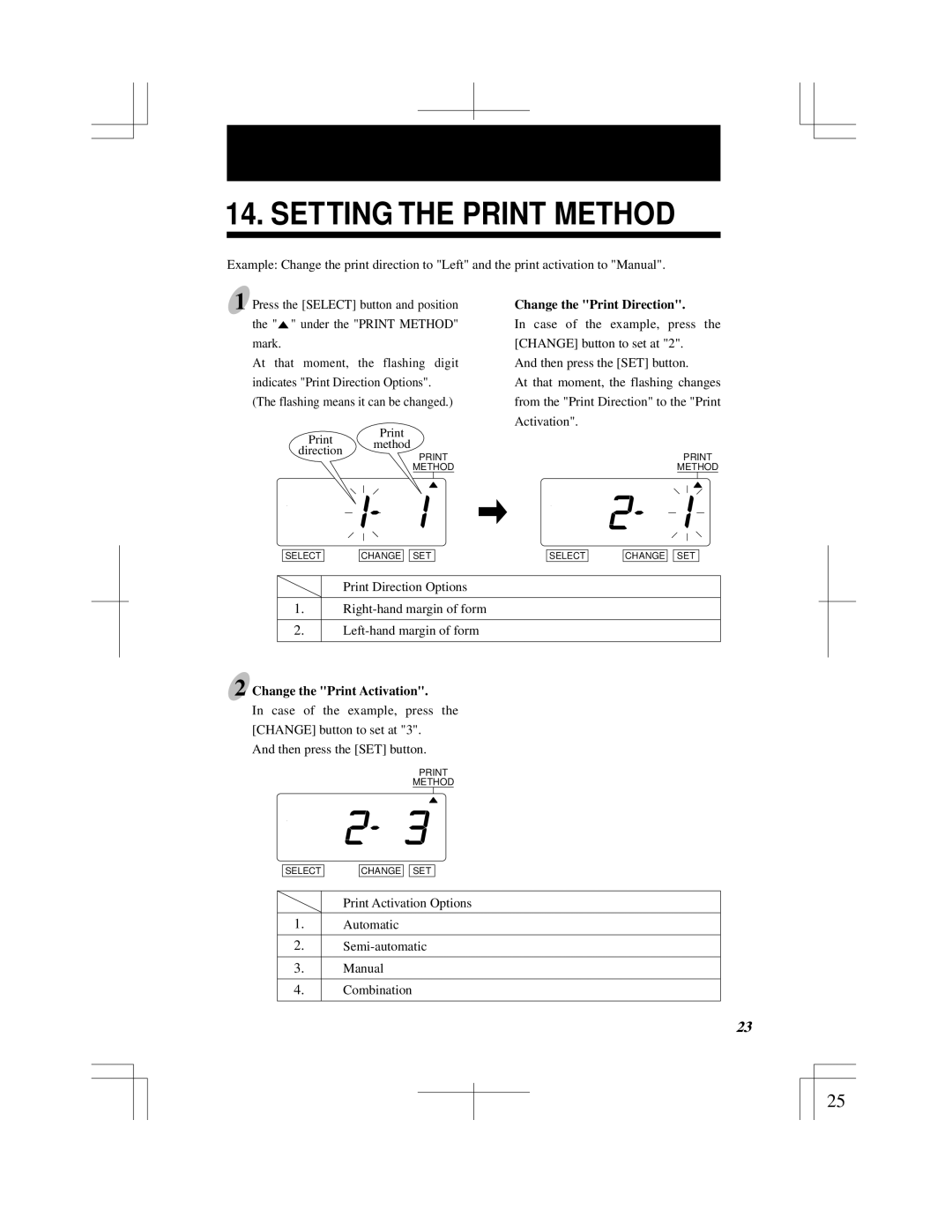14. SETTING THE PRINT METHOD
Example: Change the print direction to "Left" and the print activation to "Manual".
1 Press the [SELECT] button and position the "![]() " under the "PRINT METHOD" mark.
" under the "PRINT METHOD" mark.
At that moment, the flashing digit indicates "Print Direction Options". (The flashing means it can be changed.)
Print method direction
METHOD
Change the "Print Direction".
In case of the example, press the [CHANGE] button to set at "2".
And then press the [SET] button.
At that moment, the flashing changes from the "Print Direction" to the "Print Activation".
METHOD
SELECT
CHANGE
SET
SELECT
CHANGE ![]()
![]() SET
SET
Print Direction Options
1.
2.
2 Change the "Print Activation".
In case of the example, press the [CHANGE] button to set at "3".
And then press the [SET] button.
METHOD
SELECT
CHANGE
SET
Print Activation Options
1.Automatic
2.
3.Manual
4.Combination
21 | 23 |
|
|
25