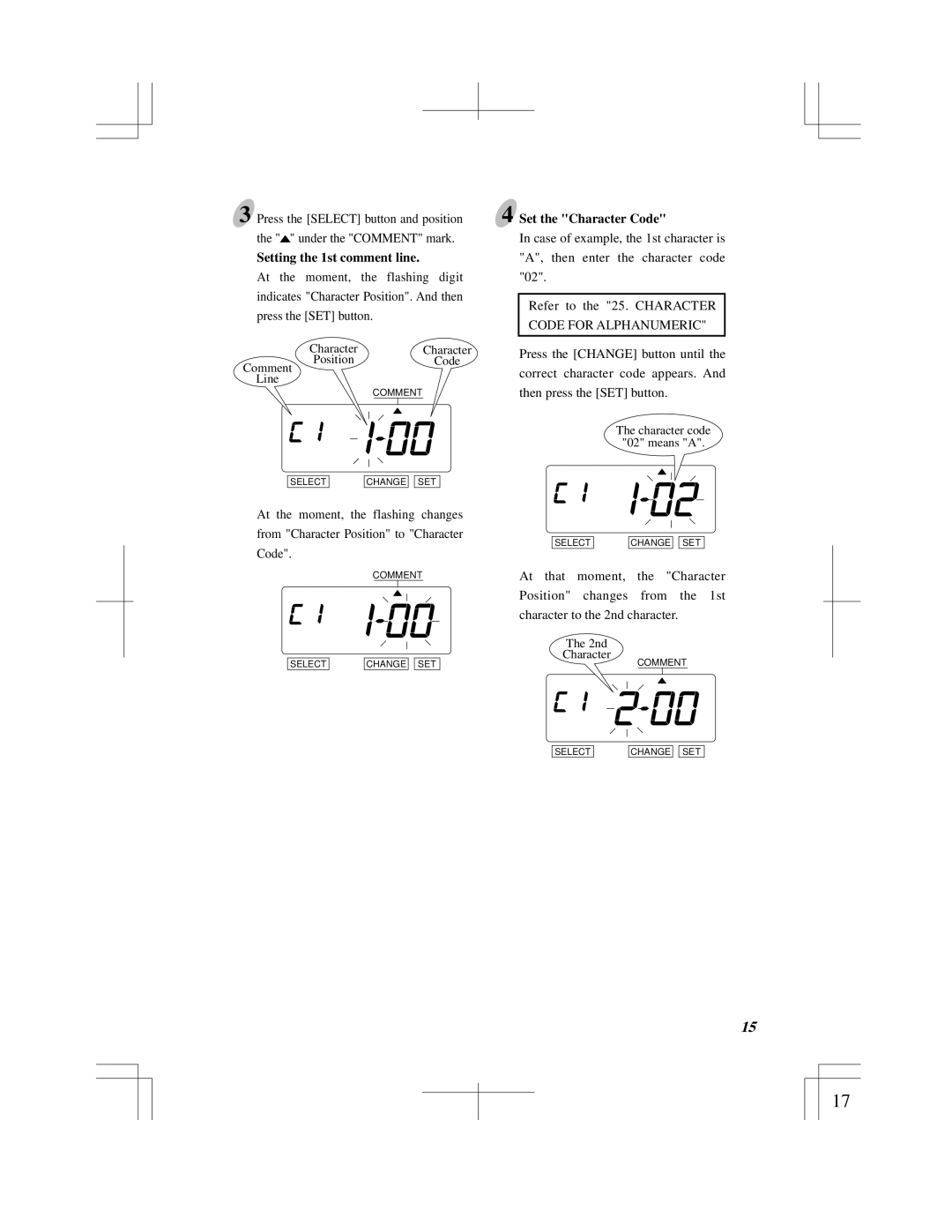3 Press the [SELECT] button and position the "![]() " under the "COMMENT" mark.
" under the "COMMENT" mark.
Setting the 1st comment line.
At the moment, the flashing digit indicates "Character Position". And then press the [SET] button.
Character | Character |
Position | Code |
Comment |
|
Line |
|
| COMMENT |
SELECT | CHANGE |
| SET |
At the moment, the flashing changes
from "Character Position" to "Character
Code".
COMMENT
SELECT |
| CHANGE |
| SET |
4 Set the "Character Code"
In case of example, the 1st character is "A", then enter the character code "02".
Refer to the "25. CHARACTER CODE FOR ALPHANUMERIC"
Press the [CHANGE] button until the correct character code appears. And then press the [SET] button.
The character code
"02" means "A".
SELECT | CHANGE |
| SET |
At that moment, the "Character Position" changes from the 1st character to the 2nd character.
The 2nd
Character
COMMENT
SELECT
CHANGE ![]()
![]() SET
SET
14 | 15 |
|
|
17