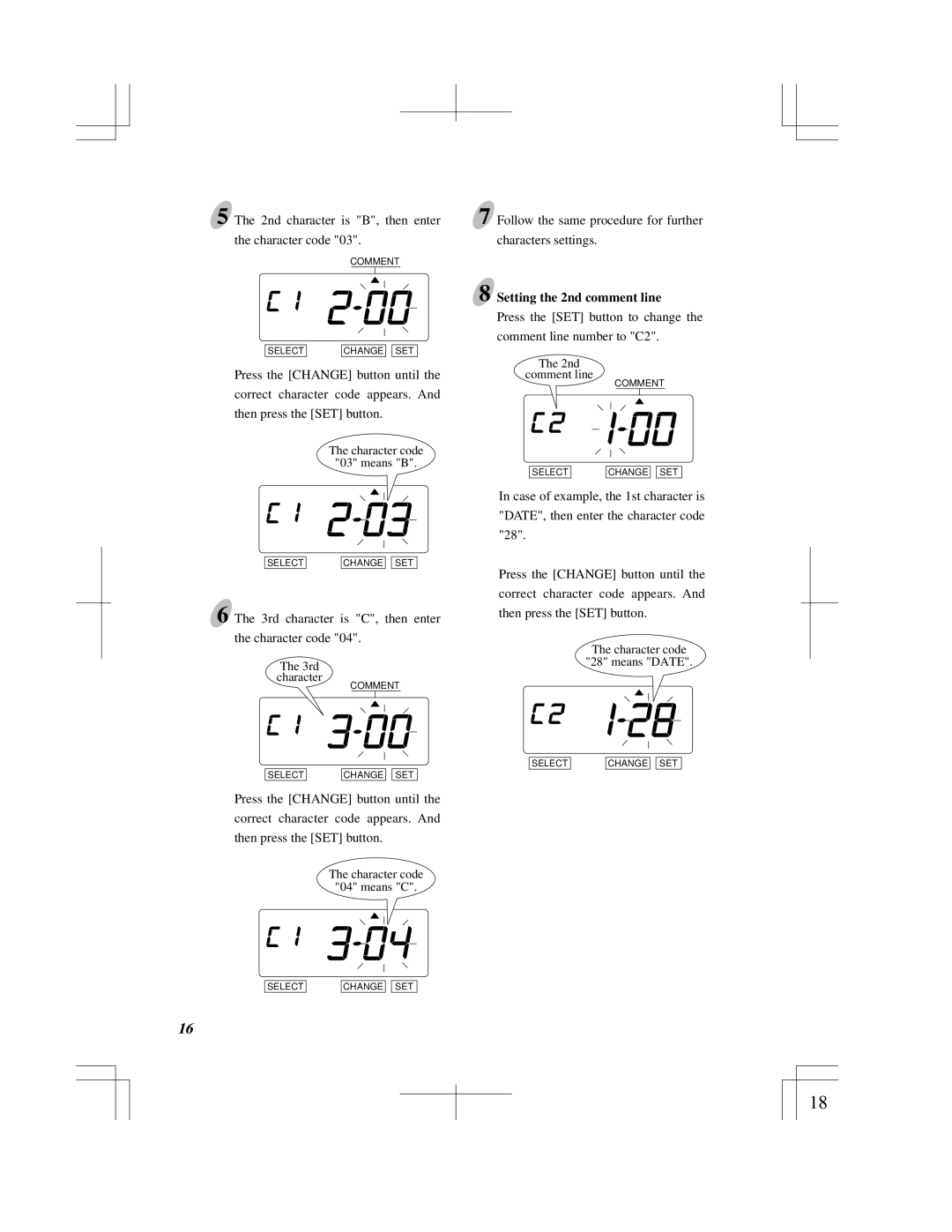5 The 2nd character is "B", then enter the character code "03".
COMMENT
SELECT | CHANGE |
| SET |
Press the [CHANGE] button until the correct character code appears. And then press the [SET] button.
The character code
"03" means "B".
SELECT | CHANGE |
| SET |
6 The 3rd character is "C", then enter the character code "04".
The 3rd
character
COMMENT
SELECT | CHANGE |
| SET |
Press the [CHANGE] button until the correct character code appears. And then press the [SET] button.
The character code
"04" means "C".
7 Follow the same procedure for further characters settings.
8 Setting the 2nd comment line
Press the [SET] button to change the comment line number to "C2".
The 2nd
comment line
COMMENT
SELECT | CHANGE |
| SET |
In case of example, the 1st character is "DATE", then enter the character code "28".
Press the [CHANGE] button until the correct character code appears. And then press the [SET] button.
The character code
"28" means "DATE".
SELECT | CHANGE |
| SET |
SELECT
16
CHANGE ![]()
![]() SET
SET
14
18