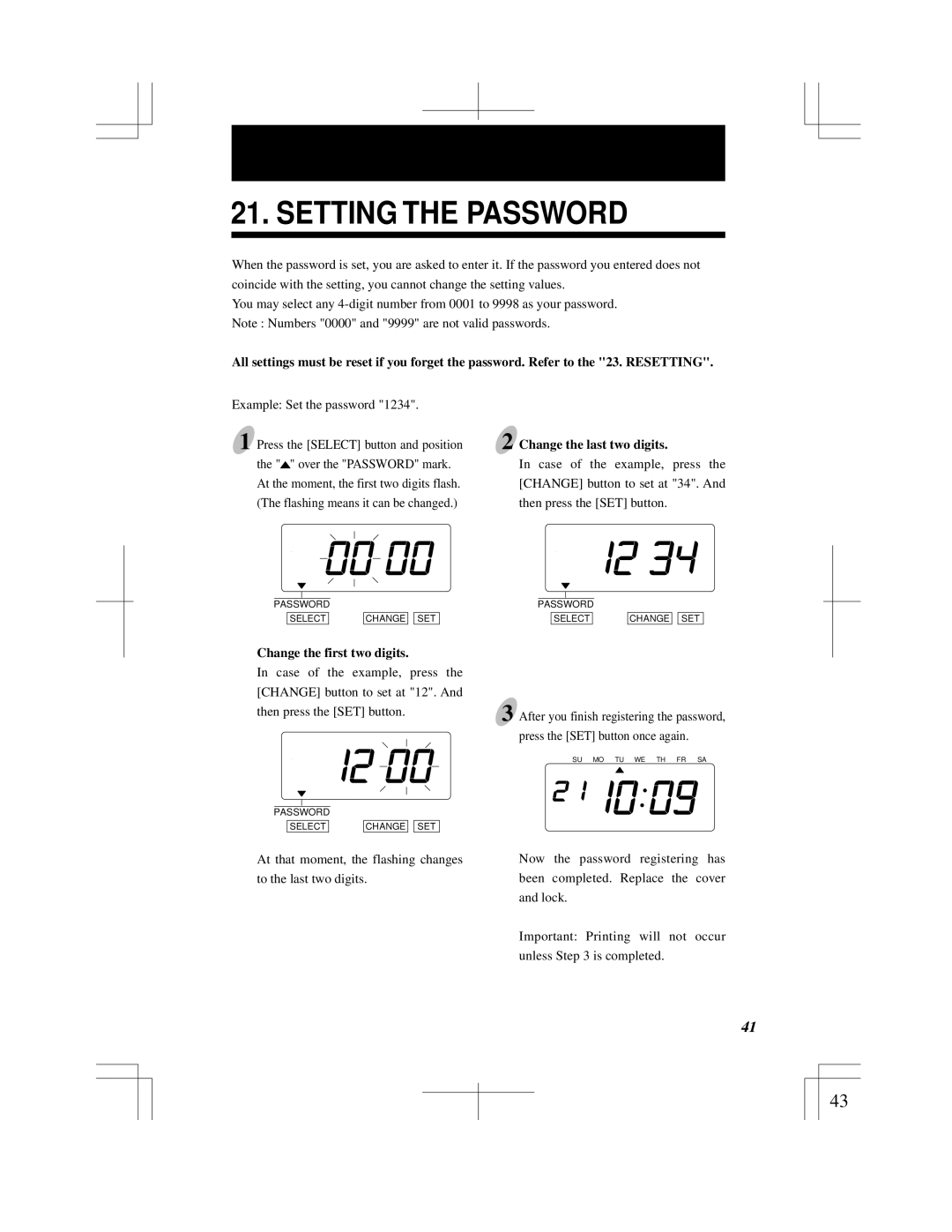21. SETTING THE PASSWORD
When the password is set, you are asked to enter it. If the password you entered does not coincide with the setting, you cannot change the setting values.
You may select any
All settings must be reset if you forget the password. Refer to the "23. RESETTING".
Example: Set the password "1234".
1 Press the [SELECT] button and position the "![]() " over the "PASSWORD" mark. At the moment, the first two digits flash. (The flashing means it can be changed.)
" over the "PASSWORD" mark. At the moment, the first two digits flash. (The flashing means it can be changed.)
PASSWORD
SELECT | CHANGE |
| SET |
Change the first two digits.
In case of the example, press the
[CHANGE] button to set at "12". And
then press the [SET] button.
PASSWORD
SELECT | CHANGE |
| SET |
At that moment, the flashing changes
to the last two digits.
2 Change the last two digits.
In case of the example, press the [CHANGE] button to set at "34". And then press the [SET] button.
PASSWORD
SELECT | CHANGE |
| SET |
3 After you finish registering the password, press the [SET] button once again.
SU MO TU WE TH FR SA
Now the password registering has been completed. Replace the cover and lock.
Important: Printing will not occur unless Step 3 is completed.
41 | 41 |
|
|
43