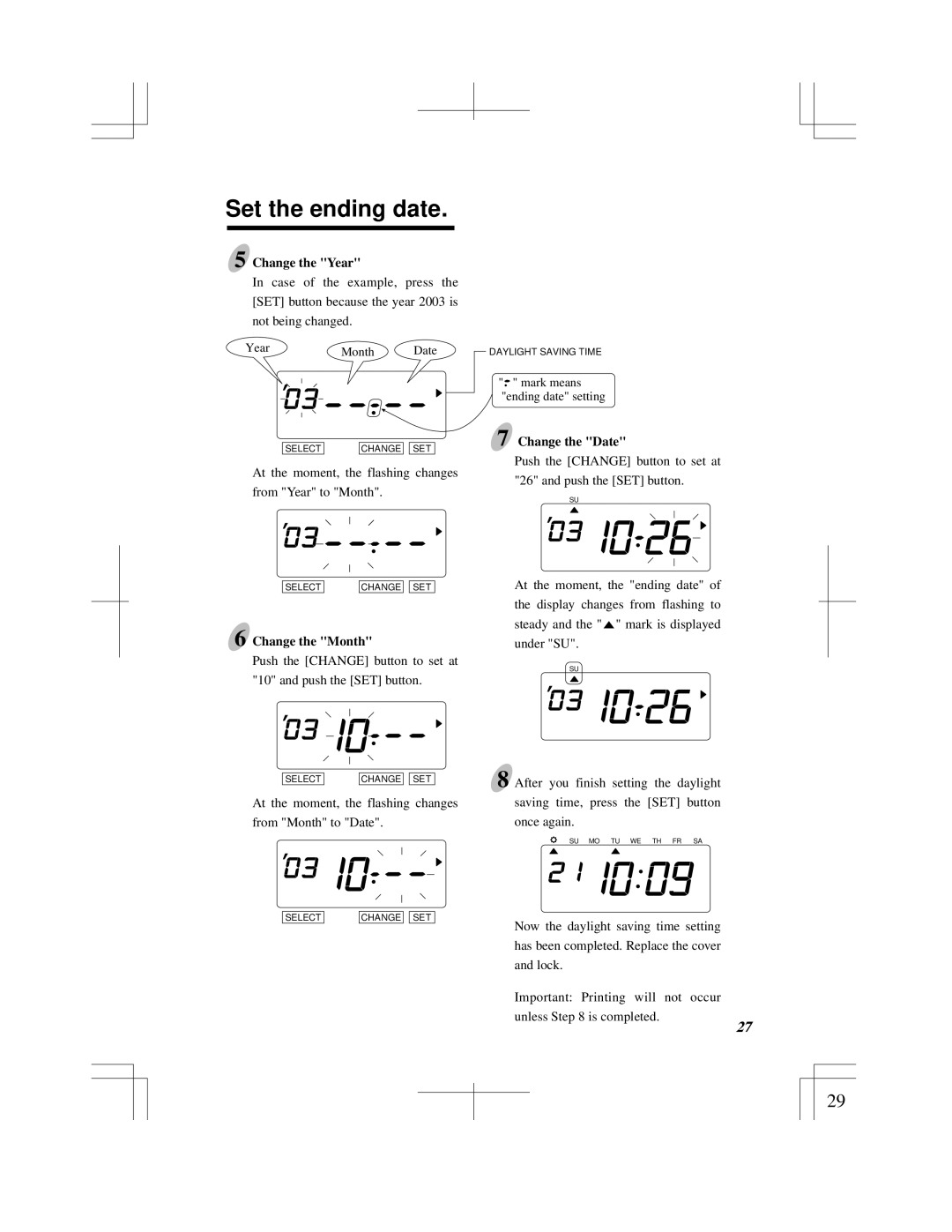Set the ending date.
5 Change the "Year"
In case of the example, press the
[SET] button because the year 2003 is
not being changed.
Year | Month | Date |
SELECT | CHANGE |
| SET |
At the moment, the flashing changes
from "Year" to "Month".
SELECT | CHANGE |
| SET |
6 Change the "Month"
Push the [CHANGE] button to set at "10" and push the [SET] button.
SELECT | CHANGE |
| SET |
At the moment, the flashing changes from "Month" to "Date".
DAYLIGHT SAVING TIME
"![]() " mark means "ending date" setting
" mark means "ending date" setting
7 Change the "Date"
Push the [CHANGE] button to set at "26" and push the [SET] button.
SU
At the moment, the "ending date" of the display changes from flashing to steady and the " ![]() " mark is displayed under "SU".
" mark is displayed under "SU".
SU
8 After you finish setting the daylight saving time, press the [SET] button once again.
SU MO TU WE TH FR SA
SELECT | CHANGE |
| SET |
25
Now the daylight saving time setting has been completed. Replace the cover and lock.
Important: Printing will not occur unless Step 8 is completed.
27
29