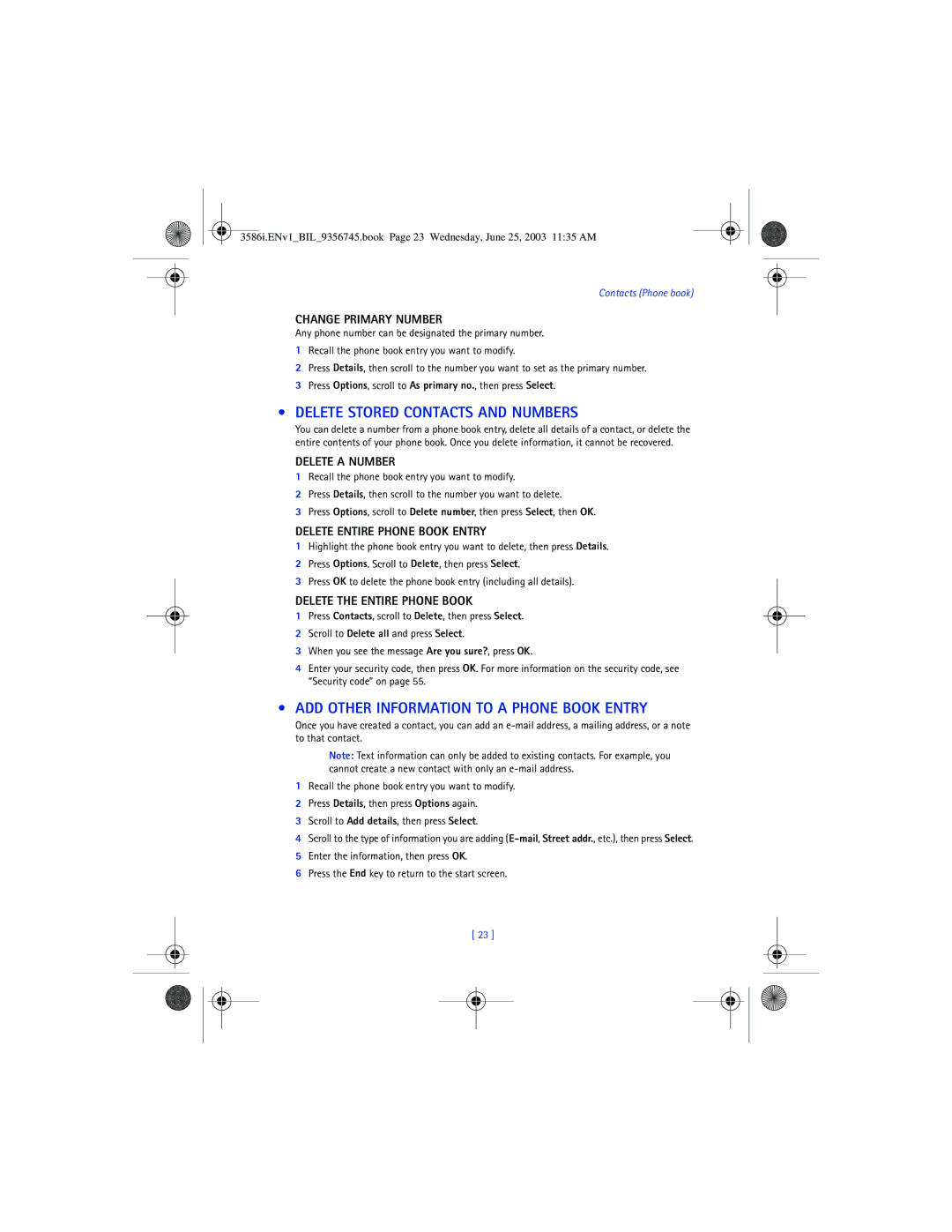Numbers Where is the number?
Is prohibited
Legal Information
Contents
Understand browsing sessions
Security and System settings
Dont use a handheld phone while driving
For your safety
Wireless devices can cause interference in aircraft
Your wireless phone is not water-resistant. Keep it dry
Remember to make backup copies of all important data
Connecting to Other Devices
Options, select Send bus. card, select Via text msg. Enter
Quick Guide
Menu Shortcuts
Welcome
Understand Wireless Network Services
Sign up with a service provider
Learn about Accessibility Solutions
Register Your Phone Newsletters
Contact Your Service Provider
Contact Nokia
Your phone’s label
About your phone
Antennas
Battery
Install the battery
Charge the battery
Switch Your Phone on or OFF
Remove the battery
Important battery information
Prolong battery life
Learn about the Keys
Check the Start Screen
USE the Selection Keys
USE the Scroll KEY
Make and Answer Calls
Memory USE
Task Instructions
Use menu shortcuts
View Help System
Browse Phone Menus
Scroll through menus
Menu Menu cont’d
Phone Book Menu
Connect the headset
Phone setup
Adjust the volume
Adjust the brightness
Key Characters
Mode Phone shows Use for
Text entry
Write with ABC and 123 Modes
Press the two key two times Press the three key two times
Enter numbers
Enter punctuation/other characters
Other Options
What you press What you see
Use special characters in phone numbers
Write with Predictive Text
Example To write Nokia
Spell
Enable Predictive Text Quick Method
Turn on predictive text input
Keys and Tools for Predictive Text
ADD to the Dictionary
Insert Numbers and Symbols
Turn off predictive text input
Tips for Predictive Text Check a word
USE Phone Book Menus
Contacts Phone book
Save Contacts and Numbers
Recall Contacts and Numbers
ADD a Number to a Phone Book Entry
Displaying the phone book
Change phone book view
Edit a Name or Number
Change the number type
From the phone book
From the start screen
By recalling the name
ADD Other Information to a Phone Book Entry
Delete Stored Contacts and Numbers
Edit caller group options
Setting a Ringing Tone and Graphic for a Caller Group
USE Caller Groups
Assign phone number to a caller group
Option Description
Call log
Check MISSED, RECEIVED, or Dialed Calls
View call log options
USE Call Timers
Use call log shortcuts
Delete Recent Call Lists
Turn on a Current Call Timer
Clear Call Timers
Data Timers DATA/FAX and Minibrowser
Listen to Your Voice Messages
Voice mailbox
Store Your Voice Mailbox Number
SET Greetings
Select Text messages, then select Create message
Text messages
Write a Text Message
Create and send a text message
USE Other Options
View message options
Messages to phones in other networks
USE Message Templates
Learn about E-MAIL Text Messages
Create and send an e-mail message
Message , or Call
Receive Text Messages
Respond to a Text Message
Read Messages Later
Delete Messages
Reply to a Message
Replying via SMS
Replying to an e-mail message
Forward a message
View a message’s settings
Erasing messages in the message folders
Erasing individual text messages
Work with Messages Saved in the Outbox
Message Settings
Organize Text Messages Using Folders
Learn about message memory
Customize a Profile
Personalization
Learn about Profiles
Select a Different Profile
Select Wallpaper
Set ringing volume
Set a ringing tone
Wallpaper
Gallery
Color schemes
Screen Saver
Customize screen saver
Option Function
Open the Gallery
View folders
Rename Profiles
Timed Profiles
Select and customize an enhancement profile
SET the Clock
Manually setting the clock
Download a Ringing Tone
SET the Display Language
Customize the Welcome Screen
Learn about Voice Commands
Use a voice command
Create a voice tag for a menu option
Work with voice tags
USE Call Forwarding
Advanced features
Learn about call forwarding feature codes
View IN-CALL Options
Store a feature code
Activate/cancel call forwarding
Feature code type Description
Send OWN Caller ID When Calling
USE Call Waiting
Make a Conference Call
Calling Card
Store the feature codes
Place a call without sending your number
USE Automatic Redial
Dialing sequence Use for cards that require you to
Choosing a calling card to use
Making calling card calls
Voice Dialing
Important Notes about Voice Tags
Dialing a number using voice dialing
Assign a voice tag to a phone number
ADD a Voice TAG to a Phone Book Entry
Set up 1-touch dialing
Touch Dialing
Press Contacts Scroll to 1-touch dialing and press Select
ADD a Number to a Caller Group
Touch dialing options
Learn about Caller Groups
USE Touch Tones
Set manual touch tone options
Send touch tone string manually
Send touch tone string from phone book
Store the touch tone string into your phone book
Store touch tone string with phone number
Link Phone Book Entries
USE Linking Options
Learn about Voice Recorder
Record a memo
Work with recorded memos
Security Code
Security and System settings
Enter existing or default security code and press OK
Lock Keypad Keyguard
Activate and Deactivate Phone Lock
Allowed Number When Phone Locked
Phone Lock
Learn about the lock code
Add a call restriction
Store the unlocked phone number
Calling the allowed phone number
Call Restrictions
GPS Location Info Sharing
Select call restrictions
Edit call restrictions
Erase call restrictions
View Roaming options
Automatic Update of Service
Enable or Disable GPS Location Info Sharing
Learn about System Selection
USE the Alarm Clock
Organizer
Calendar
Use the calculator
When the Alarm Sounds for a Note
Add a calendar note
Calculator
View timing options
Time an event using split timing
Time an event using lap timing
Stopwatch
Delete times
Choose other stopwatch options
Continue
View times
Download a NEW Application
Applications
Launching AN Application
Other Options Available for Applications
Start a new game
Game settings
Games
Game control
Download software
Your phone and other devices
Personal Computer
Modem
Minibrowser Menu
Understand Browsing Sessions and Indicators
Minibrowser
Launching the Minibrowser
Bookmarks
Scroll through the menus and contents of a
Navigate in the Minibrowser
Links
Web links in minibrowser messages
Disable Minibrowser Confirmations
Receive Messages VIA the Minibrowser
Notification of new minibrowser messages
None No confirmation notes are displayed On connection
For Internet access
Both
You terminate a browser session
USE Enhancements Safely
Reference information
Use the phone only in its normal operating positions
Operating environment
Emergency calls
Certification Information SAR
Care and Maintenance
Enhancements
FEW Practical Rules for Enhancement Operation
Charging and Discharging
Battery Information
Charging Times
Standby and Talk Times
Chargers and Other Enhancements
Learn about chargers and other enhancements
Nokia XPRESS-ON Color Covers
Remove the Front and Back Covers
Remove and Replace the Keypad
Replace the Front and Back Covers
Nokia One Year Limited Warranty
Melbourne, FL
Nokia One Year Limited Warranty
D414189 5596571 5758278
D405445 5444816 5737323
Others
D406583 5491718 5754976
Internet Association To all users of mobile phones
Appendix a
Guide to Safe and Responsible Wireless Phone Use
Appendix a
Page
Appendix B Message from the FDA
Food and Drug Administration to all users of mobile phones
What is FDAs role concerning the safety of wireless phones?
What kinds of phones are the subject of this update?
Page
What about children using wireless phones?
Page
Call lists, delete recent 26 call restrictions
Call timers clearing 27 turning on Call waiting
Index
Numerics
Changing 56 lock keypad
Phone menus 12 power on your phone 9 predictive text
Mail messages 31 timed profiles
New text messages 32 received calls
Xpress-on color covers
Información necesaria Números Donde encontrar la
Información Legal
Cómo almacenar el número de su
Contenido
Redactar usando las modalidades
Verificar llamadas perdidas
Bloquear el teclado
Opciones utilizables durante
No utilice el teléfono mientras conduce
Para su seguridad
Hacer Llamadas
Oprima Mostrar, luego oprima Seleccionar
Guía Rápida
Atajos DEL Menú
Configuraciones de
Restaurar configuraciones
Alarmas Agenda Calendario Calculadora Cronómetro
Funciones DE Accesibilidad
Bienvenido
LOS Servicios DE RED Celular
Suscríbase con su proveedor de servicio
Contacto CON SU Proveedor DE Servicio
Contacto CON Nokia
La etiqueta de su teléfono
Registre SU Teléfono
Su teléfono
Cargar la batería
LAS Antenas
Batería
Instalar la batería
Encender O Apagar EL Teléfono
Retirar la batería
Información importante sobre la batería
Optimizar la vida de la batería
Tecla Descripción
Usar LAS Teclas DE Selección
Usar LA Tecla Direccional
LAS Teclas
Hacer Y Contestar Llamadas
Usar LA Memoria
Operación Instrucciones
Usar los atajos al menú
VER EL Sistema DE Ayuda EN Pantalla
Recorrer LOS Menús DEL Teléfono
Recorrer los menús
Menú Menú continuación
Menú DEL Directorio Guía
Ajustar el contraste brillo de pantalla
Configuración del teléfono
Ajustar el volumen
Conectar el auricular
Tecla Caracteres
Ingreso de texto
Redactar Usando LAS Modalidades ABC Y
Modalidad El teléfono muestra Se usa para
Para comenzar un nuevo renglón Oprima la tecla 0 tres veces
Ingresar números
Ingresar signos de puntuación/otros caracteres
Otras Opciones
Mol
Usar caracteres especiales en los números telefónicos
Escribir CON Ingreso Predecible DE Texto
Lo que teclea La pantalla muestra
Deletreo
Activar el ingreso predecible de texto
Teclas Y Herramientas Para EL Ingreso Predecible DE Texto
Activar EL Ingreso Predecible DE Texto Método Rápido
Redactar Palabras Compuestas
Desactivar el ingreso predecible de texto
Agregar Palabras AL Diccionario
Insertar Números Y Símbolos
Usar LOS Menús DEL Directorio
Directorio Guía
Guardar Contactos Y Números
Obtener Nombres Y Números DE Contacto
Añadir UN Número a UN Ingreso EN EL Directorio
Mostrar el directorio
Cambiar la vista del directorio
Editar UN Nombre O Número
El número principal
Desde la Pantalla inicial
Por medio de obtener el nombre
Cambiar el tipo de número
Editar las opciones de grupos de llamantes
Agregar Otra Información a UN Ingreso DEL Directorio
Usar LA Opción Grupos DE Llamantes
Asignar un número telefónico a un grupo de llamantes
Vaya a Estado de la memoria y oprima Seleccionar
Verificar EL Estado DE Memoria
Opción Descripción
Registro
Verificar Llamadas PERDIDAS, Recibidas O Números Marcados
Opciones en las listas de llamadas
Usar los atajos al registro
Eliminar Listas DE Llamadas Recientes
Usar LA Función Duración DE LAS Llamadas
Acceder al cronómetro de llamadas de datos
Activar EL Cronómetro Para LA Llamada Actual
Borrar LOS Cronómetros DE Llamadas
Cronómetros DE Llamadas DE Datos DATOS/FAX Y Miniexplorador
Opciones del cronómetro de llamadas del miniexplorador
Opciones para los cronómetros de llamadas de datos
Escuchar SUS Mensajes DE VOZ
Configurar LOS Saludos
Correo de voz
Cómo Almacenar EL Número DE SU Correo DE VOZ
Elija Mensajes de texto, luego elija Crear mensaje
Mensajes de texto
Redactar UN Mensaje
Redactar y enviar mensajes de texto
Opciones para la redacción de mensajes
Usar Plantillas Para LOS Mensajes
Usar Otras Opciones
Oprima Menú 01-1-5 Mensajes Mensajes de texto Plantillas
LOS Mensajes DE Email
Redactar y enviar mensajes de texto de email
Mensajes dirigidos a otros teléfonos en otras redes
Leer LOS Mensajes EN Otro Momento
Recibir Mensajes DE Texto
Responder a UN Mensaje DE Texto
Responder a UN Mensaje
Borrar mensajes en las carpetas de mensajes
Responder vía SMS
Contestar un mensaje de email
Eliminar Mensajes
La memoria de mensajes
Ver las configuraciones de un mensaje
Configuraciones DE Mensajes
Reenviar un mensaje
Manejar LOS Mensajes EN EL Buzón DE Salida
Usar Carpetas Para Organizar LOS Mensajes DE Texto
Personalizar UN Perfil
Personalizar su teléfono
LOS Perfiles
Seleccionar UN Perfil Distinto
Elegir LA Imagen DE Fondo
Configurar un tono del timbre
Configurar el volumen del timbrado
Imagen de fondo
Personalizar el protector de pantalla
Ajustar LAS Configuraciones DE Tiempo DE Espera
Esquemas de colores
Protector DE Pantalla
Opción Función
Abrir la Galería
Ver carpetas
Renombrar Perfiles
Auricular
Elegir y personalizar un perfil de accesorio
Perfiles Programados
Manos Libres
Descargar Timbrados Musicales
Configurar EL Idioma DE LA Pantalla
Configurar EL Reloj
Configurar el reloj manualmente
Crear un saludo inicial
Configurar el reloj desde la red
Mostrar u ocultar el reloj
Personalizar LA Pantalla DE Saludo Inicial
Oprima Menú 8-2 Voz Comandos de voz
Crear una etiqueta de voz para una opción del menú
Usar comandos de voz
Usar etiquetas de voz
Los códigos de opciones para reenvío de llamadas
Funciones avanzadas
Opciones Utilizables Durante LAS Llamadas
Reenviar Llamadas
Guardar un código de opción
Activar/cancelar reenvíos de llamada
Llamada EN Espera
Hacer UNA Llamada DE Conferencia
Enviar ID DE Llamante
Tarjeta DE Llamada
Almacenar los códigos de opción
Hacer una llamada sin enviar su número
Usar EL Remarcado Automático
Cómo elegir una tarjeta de llamada
Hacer llamadas con tarjeta
Marcación POR VOZ
Datos Importantes Sobre LAS Etiquetas DE VOZ
Asignar una etiqueta de voz a un número telefónico
Hacer llamadas usando la marcación por voz
Añadir UNA Etiqueta DE VOZ a UN Ingreso DEL Directorio
Vaya a Marcación rápida, y oprima Seleccionar
Configurar la marcación de 1 toque
Marcación DE 1 Toque
Opciones para la marcación de 1 toque
Tonos AL Tacto
Configurar las opciones para tonos al tacto manuales
Configurar EL Tipo DE Tono AL Tacto
Grupos DE Llamantes
Almacenar Tonos AL Tacto Como Ingresos EN EL Directorio
Enviar una secuencia de tonos al tacto manuales
Enviar tonos al tacto desde el directorio
Programar LA Duración DE LOS Tonos AL Tacto Fijos
Usar Opciones DE Enlace
Enlazar Ingresos DEL Directorio
Grabador DE VOZ
Grabar un recordatorio
Datos sobre el grabador
Eliminar Borra la grabación elegida Agregar alarma
Alarma
Usar recordatorios grabados
Cambiar su código de seguridad
Configuraciones de seguridad y sistema
Bloquear EL Teclado Bloqueo DE Teclas
Código DE Seguridad
Contestar UNA Llamada CON EL Bloqueo Telefónico Activado
Bloqueo Telefónico
El código de bloqueo
Activar Y Desactivar EL Bloqueo Telefónico
Añadir restricciones de llamada
Guardar el número telefónico no bloqueado
Llamar al número telefónico no bloqueado
Restricciones DE Llamadas
Ingrese su código de seguridad, y oprima OK
Elegir las restricciones de llamadas
Editar las restricciones de llamadas
Borrar las restriccionesde llamada
Activar O Desactivar GPS Location INFO. Sharing
Actualización Automática DE Servicio
Selección DE Sistema
Ver las opciones de viajero Roaming
Usar EL Reloj DE Alarma
Organizador
Agenda Calendario
Usar la calculadora
Cuando LA Alarma Suena Para UNA Nota
Agregar una nota de calendario
Calculadora
Medición de vueltas
Cronómetro
Medición de tiempo partido
Ver opciones de medición
Elegir otras opciones de cronómetro
Continuar
Ver tiempos
Descargar UNA Aplicación Nueva
Aplicaciones
Iniciar UNA Aplicación
Otras Opciones Disponibles Para LAS Aplicaciones
Empezar un partido nuevo
Configuraciones de juegos
Juegos
Manejar el juego
Descargar el software
Su teléfono y otros dispositivos
Computadora personal
Módem
EL Menú Miniexplorador
Miniexplorador
LA Navegación Y LOS Indicadores
Lanzar EL Miniexplorador
Navegar CON EL Miniexplorador
Enlaces
Anotaciones
Finalizar LA Sesión DEL Miniexplorador
Recibir Mensajes VÍA EL Miniexplorador
Aviso sobre mensajes nuevos del miniexplorador
Enlaces Web en los mensajes del miniexplorador
Puedan ser incurridos en el acceso al Internet
Ambas
Finalizar la navegación
Ninguna No se muestran notas de confirmación Al conectarse
LA Seguridad Y LOS Accesorios
Información de referencia
Dispositivos electrónicos
Vehículos y Aeronaves
Información DE Certificado SAR-TAE
Accesorios
Cuidado Y Mantenimiento
Cargar y descargar
Información Sobre LA Batería
Tiempos de carga
Tiempos de conversación y de reserva
Cargadores Y Otros Accesorios
Aprenda sobre los cargadores y otros accesorios
Cubiertas Nokia XPRESS-ON
Retirar LA Cubierta Frontal Y Posterior
Quitar Y Colocar EL Teclado
Cambiar LA Cubierta Frontal Y Posterior
Nokia Garantía Limitada de Un 1 Año
Nokia Garantía Limitada de Un 1 Año
Page
Association para todos los usuarios de teléfonos celulares
Guías de seguridad sobre el uso del Teléfono Celular
Page
Notas
Anexo B
Page
Page
Page
Page
12.¿Dónde puedo conseguir información adicional?
Índice
Acceso soluciones 5 web Accesorio
Cambiar Código de seguridad
Iniciar un juego
Configurar Su equipo auricular 14 su teléfono
Comandos de voz 43 atajo Crear una etiqueta 44 usar
Correo de voz, saludo 29 cronómetros
Proveedor de servicio, contacto
Activar 46 cancelar 46 códigos de opción
Juegos 66 iniciar Las Letras, cómo ingresar
Opciones
Reloj