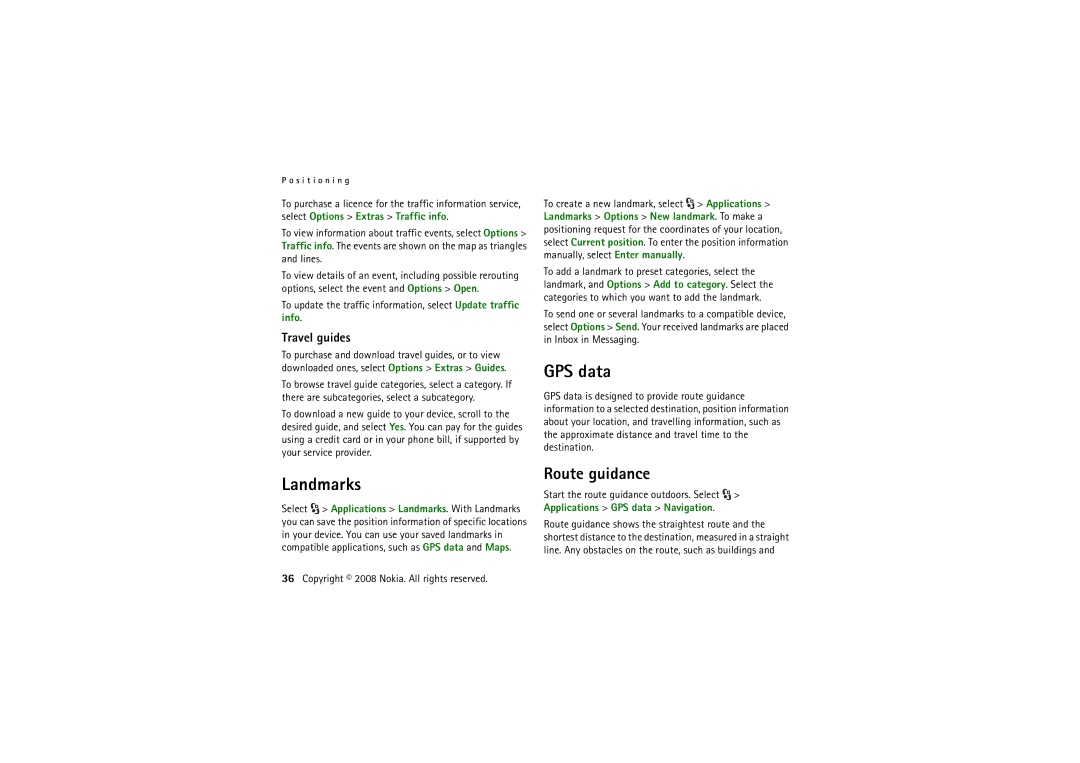P o s i t i o n i n g
To purchase a licence for the traffic information service, select Options > Extras > Traffic info.
To view information about traffic events, select Options > Traffic info. The events are shown on the map as triangles and lines.
To view details of an event, including possible rerouting options, select the event and Options > Open.
To update the traffic information, select Update traffic info.
Travel guides
To purchase and download travel guides, or to view downloaded ones, select Options > Extras > Guides.
To browse travel guide categories, select a category. If there are subcategories, select a subcategory.
To download a new guide to your device, scroll to the desired guide, and select Yes. You can pay for the guides using a credit card or in your phone bill, if supported by your service provider.
To create a new landmark, select ![]() > Applications > Landmarks > Options > New landmark. To make a positioning request for the coordinates of your location, select Current position. To enter the position information manually, select Enter manually.
> Applications > Landmarks > Options > New landmark. To make a positioning request for the coordinates of your location, select Current position. To enter the position information manually, select Enter manually.
To add a landmark to preset categories, select the landmark, and Options > Add to category. Select the categories to which you want to add the landmark.
To send one or several landmarks to a compatible device, select Options > Send. Your received landmarks are placed in Inbox in Messaging.
GPS data
GPS data is designed to provide route guidance information to a selected destination, position information about your location, and travelling information, such as the approximate distance and travel time to the destination.
Landmarks
Select ![]() > Applications > Landmarks. With Landmarks you can save the position information of specific locations in your device. You can use your saved landmarks in compatible applications, such as GPS data and Maps.
> Applications > Landmarks. With Landmarks you can save the position information of specific locations in your device. You can use your saved landmarks in compatible applications, such as GPS data and Maps.
Route guidance
Start the route guidance outdoors. Select ![]() > Applications > GPS data > Navigation.
> Applications > GPS data > Navigation.
Route guidance shows the straightest route and the shortest distance to the destination, measured in a straight line. Any obstacles on the route, such as buildings and