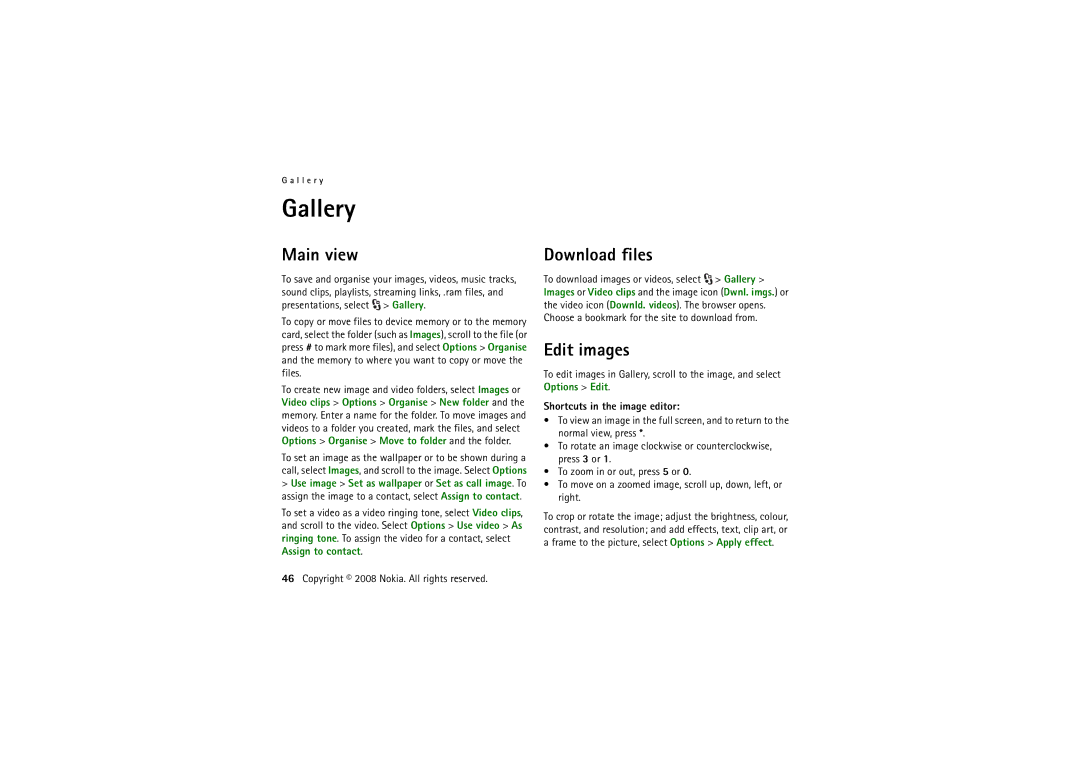G a l l e r y
Gallery
Main view
To save and organise your images, videos, music tracks, sound clips, playlists, streaming links, .ram files, and presentations, select ![]() > Gallery.
> Gallery.
To copy or move files to device memory or to the memory card, select the folder (such as Images), scroll to the file (or press # to mark more files), and select Options > Organise and the memory to where you want to copy or move the files.
To create new image and video folders, select Images or Video clips > Options > Organise > New folder and the memory. Enter a name for the folder. To move images and videos to a folder you created, mark the files, and select Options > Organise > Move to folder and the folder.
To set an image as the wallpaper or to be shown during a call, select Images, and scroll to the image. Select Options
>Use image > Set as wallpaper or Set as call image. To assign the image to a contact, select Assign to contact.
To set a video as a video ringing tone, select Video clips, and scroll to the video. Select Options > Use video > As ringing tone. To assign the video for a contact, select Assign to contact.
46Copyright © 2008 Nokia. All rights reserved.
Download files
To download images or videos, select ![]() > Gallery > Images or Video clips and the image icon (Dwnl. imgs.) or the video icon (Downld. videos). The browser opens. Choose a bookmark for the site to download from.
> Gallery > Images or Video clips and the image icon (Dwnl. imgs.) or the video icon (Downld. videos). The browser opens. Choose a bookmark for the site to download from.
Edit images
To edit images in Gallery, scroll to the image, and select Options > Edit.
Shortcuts in the image editor:
•To view an image in the full screen, and to return to the normal view, press *.
•To rotate an image clockwise or counterclockwise, press 3 or 1.
•To zoom in or out, press 5 or 0.
•To move on a zoomed image, scroll up, down, left, or right.
To crop or rotate the image; adjust the brightness, colour, contrast, and resolution; and add effects, text, clip art, or a frame to the picture, select Options > Apply effect.