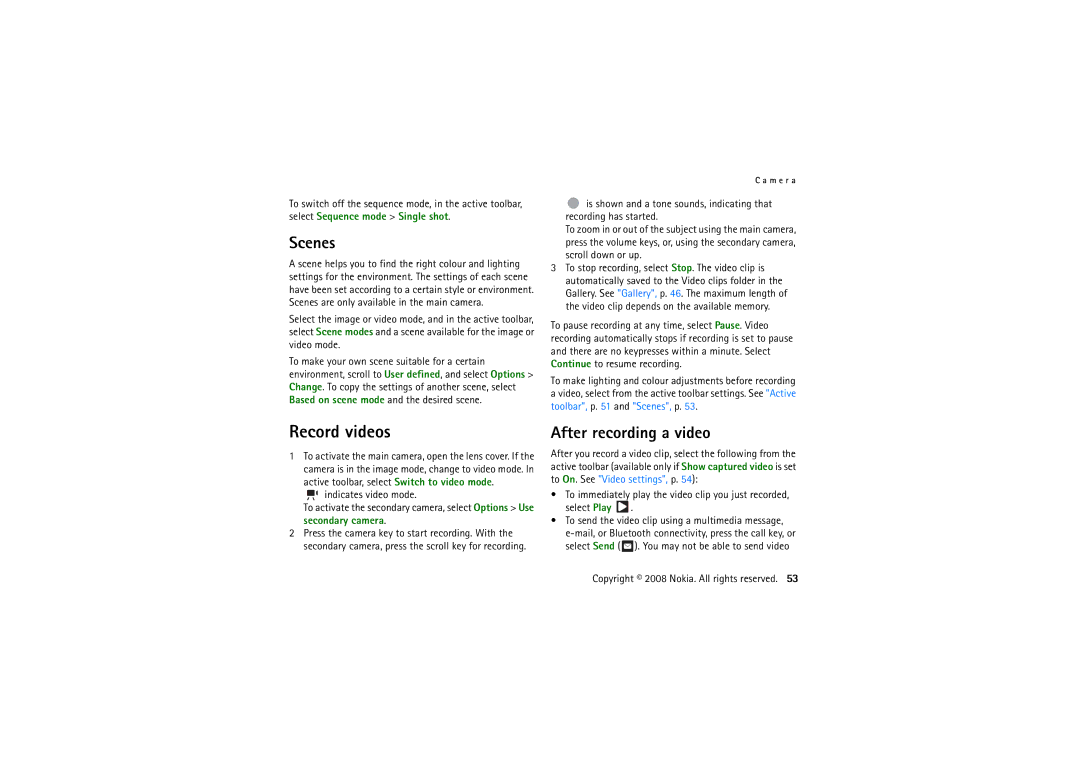To switch off the sequence mode, in the active toolbar, select Sequence mode > Single shot.
Scenes
A scene helps you to find the right colour and lighting settings for the environment. The settings of each scene have been set according to a certain style or environment. Scenes are only available in the main camera.
Select the image or video mode, and in the active toolbar, select Scene modes and a scene available for the image or video mode.
To make your own scene suitable for a certain environment, scroll to User defined, and select Options > Change. To copy the settings of another scene, select Based on scene mode and the desired scene.
C a m e r a
![]() is shown and a tone sounds, indicating that recording has started.
is shown and a tone sounds, indicating that recording has started.
To zoom in or out of the subject using the main camera, press the volume keys, or, using the secondary camera, scroll down or up.
3To stop recording, select Stop. The video clip is automatically saved to the Video clips folder in the Gallery. See "Gallery", p. 46. The maximum length of the video clip depends on the available memory.
To pause recording at any time, select Pause. Video recording automatically stops if recording is set to pause and there are no keypresses within a minute. Select Continue to resume recording.
To make lighting and colour adjustments before recording a video, select from the active toolbar settings. See "Active toolbar", p. 51 and "Scenes", p. 53.
Record videos
1To activate the main camera, open the lens cover. If the camera is in the image mode, change to video mode. In
active toolbar, select Switch to video mode.
![]() indicates video mode.
indicates video mode.
To activate the secondary camera, select Options > Use secondary camera.
2Press the camera key to start recording. With the secondary camera, press the scroll key for recording.
After recording a video
After you record a video clip, select the following from the active toolbar (available only if Show captured video is set to On. See "Video settings", p. 54):
•To immediately play the video clip you just recorded, select Play ![]() .
.
•To send the video clip using a multimedia message, ![]() ). You may not be able to send video
). You may not be able to send video