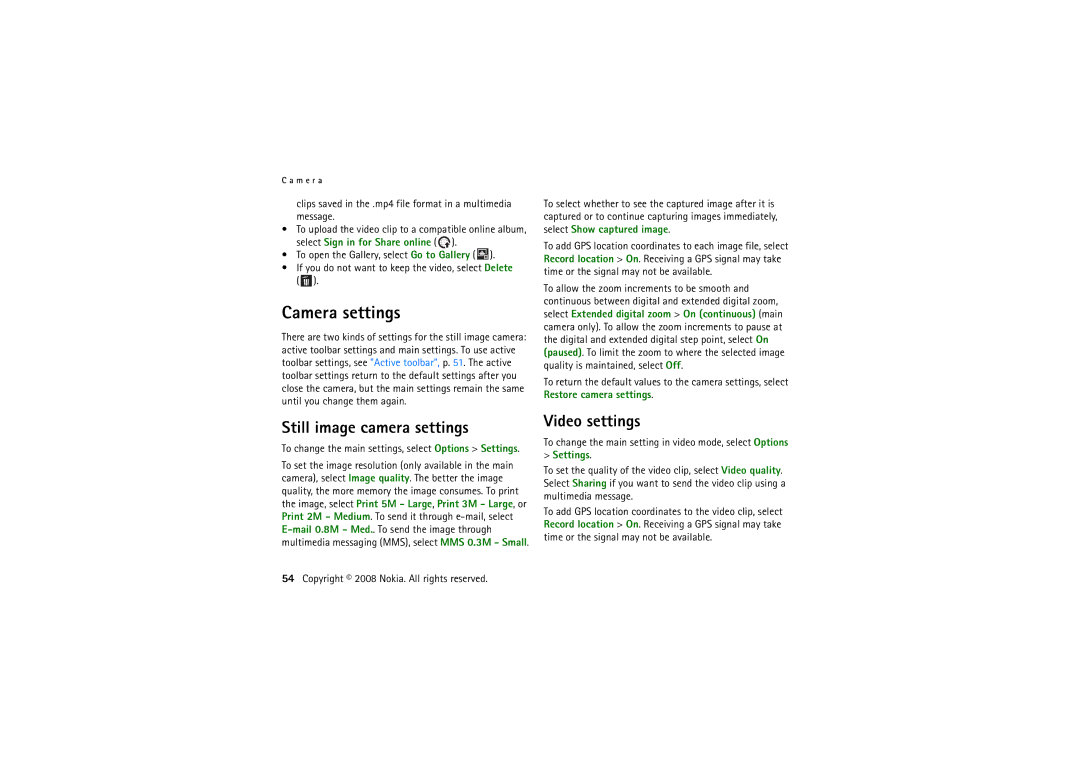C a m e r a
clips saved in the .mp4 file format in a multimedia message.
•To upload the video clip to a compatible online album, select Sign in for Share online (![]() ).
).
•To open the Gallery, select Go to Gallery ( ![]() ).
).
•If you do not want to keep the video, select Delete ( ![]() ).
).
Camera settings
There are two kinds of settings for the still image camera: active toolbar settings and main settings. To use active toolbar settings, see "Active toolbar", p. 51. The active toolbar settings return to the default settings after you close the camera, but the main settings remain the same until you change them again.
To select whether to see the captured image after it is captured or to continue capturing images immediately, select Show captured image.
To add GPS location coordinates to each image file, select Record location > On. Receiving a GPS signal may take time or the signal may not be available.
To allow the zoom increments to be smooth and continuous between digital and extended digital zoom, select Extended digital zoom > On (continuous) (main camera only). To allow the zoom increments to pause at the digital and extended digital step point, select On (paused). To limit the zoom to where the selected image quality is maintained, select Off.
To return the default values to the camera settings, select Restore camera settings.
Still image camera settings
To change the main settings, select Options > Settings.
To set the image resolution (only available in the main camera), select Image quality. The better the image quality, the more memory the image consumes. To print the image, select Print 5M - Large, Print 3M - Large, or Print 2M - Medium. To send it through
Video settings
To change the main setting in video mode, select Options
>Settings.
To set the quality of the video clip, select Video quality. Select Sharing if you want to send the video clip using a multimedia message.
To add GPS location coordinates to the video clip, select Record location > On. Receiving a GPS signal may take time or the signal may not be available.