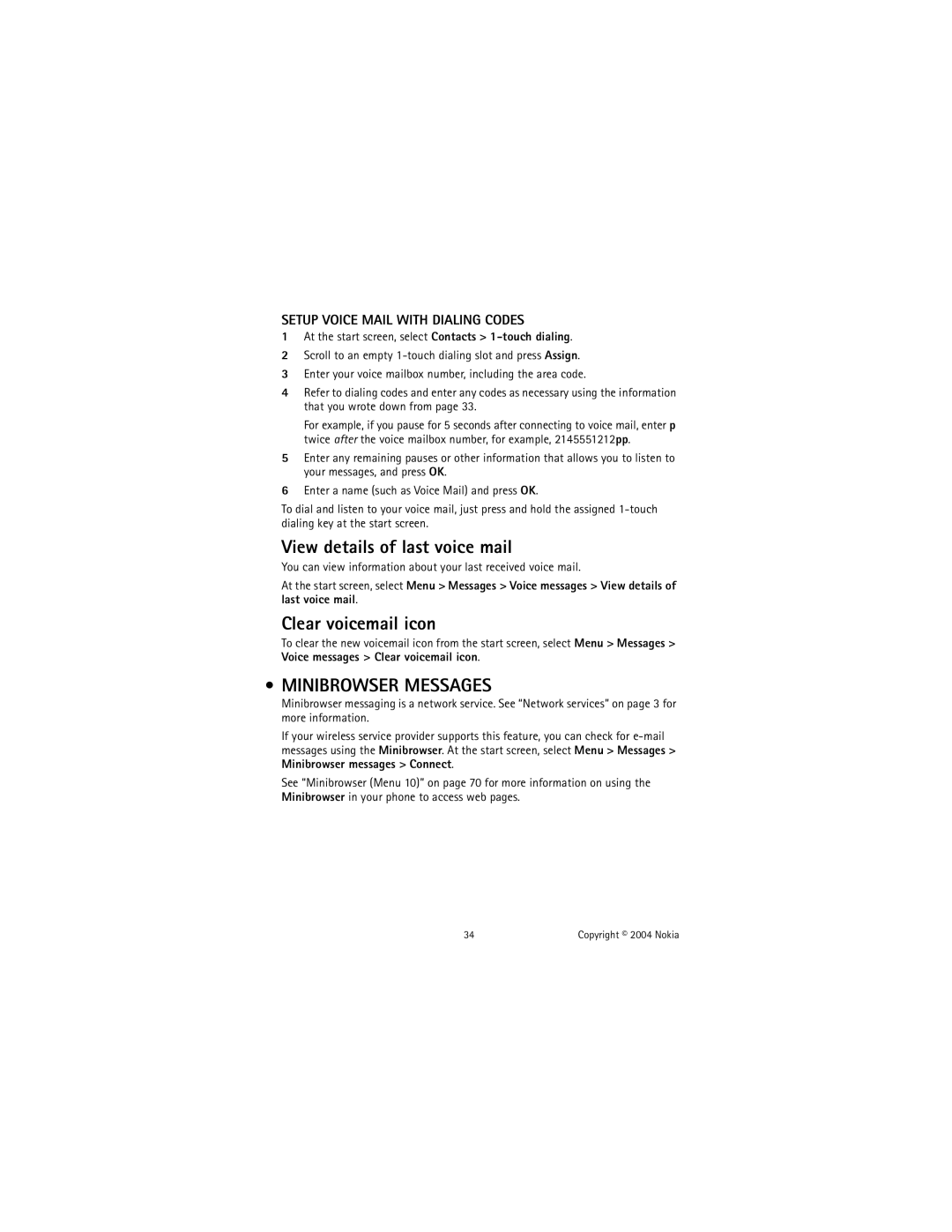SETUP VOICE MAIL WITH DIALING CODES
1At the start screen, select Contacts >
2Scroll to an empty
3Enter your voice mailbox number, including the area code.
4Refer to dialing codes and enter any codes as necessary using the information that you wrote down from page 33.
For example, if you pause for 5 seconds after connecting to voice mail, enter p twice after the voice mailbox number, for example, 2145551212pp.
5Enter any remaining pauses or other information that allows you to listen to your messages, and press OK.
6Enter a name (such as Voice Mail) and press OK.
To dial and listen to your voice mail, just press and hold the assigned
View details of last voice mail
You can view information about your last received voice mail.
At the start screen, select Menu > Messages > Voice messages > View details of last voice mail.
Clear voicemail icon
To clear the new voicemail icon from the start screen, select Menu > Messages > Voice messages > Clear voicemail icon.
•MINIBROWSER MESSAGES
Minibrowser messaging is a network service. See “Network services” on page 3 for more information.
If your wireless service provider supports this feature, you can check for
See “Minibrowser (Menu 10)” on page 70 for more information on using the Minibrowser in your phone to access web pages.
34 | Copyright © 2004 Nokia |